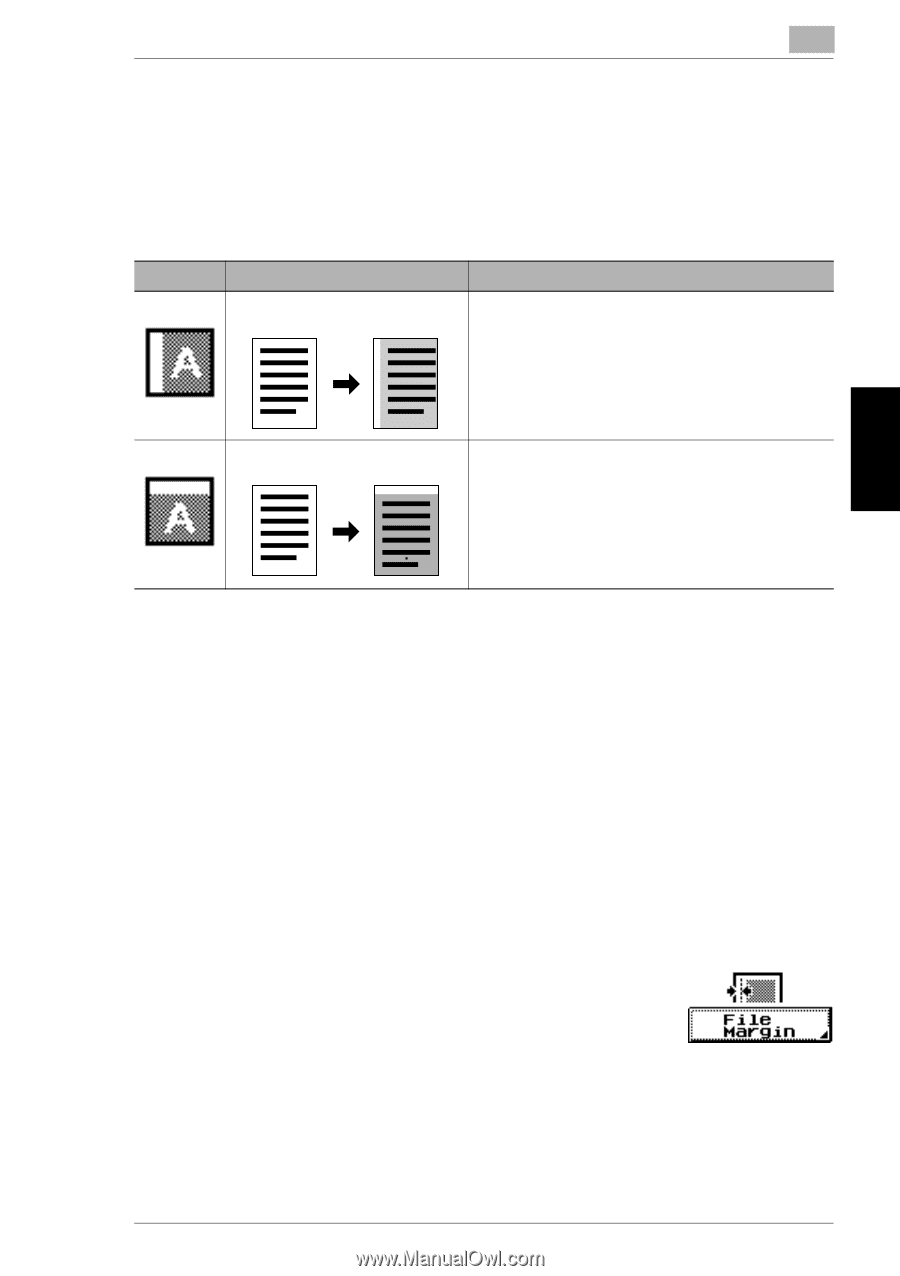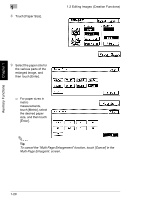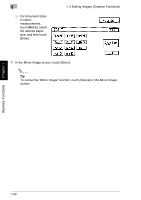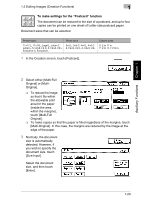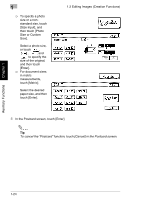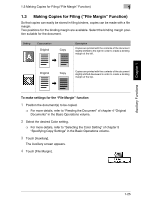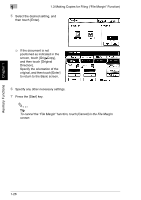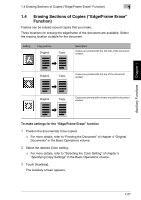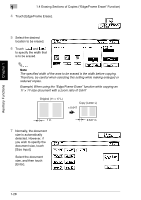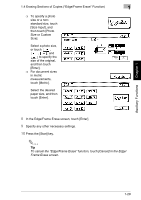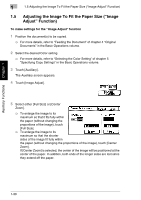Kyocera KM-C2030 KM-C3130/C2030 Operation Guide Advanced Operations - Page 53
Making Copies for Filing, File Margin, Function
 |
View all Kyocera KM-C2030 manuals
Add to My Manuals
Save this manual to your list of manuals |
Page 53 highlights
Auxiliary Functions Chapter 1 1.3 Making Copies for Filing ("File Margin" Function) 1 1.3 Making Copies for Filing ("File Margin" Function) So that copies can easily be stored in filing binders, copies can be made with a file margin. Two positions for the binding margin are available. Select the binding margin position suitable for the document. Setting Copy position Original Copy Description Copies are printed with the contents of the document slightly shifted to the right in order to create a binding margin at the left. Original Copy Copies are printed with the contents of the document slightly shifted downward in order to create a binding margin at the top. To make settings for the "File Margin" function 1 Position the document(s) to be copied. ❍ For more details, refer to "Feeding the Document" of chapter 4 "Original Documents" in the Basic Operations volume. 2 Select the desired Color setting. ❍ For more details, refer to "Selecting the Color Setting" of chapter 5 "Specifying Copy Settings" in the Basic Operations volume. 3 Touch [Auxiliary]. The Auxiliary screen appears. 4 Touch [File Margin]. 1-25