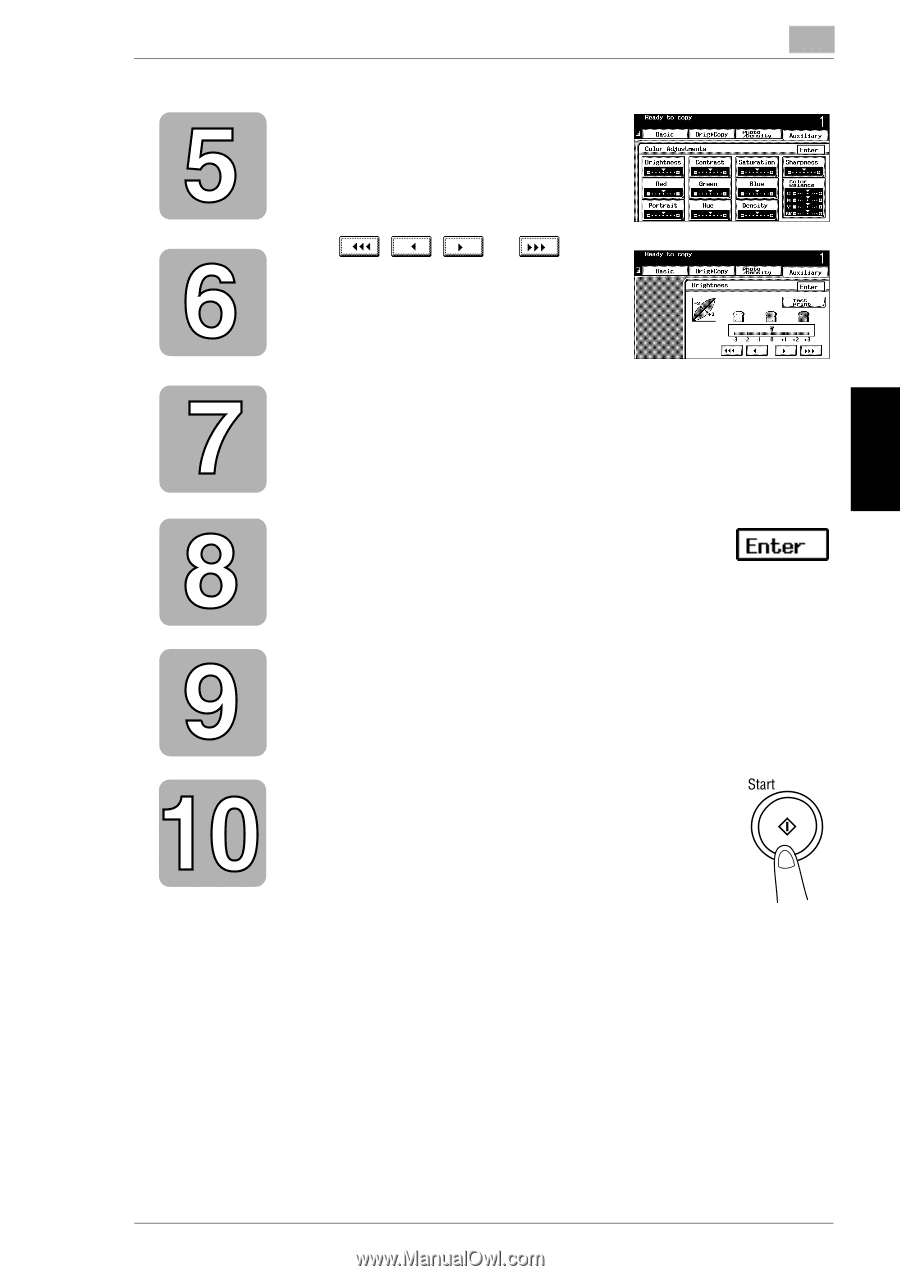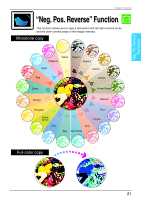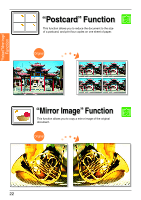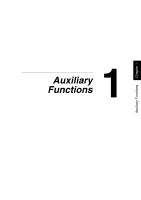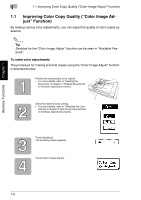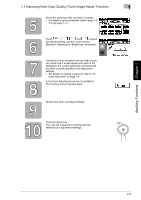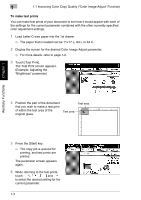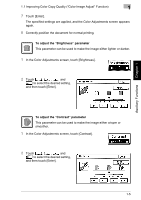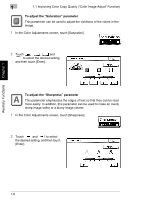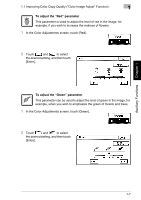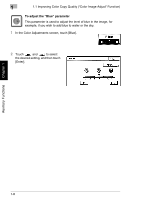Kyocera KM-C2030 KM-C3130/C2030 Operation Guide Advanced Operations - Page 31
Auxiliary Functions
 |
View all Kyocera KM-C2030 manuals
Add to My Manuals
Save this manual to your list of manuals |
Page 31 highlights
Auxiliary Functions Chapter 1 1.1 Improving Color Copy Quality ("Color Image Adjust" Function) 1 Select the parameter that you wish to change. • For details on each parameter, refer to page 1-5 through page 1-11. Touch , , and to select the desired setting, and then touch [Enter]. (Example: Adjusting the "Brightness" parameter) Test prints of your document can be made so you can check how it would appear with each of the settings for the current parameter combined with the other currently specified color adjustment settings. • For details on making a test print, refer to "To make test prints" on page 1-4. In the Color Adjustments screen, touch [Enter]. The Auxiliary screen appears again. Specify any other necessary settings. Press the [Start] key. The copy job is queued for printing with the selected color adjustment settings. 1-3