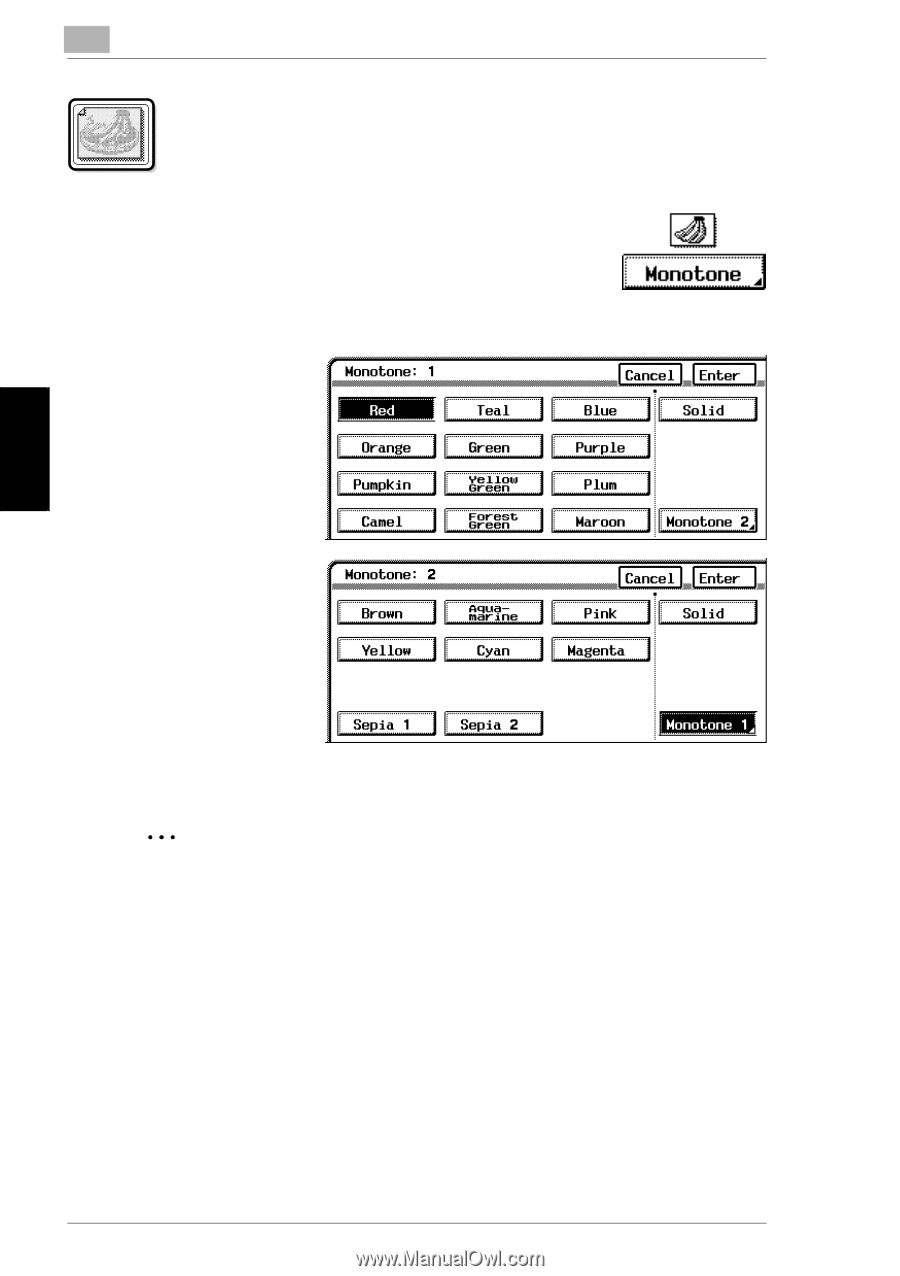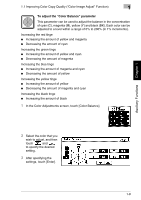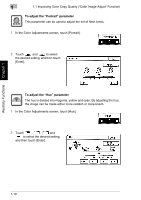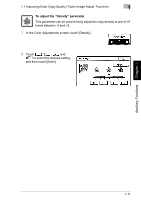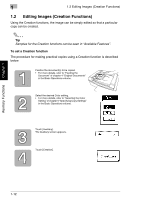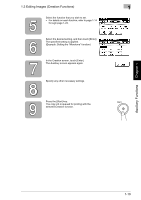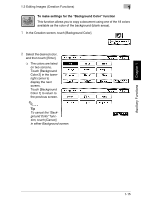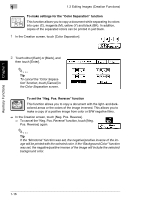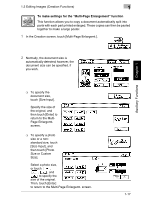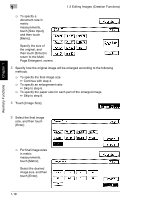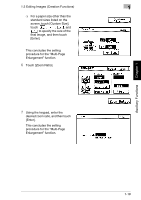Kyocera KM-C2030 KM-C3130/C2030 Operation Guide Advanced Operations - Page 42
To make settings for the, Monotone, function
 |
View all Kyocera KM-C2030 manuals
Add to My Manuals
Save this manual to your list of manuals |
Page 42 highlights
Auxiliary Functions Chapter 1 1 1.2 Editing Images (Creation Functions) To make settings for the "Monotone" function This function allows you to copy a document using only one of the 20 colors available, regardless of the original document colors. 1 In the Creation screen, touch [Monotone]. 2 Select the desired color, and then touch [Enter]. ❍ The colors are listed on two screens. Touch [Monotone 2] in the lower-right corner to display the next screen. Touch [Monotone 1] to return to the previous screen. ❍ Touching [Solid] so that it is selected specifies that the document will be copied without shading, regardless of the gradations in the original document. ✎ Tip Touching [Solid] so that it is not selected specifies that the document will be copied with the original color differences (color shading that can be seen with the eye). To cancel the "Monotone" function, touch [Cancel] in either Monotone screen. 1-14