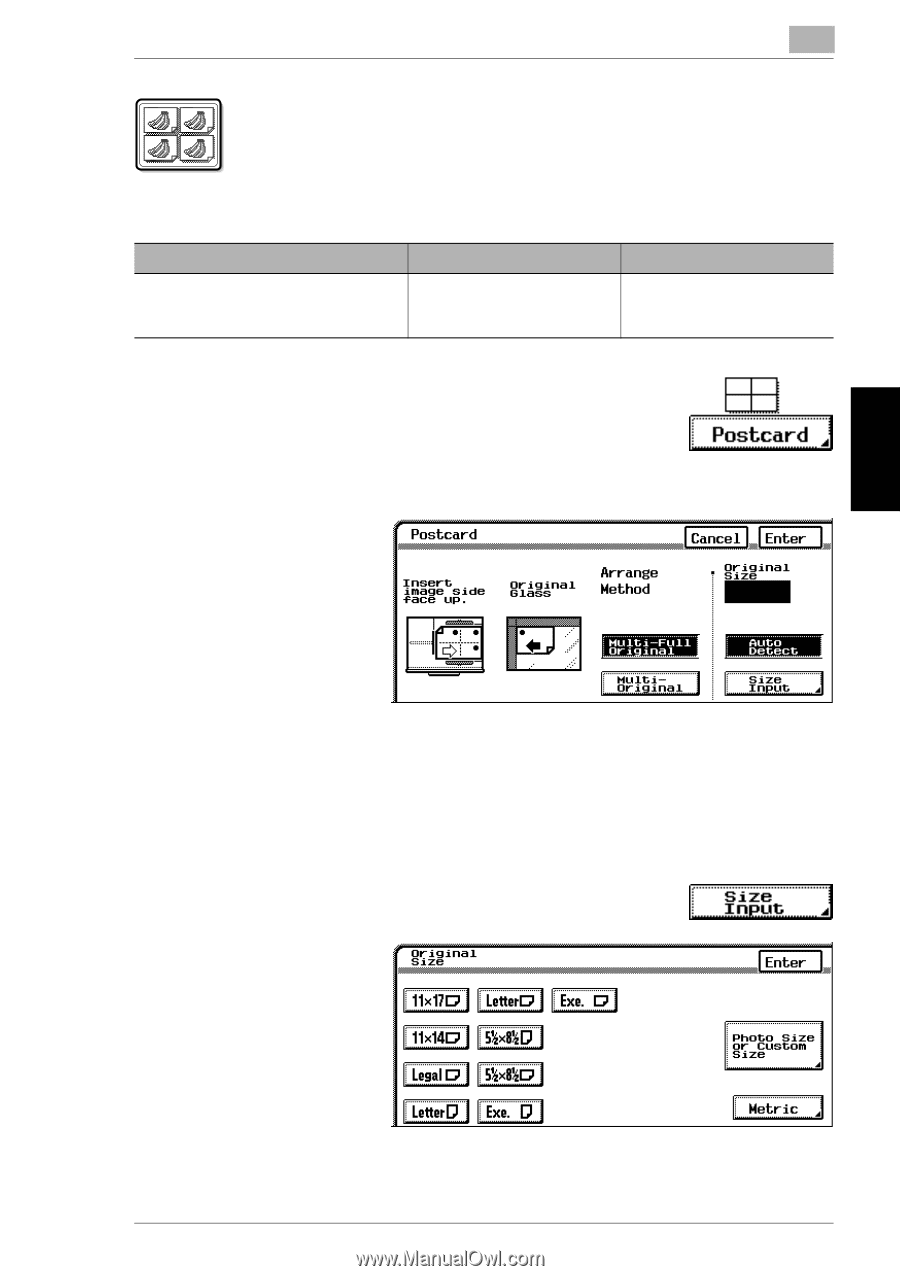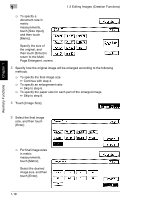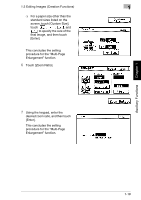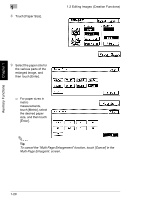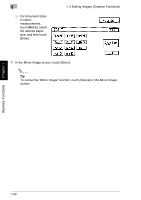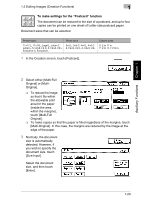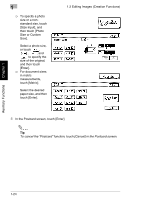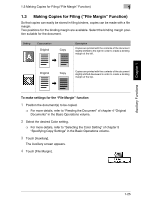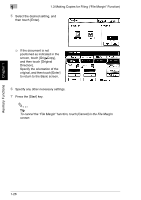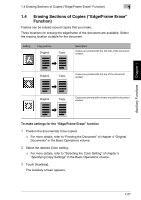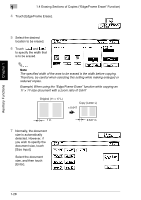Kyocera KM-C2030 KM-C3130/C2030 Operation Guide Advanced Operations - Page 51
To make settings for the, Postcard, function
 |
View all Kyocera KM-C2030 manuals
Add to My Manuals
Save this manual to your list of manuals |
Page 51 highlights
Auxiliary Functions Chapter 1 1.2 Editing Images (Creation Functions) 1 To make settings for the "Postcard" function The document can be reduced to the size of a postcard, and up to four copies can be printed on one sheet of Letter-size postcard paper. Document sizes that can be selected Preset sizes Photo sizes 11×17 L, 11×14L, Legal L, Letter C, 3×5 L, 3×5 C, 4×6 L, 4×6 C, Letter L, 5-1/2×8-1/2 C, 5-1/2×8-1/2 L, 2-1/4×3-1/4 C, 2-1/4×3-1/4L Executive C, Executive L Custom sizes X: 2 to 17 in. Y: 2 to 11-11/16 in. 1 In the Creation screen, touch [Postcard]. 2 Select either [Multi-Full Original] or [MultiOriginal]. ❍ To reduce the image so that it fits within the allowable print area for the paper (inside the area within the margins), touch [Multi-Full Original]. ❍ To make copies so that the paper is filled regardless of the margins, touch [Multi-Original]. In this case, the margins are reduced by the image at the edge of the paper. 3 Normally, the document size is automatically detected. However, if you wish to specify the document size, touch [Size Input]. Select the document size, and then touch [Enter]. 1-23