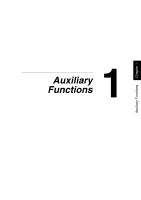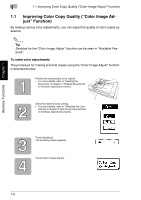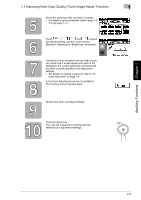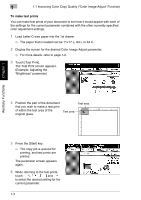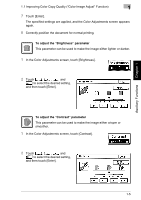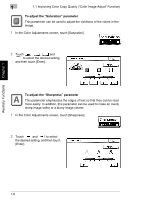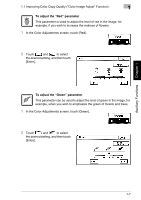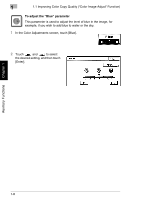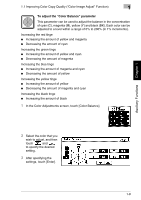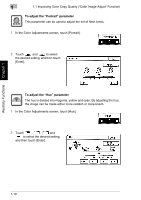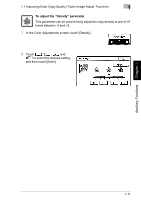Kyocera KM-C2030 KM-C3130/C2030 Operation Guide Advanced Operations - Page 34
To adjust the, Saturation, parameter, Sharpness
 |
View all Kyocera KM-C2030 manuals
Add to My Manuals
Save this manual to your list of manuals |
Page 34 highlights
Auxiliary Functions Chapter 1 1 1.1 Improving Color Copy Quality ("Color Image Adjust" Function) To adjust the "Saturation" parameter This parameter can be used to adjust the vividness of the colors in the image. 1 In the Color Adjustments screen, touch [Saturation]. 2 Touch , , and to select the desired setting, and then touch [Enter]. To adjust the "Sharpness" parameter This parameter emphasizes the edges of text so that they can be read more easily. In addition, this parameter can be used to make an overly sharp image softer or a blurry image clearer. 1 In the Color Adjustments screen, touch [Sharpness]. 2 Touch and to select the desired setting, and then touch [Enter]. 1-6
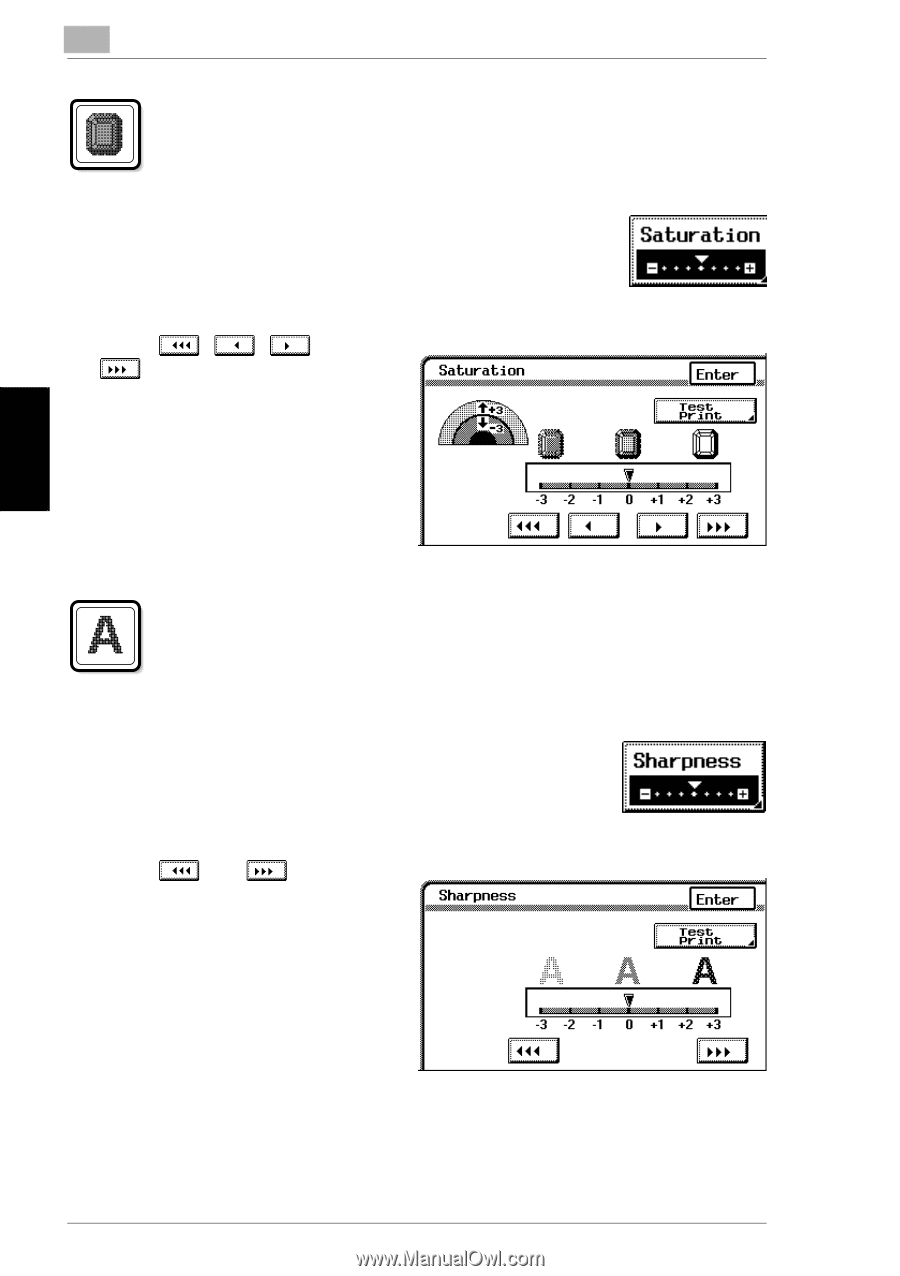
1
1.1 Improving Color Copy Quality (
“
Color Image Adjust
”
Function)
1-6
Auxiliary Functions
Chapter 1
To adjust the
“
Saturation
”
parameter
This parameter can be used to adjust the vividness of the colors in the
image.
1
In the Color Adjustments screen, touch [Saturation].
2
Touch
,
,
and
to select the desired setting,
and then touch [Enter].
To adjust the
“
Sharpness
”
parameter
This parameter emphasizes the edges of text so that they can be read
more easily. In addition, this parameter can be used to make an overly
sharp image softer or a blurry image clearer.
1
In the Color Adjustments screen, touch [Sharpness].
2
Touch
and
to select
the desired setting, and then touch
[Enter].