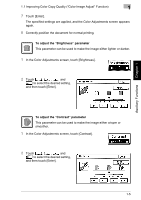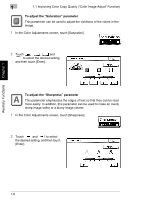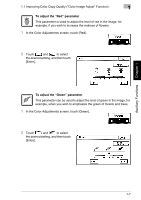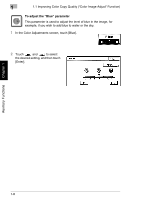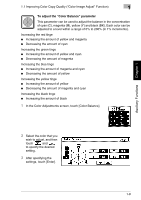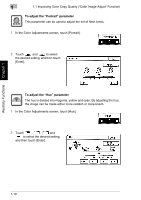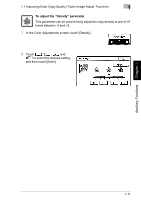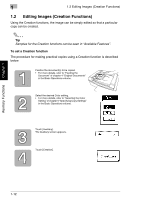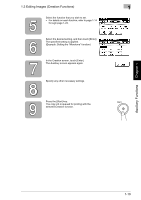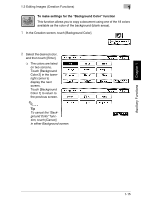Kyocera KM-C2030 KM-C3130/C2030 Operation Guide Advanced Operations - Page 38
To adjust the, Portrait, parameter
 |
View all Kyocera KM-C2030 manuals
Add to My Manuals
Save this manual to your list of manuals |
Page 38 highlights
Auxiliary Functions Chapter 1 1 1.1 Improving Color Copy Quality ("Color Image Adjust" Function) To adjust the "Portrait" parameter This parameter can be used to adjust the tint of flesh tones. 1 In the Color Adjustments screen, touch [Portrait]. 2 Touch and to select the desired setting, and then touch [Enter]. To adjust the "Hue" parameter The hue is divided into magenta, yellow and cyan. By adjusting the hue, the image can be made either more reddish or more bluish. 1 In the Color Adjustments screen, touch [Hue]. 2 Touch , , and to select the desired setting, and then touch [Enter]. 1-10
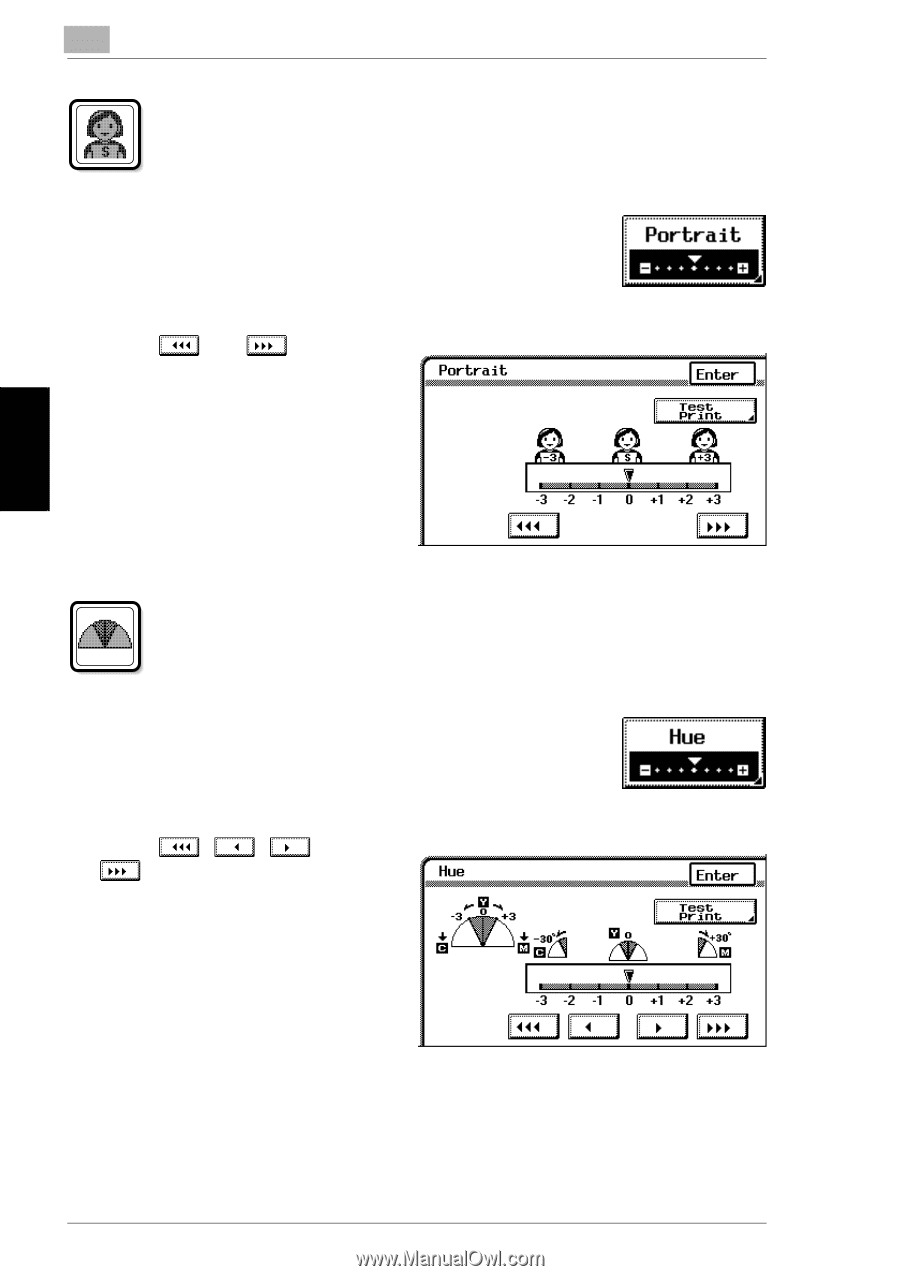
1
1.1 Improving Color Copy Quality (
“
Color Image Adjust
”
Function)
1-10
Auxiliary Functions
Chapter 1
To adjust the
“
Portrait
”
parameter
This parameter can be used to adjust the tint of flesh tones.
1
In the Color Adjustments screen, touch [Portrait].
2
Touch
and
to select
the desired setting, and then touch
[Enter].
To adjust the
“
Hue
”
parameter
The hue is divided into magenta, yellow and cyan. By adjusting the hue,
the image can be made either more reddish or more bluish.
1
In the Color Adjustments screen, touch [Hue].
2
Touch
,
,
and
to select the desired setting,
and then touch [Enter].