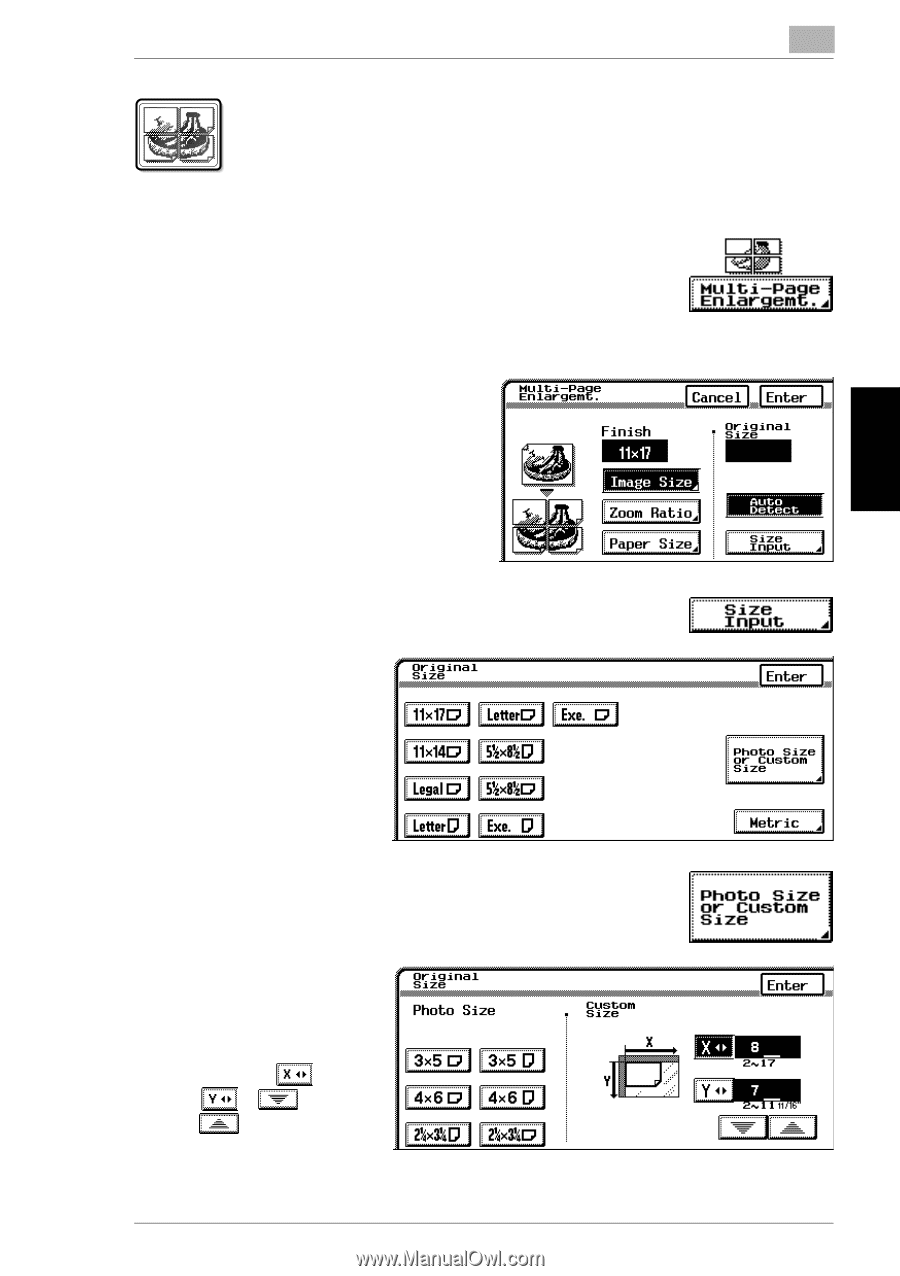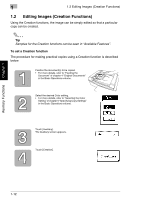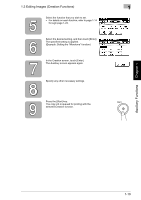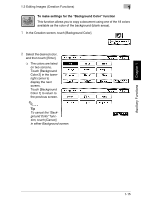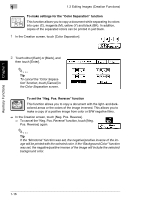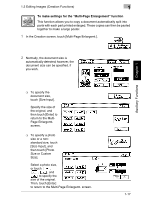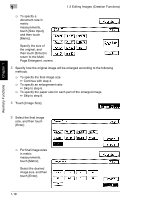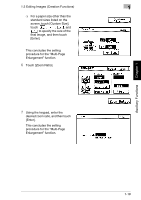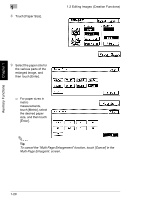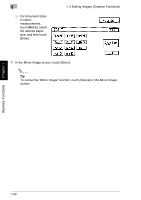Kyocera KM-C2030 KM-C3130/C2030 Operation Guide Advanced Operations - Page 45
To make settings for the, Multi- Enlargement, function
 |
View all Kyocera KM-C2030 manuals
Add to My Manuals
Save this manual to your list of manuals |
Page 45 highlights
1.2 Editing Images (Creation Functions) 1 To make settings for the "Multi-Page Enlargement" function This function allows you to copy a document automatically split into parts with each part printed enlarged. These copies can then be pasted together to make a large poster. 1 In the Creation screen, touch [Multi-Page Enlargemt.]. 2 Normally, the document size is automatically detected; however, the document size can be specified, if you wish. Auxiliary Functions Chapter 1 ❍ To specify the document size, touch [Size Input]. Specify the size of the original, and then touch [Enter] to return to the MultiPage Enlargemt. screen. ❍ To specify a photo size or a nonstandard size, touch [Size Input], and then touch [Photo Size or Custom Size]. Select a photo size, or touch , , , and to specify the size of the original. Then, touch [Enter] to return to the Multi-Page Enlargemt. screen. 1-17