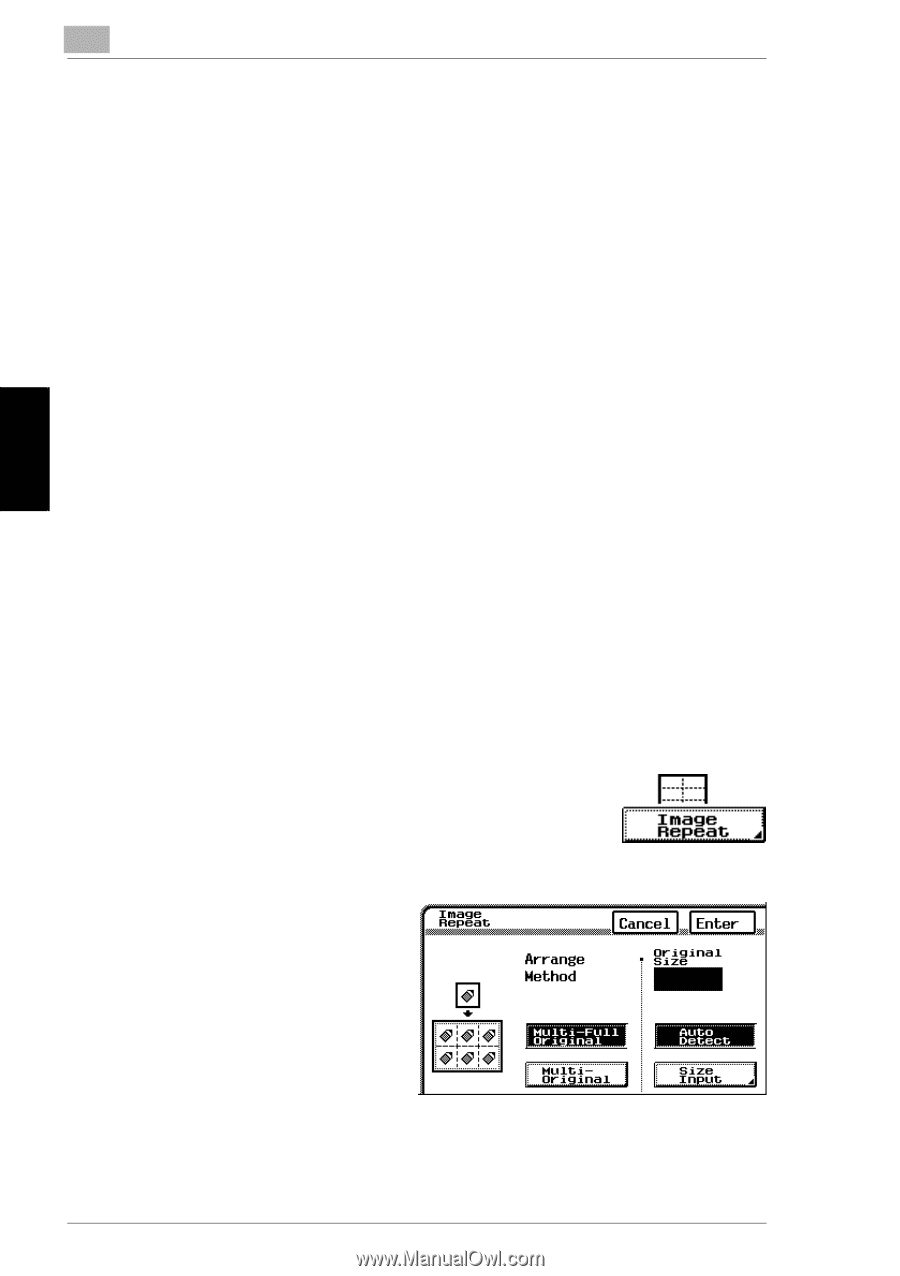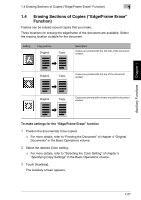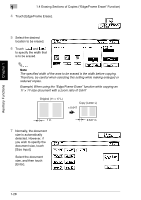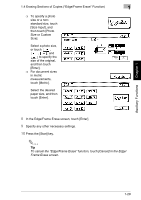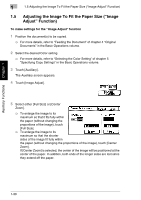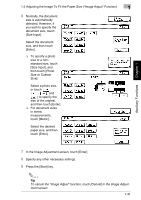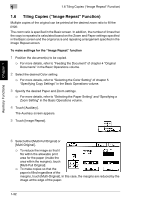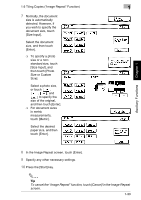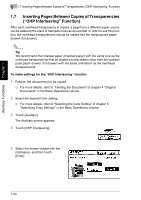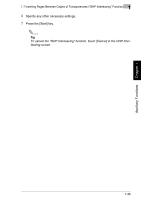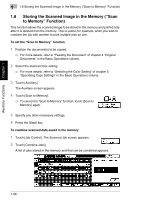Kyocera KM-C2030 KM-C3130/C2030 Operation Guide Advanced Operations - Page 60
Tiling Copies, Image Repeat, Function
 |
View all Kyocera KM-C2030 manuals
Add to My Manuals
Save this manual to your list of manuals |
Page 60 highlights
Auxiliary Functions Chapter 1 1 1.6 Tiling Copies ("Image Repeat" Function) 1.6 Tiling Copies ("Image Repeat" Function) Multiple copies of the original can be printed at the desired zoom ratio to fill the page. The zoom ratio is specified in the Basic screen. In addition, the number of times that the copy is repeated is calculated based on the Zoom and Paper settings specified in the Basic screen and the original size and repeating arrangement specified in the Image Repeat screen. To make settings for the "Image Repeat" function 1 Position the document(s) to be copied. ❍ For more details, refer to "Feeding the Document" of chapter 4 "Original Documents" in the Basic Operations volume. 2 Select the desired Color setting. ❍ For more details, refer to "Selecting the Color Setting" of chapter 5 "Specifying Copy Settings" in the Basic Operations volume. 3 Specify the desired Paper and Zoom settings. ❍ For more details, refer to "Selecting the Paper Setting" and "Specifying a Zoom Setting" in the Basic Operations volume. 4 Touch [Auxiliary]. The Auxiliary screen appears. 5 Touch [Image Repeat]. 6 Select either [Multi-Full Original] or [Multi-Original]. ❍ To reduce the image so that it fits within the allowable print area for the paper (inside the area within the margins), touch [Multi-Full Original]. ❍ To make copies so that the paper is filled regardless of the margins, touch [Multi-Original]. In this case, the margins are reduced by the image at the edge of the paper. 1-32