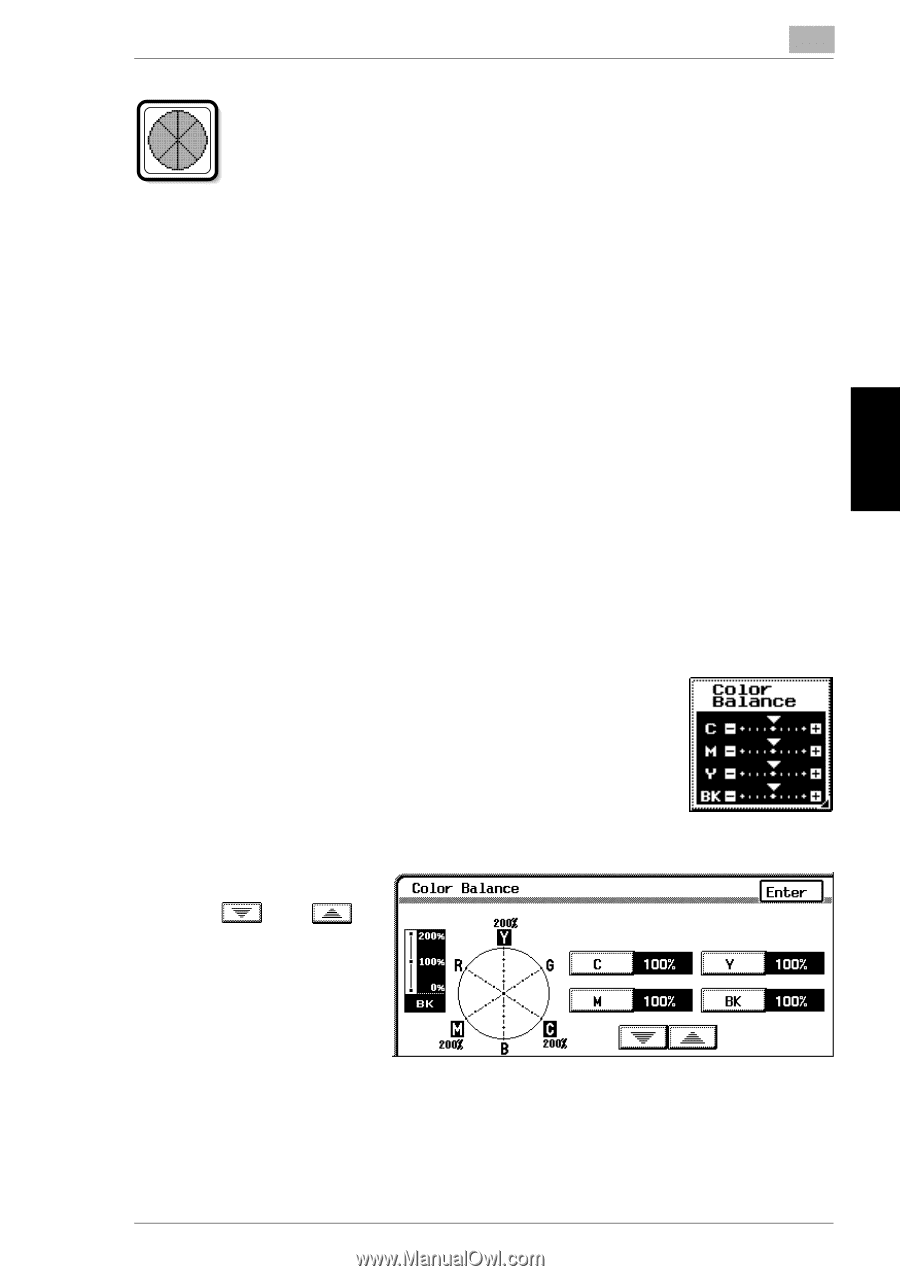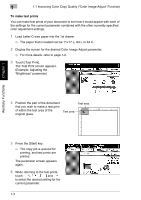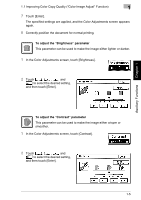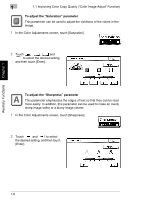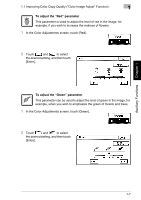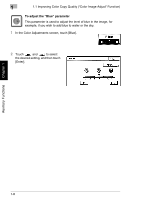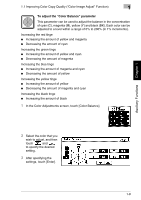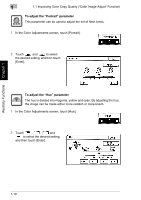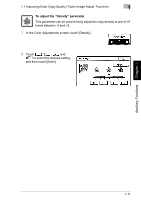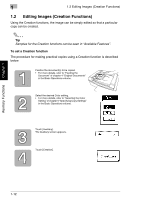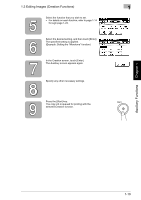Kyocera KM-C2030 KM-C3130/C2030 Operation Guide Advanced Operations - Page 37
To adjust the, Color Balance, parameter
 |
View all Kyocera KM-C2030 manuals
Add to My Manuals
Save this manual to your list of manuals |
Page 37 highlights
Auxiliary Functions Chapter 1 1.1 Improving Color Copy Quality ("Color Image Adjust" Function) 1 To adjust the "Color Balance" parameter This parameter can be used to adjust the balance in the concentration of cyan (C), magenta (M), yellow (Y) and black (BK). Each color can be adjusted to a level within a range of 0% to 200% (in 1% increments). Increasing the red tinge Increasing the amount of yellow and magenta Decreasing the amount of cyan Increasing the green tinge Increasing the amount of yellow and cyan Decreasing the amount of magenta Increasing the blue tinge Increasing the amount of magenta and cyan Decreasing the amount of yellow Increasing the yellow tinge Increasing the amount of yellow Decreasing the amount of magenta and cyan Increasing the black tinge Increasing the amount of black 1 In the Color Adjustments screen, touch [Color Balance]. 2 Select the color that you wish to adjust, and then touch and to specify the desired setting. 3 After specifying the settings, touch [Enter]. 1-9