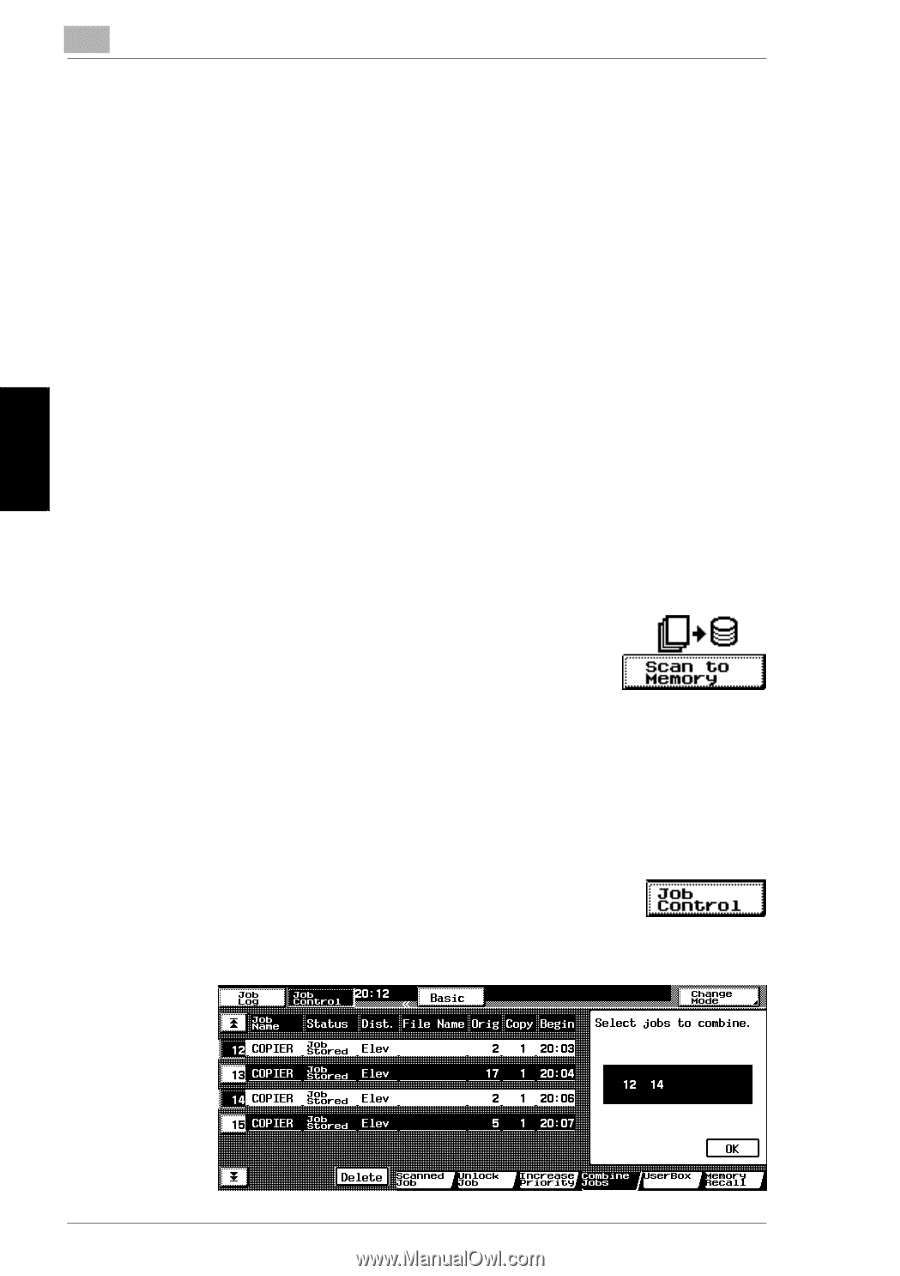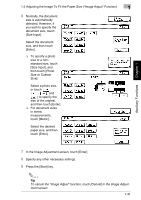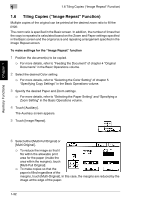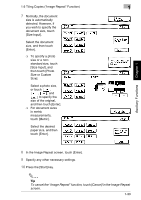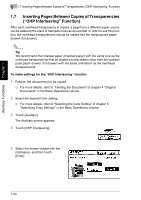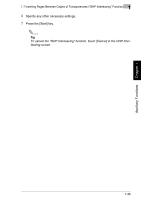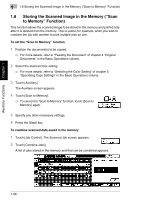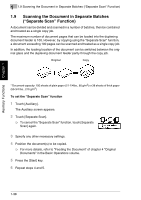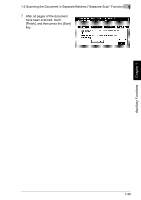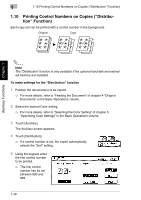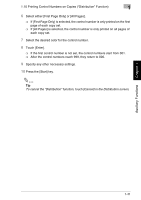Kyocera KM-C2030 KM-C3130/C2030 Operation Guide Advanced Operations - Page 64
Storing the Scanned Image in the Memory, to Memory, Function
 |
View all Kyocera KM-C2030 manuals
Add to My Manuals
Save this manual to your list of manuals |
Page 64 highlights
Auxiliary Functions Chapter 1 1 1.8 Storing the Scanned Image in the Memory ("Scan to Memory" Function) 1.8 Storing the Scanned Image in the Memory ("Scan to Memory" Function) This function allows the scanned image to be stored in the memory and printed only after it is deleted from the memory. This is useful, for example, when you wish to combine the job with another to print multiple jobs as one. To set the "Scan to Memory" function 1 Position the document(s) to be copied. ❍ For more details, refer to "Feeding the Document" of chapter 4 "Original Documents" in the Basic Operations volume. 2 Select the desired Color setting. ❍ For more details, refer to "Selecting the Color Setting" of chapter 5 "Specifying Copy Settings" in the Basic Operations volume. 3 Touch [Auxiliary]. The Auxiliary screen appears. 4 Touch [Scan to Memory]. ❍ To cancel the "Scan to Memory" function, touch [Scan to Memory] again. 5 Specify any other necessary settings. 6 Press the [Start] key. To combine scanned data saved in the memory 1 Touch [Job Control]. The Scanned Job screen appears. 2 Touch [Combine Jobs]. A list of jobs stored in the memory and that can be combined appears. 1-36