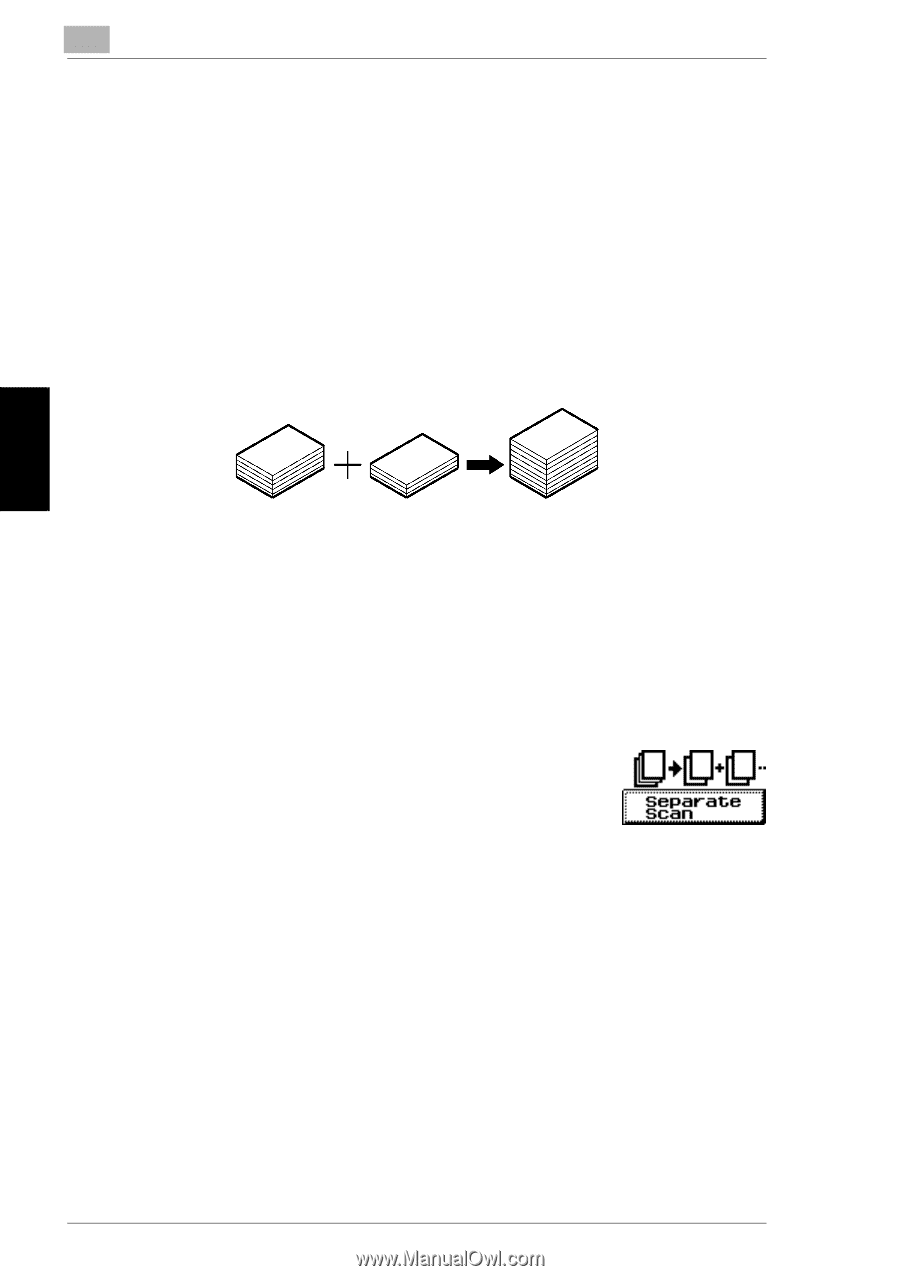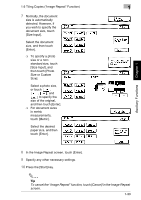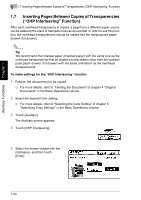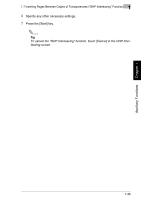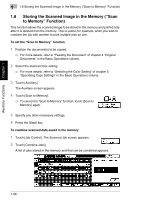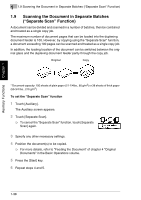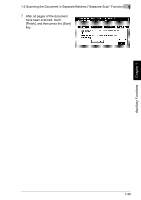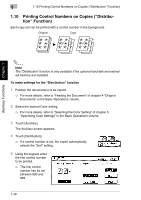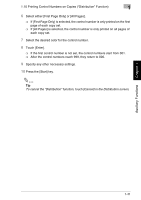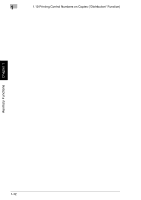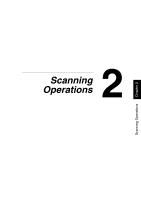Kyocera KM-C2030 KM-C3130/C2030 Operation Guide Advanced Operations - Page 66
Scanning the Document in Separate Batches, Separate Scan, Function
 |
View all Kyocera KM-C2030 manuals
Add to My Manuals
Save this manual to your list of manuals |
Page 66 highlights
Auxiliary Functions Chapter 1 1 1.9 Scanning the Document in Separate Batches ("Separate Scan" Function) 1.9 Scanning the Document in Separate Batches ("Separate Scan" Function) A document can be divided and scanned in a number of batches, then be combined and treated as a single copy job. The maximum number of document pages that can be loaded into the duplexing document feeder is 100. However, by copying using the "Separate Scan" function, a document exceeding 100 pages can be scanned and treated as a single copy job. In addition, the loading location of the document can be switched between the original glass and the duplexing document feeder partly through the copy job. Original Copy * Document capacity: 100 sheets of plain paper (21-1/4lbs., 80 g/m2) or 38 sheets of thick paper (55-3/4 lbs., 210 g/m2) To set the "Separate Scan" function 1 Touch [Auxiliary]. The Auxiliary screen appears. 2 Touch [Separate Scan]. ❍ To cancel the "Separate Scan" function, touch [Separate Scan] again. 3 Specify any other necessary settings. 4 Position the document(s) to be copied. ❍ For more details, refer to "Feeding the Document" of chapter 4 "Original Documents" in the Basic Operations volume. 5 Press the [Start] key. 6 Repeat steps 4 and 5. 1-38