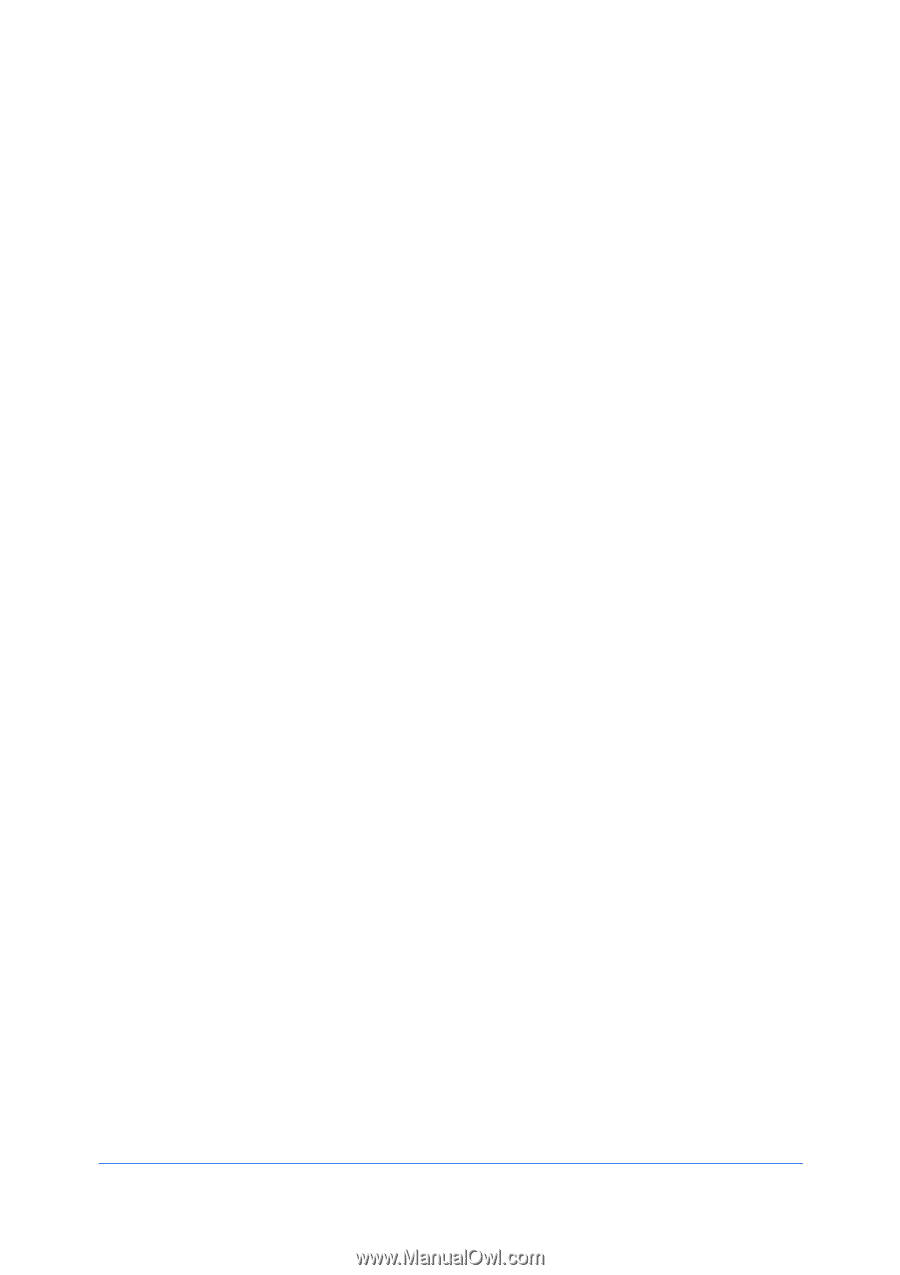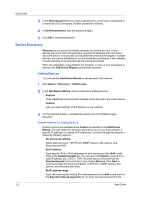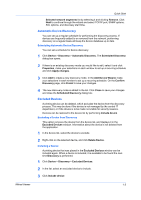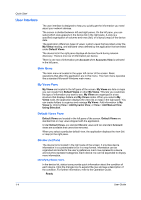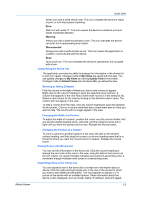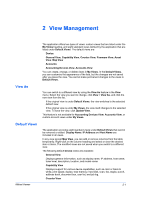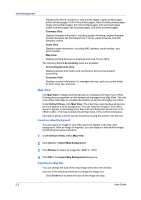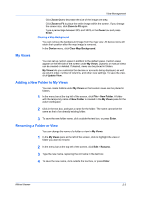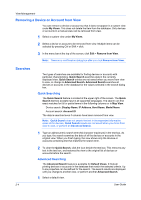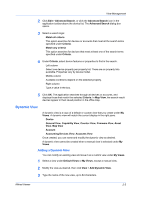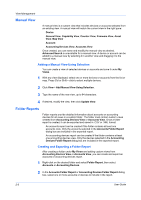Kyocera TASKalfa 180 KM-NET Viewer Operation Guide Rev-5.2-2010.10 - Page 13
View Management, View As, Default Views - with toner detail
 |
View all Kyocera TASKalfa 180 manuals
Add to My Manuals
Save this manual to your list of manuals |
Page 13 highlights
2 View Management View As Default Views KMnet Viewer The application offers two types of views: custom views that are listed under the My Views heading, and eight standard views defined by the application that are listed under Default Views. The default views are: Device: General View, Capability View, Counter View, Firmware View, Asset View, Map View Accounts: Accounting Devices View, Accounts View You can create, change, or delete views in My Views. In the Default Views, you can customize the appearance of the lists, but the changes are not saved after you leave the view. You cannot make permanent changes to the views in Default Views. You can switch to a different view by using the View As feature in the View menu. Select the view you want to change, click View > View As, and click the new view from the list. If the original view is under Default Views, the view switches to the selected default view. If the original view is under My Views, the view itself changes to the selected view. To save the view, click Update View. This feature is not available for Accounting Devices View, Accounts View, or custom account views under My Views. The application provides eight standard views under Default Views that cannot be removed or edited. Display Name, IP Address and Host Name are included in all views. In any view except Map View, you can add or remove columns from the table temporarily. Right-click on the column heading and select or clear the desired item or items. The modified views are not saved when you switch to a different view. The following default Device views are available: General View Displays general information, such as display name, IP address, host name, toner level, description, location, and model name. Capability View Displays support for various device capabilities, such as color or black & white, print speed, duplex, total memory, hard disk, scan, fax, staple, punch, address book, document box, user list, and job log. Counter View 2-1