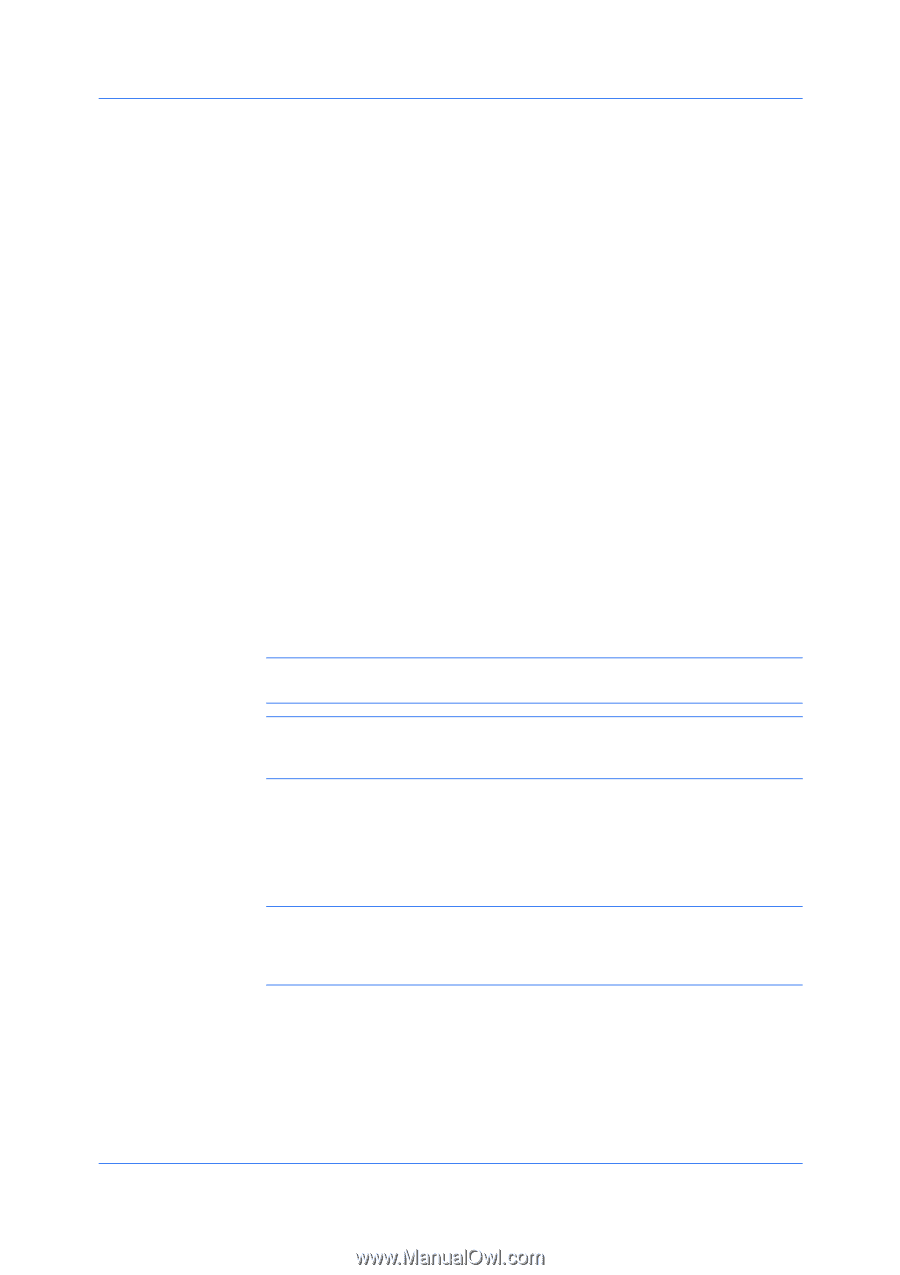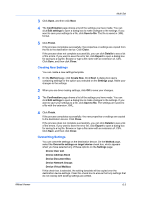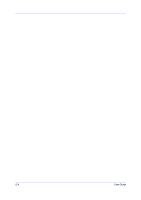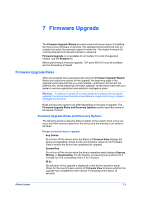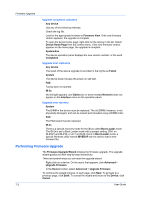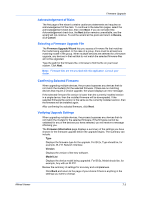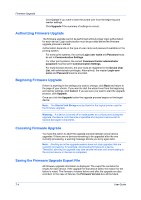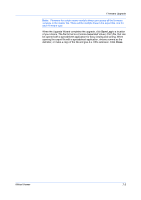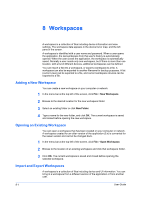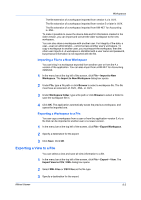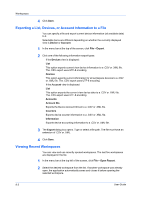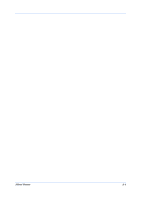Kyocera TASKalfa 180 KM-NET Viewer Operation Guide Rev-5.2-2010.10 - Page 64
Authorizing Firmware Upgrade, Saving the Firmware Upgrade Export File, Cancel, Upgrade
 |
View all Kyocera TASKalfa 180 manuals
Add to My Manuals
Save this manual to your list of manuals |
Page 64 highlights
Firmware Upgrade Click Cancel if you want to start the wizard over from the beginning and reenter settings. Click Upgrade if the summary of settings is correct. Authorizing Firmware Upgrade The firmware upgrade cannot be performed without proper login authorization for each device. Login authorization must be provided before the firmware upgrade process is started. Authorization depends on the type of user name and password available on the printing system. For some print systems, the correct Login user name and Password must be set in Communication Settings. For other print systems, the correct Command Center administrator password must be set in Communication Settings. For multi-function devices, the user must be registered in the Device User List, with administrator privileges. Alternatively, the master Login user name and Password must be provided. Beginning Firmware Upgrade If there is anything in the settings you want to change, click Back and return to the page of your choice. If you want to start the wizard over from the beginning and reenter settings, click Cancel. If you are sure you want to start the upgrade process, click Upgrade. Once you click the Upgrade button the upgrade process begins on the target device. Note: The Start of Job String must be blank for the logical printer used for the firmware upgrade. Warning: If a device is turned off or loses power at a critical point during the upgrade, the device could become inoperable and require a service visit to replace damaged components. Canceling Firmware Upgrade You have the option to abort the upgrade process between actual device upgrades. If there are no devices remaining to be upgraded after the one currently processing, a warning message directs you to try again later. Note: Aborting an active upgrade session does not stop upgrades that are currently processing, for example, downloading firmware to a device. Therefore, aborting an upgrade may take several minutes until downloading to the current device or devices is completed. Saving the Firmware Upgrade Export File All firmware upgrade information is displayed. The export file contains the results for each device. If the upgrade for that device failed, the reason for the failure is noted. The firmware versions before and after the upgrade are also recorded. In the case of failures, the Firmware Version box will be blank. 7-4 User Guide