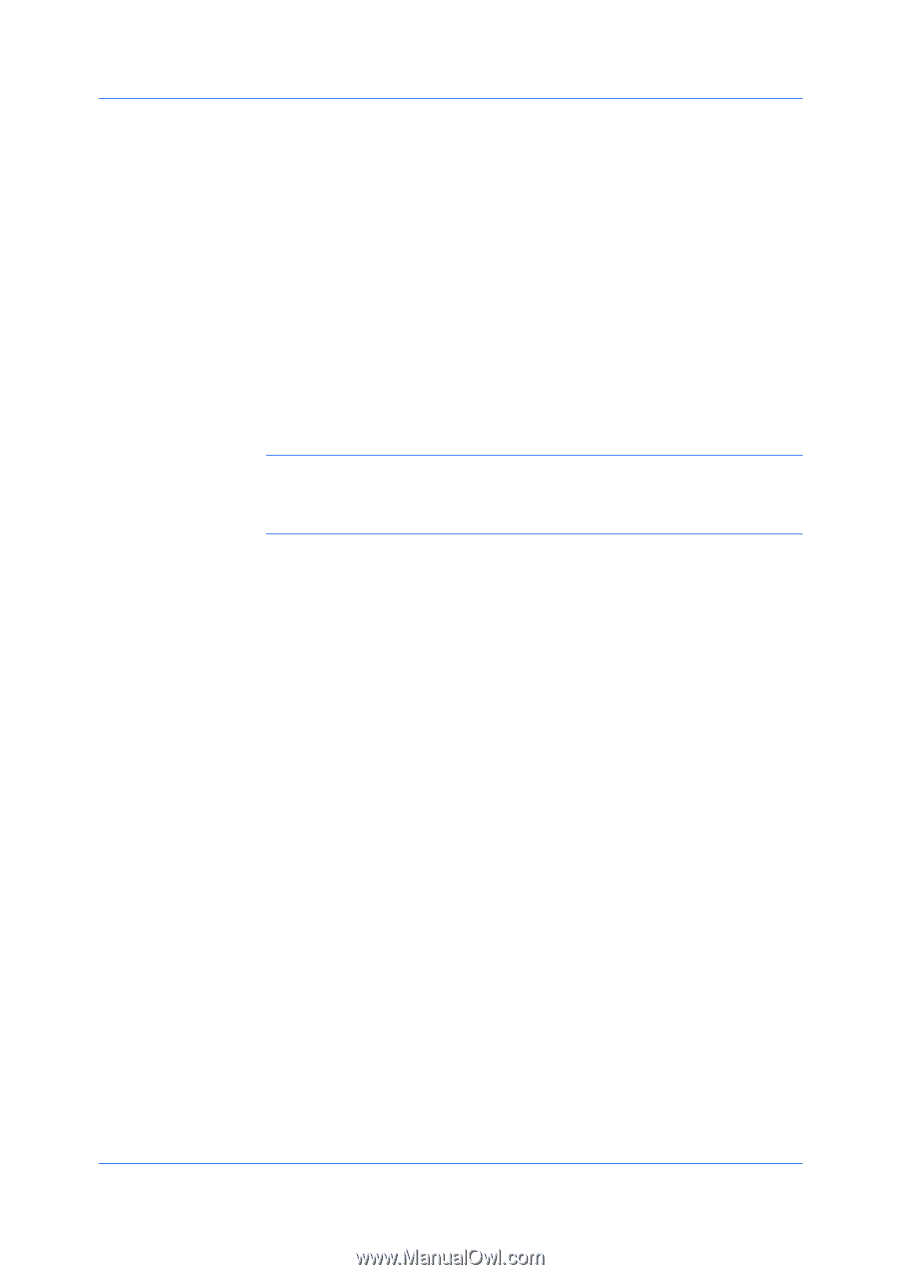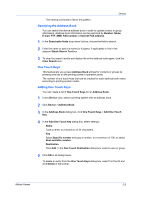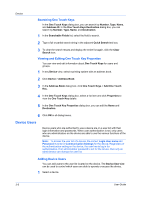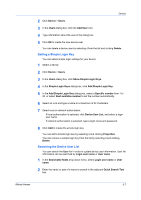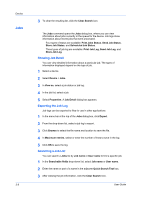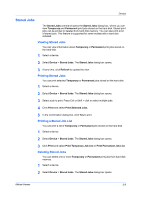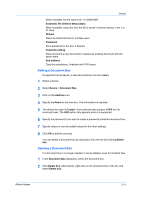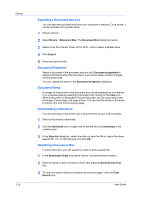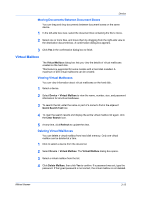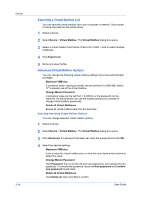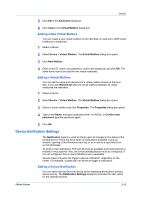Kyocera TASKalfa 180 KM-NET Viewer Operation Guide Rev-5.2-2010.10 - Page 30
Document Box, Viewing and Editing a Document Box
 |
View all Kyocera TASKalfa 180 manuals
Add to My Manuals
Save this manual to your list of manuals |
Page 30 highlights
Device 3 Select a delete option: Select a print job from the list. Press Ctrl or Shift + click to select multiple print jobs. Click Delete > Delete Selected Jobs. To delete all Temporary jobs, select Delete > Delete Temporary Jobs. To delete all Permanent jobs, select Delete > Delete Permanent Jobs. To delete all jobs stored in the device, select Delete All Jobs. 4 Click Yes in the confirmation dialog box to finish. Document Box A Document Box is a type of virtual mailbox on a device. It is used by individuals and groups to manage files that are stored on the device. To check if a device supports the Document Box feature, switch to the Capability View and look in the Document Box column in the device list. Note: If authentication is set, accessing the document box requires the correct Login user name and Password in the Communication Settings for the device. If authentication on the device is not set, the login dialog box does not appear so a user name and password is not needed. Viewing and Editing a Document Box You can view and edit information about jobs stored in document boxes on the hard disk. 1 Select a device. 2 Select Device > Document Box to view the number, name, and owner for all document boxes. 3 To search the list, select a Searchable fields option and type all or part of a value in the search text box. 4 To clear the search results and display the entire list again, click the Clear Search icon. At any time, click Refresh to update the view. 5 To view detailed information, select a box and click Box properties. In the Properties dialog box, you can edit selected information: Name Type the new box name. Number Select an available box number. Owner If available, select a new owner from the list. Owner setting Select the type of owner from the list. Restrict usage (MB) 3-10 User Guide