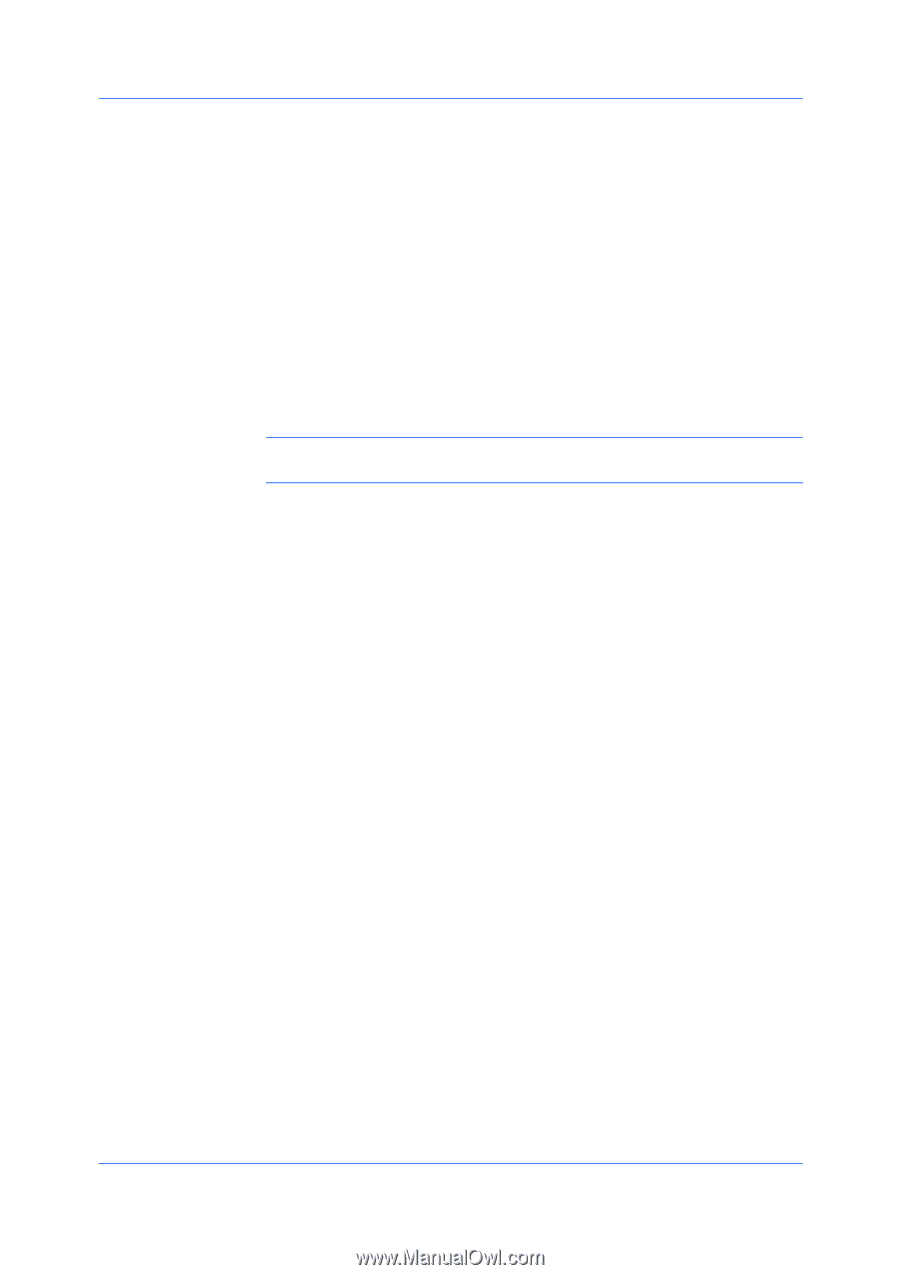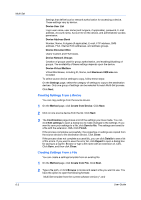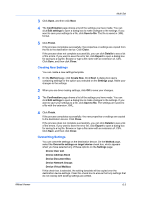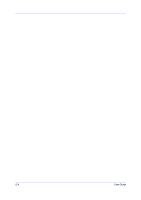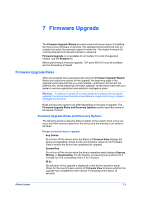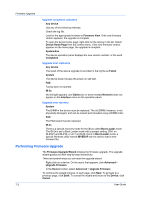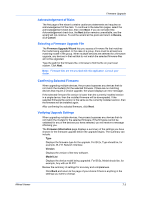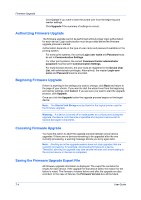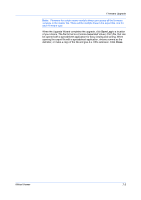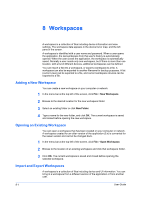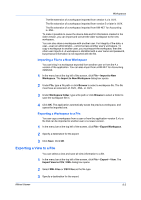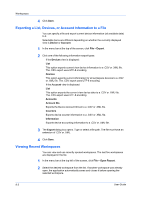Kyocera TASKalfa 180 KM-NET Viewer Operation Guide Rev-5.2-2010.10 - Page 63
Acknowledgement of Risks, Selecting a Firmware Upgrade File, Confirming Selected Firmware - reviews
 |
View all Kyocera TASKalfa 180 manuals
Add to My Manuals
Save this manual to your list of manuals |
Page 63 highlights
Firmware Upgrade Acknowledgement of Risks The first page of the wizard contains cautionary statements and requires an acknowledgement of the risks. To continue to the selection pages, select the acknowledgement check box, then click Next. If you do not select the Acknowledgement check box, the Next button remains unavailable, and the wizard will not continue. To exit the wizard at this point and return to Device, click Cancel. Selecting a Firmware Upgrade File The Firmware Upgrade Wizard lets you access a firmware file that matches the model being upgraded. In the case of a group, there must be at least one matching model in the group. When multiple devices are selected for a firmware upgrade, any devices in that set that do not match the selected firmware files will not be upgraded. Type the path for the firmware file, or browse to find the file on your local system. Click Next. Note: Firmware files are not provided with this application. Consult your dealer. Confirming Selected Firmware When upgrading multiple devices, the process bypasses any devices that do not match the model(s) for the selected firmware. If there are no matching devices that require a version upgrade, the wizard displays an error message. If the selected firmware file version is lower than the currently installed version in a single device, then the installed firmware will be downgraded. If the selected firmware file version is the same as the currently installed version, then the firmware will be installed again. After confirming the selected firmware, click Next. Verifying Upgrade Settings When upgrading multiple devices, the process bypasses any devices that do not match the models for the selected firmware. If the firmware cannot be validated for any of the devices you have selected, you will receive a message informing you. The Firmware Information page displays a summary of the settings you have chosen for the firmware upgrade before the upgrade begins. The summary can include: Type Displays the firmware type for the upgrade. For IB-2x, Type should be, for example, IB-21E Network Interface. Version Displays the version of the new software. Model List Displays the device model being upgraded. For IB-2x, Model should be, for example, Any with an IB-21E. Review the summary of settings for accuracy and completeness. Click Back and return to the page of your choice if there is anything in the settings you want to change. KMnet Viewer 7-3