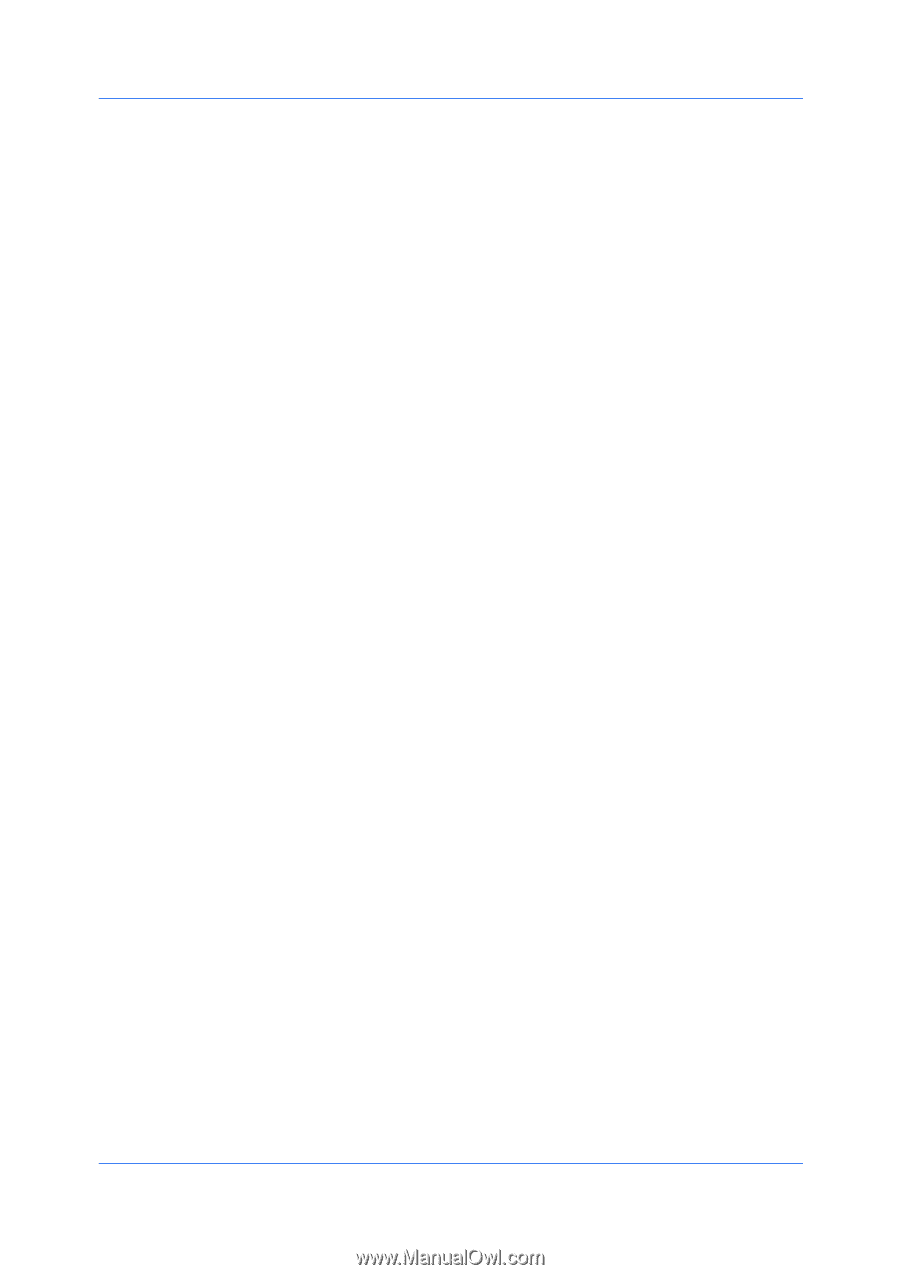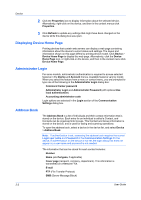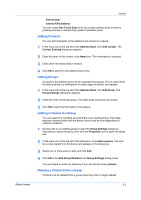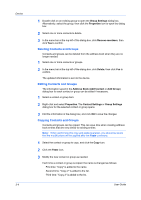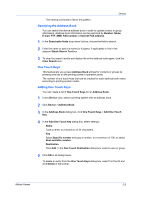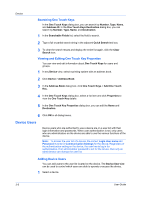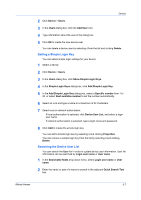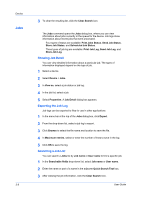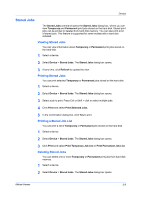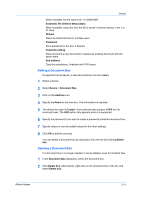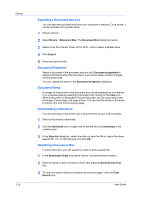Kyocera TASKalfa 180 KM-NET Viewer Operation Guide Rev-5.2-2010.10 - Page 27
Setting a Simple Login Key, Searching the Device User List, Add Simple Login Key
 |
View all Kyocera TASKalfa 180 manuals
Add to My Manuals
Save this manual to your list of manuals |
Page 27 highlights
Device 2 Click Device > Users. 3 In the Users dialog box, click the Add User icon. 4 Type information about the user in the dialog box. 5 Click OK to create the new device user. You can delete a device user by selecting it from the list and clicking Delete. Setting a Simple Login Key You can select simple login settings for your device. 1 Select a device. 2 Click Device > Users. 3 In the Users dialog box, click Show Simple Login Keys. 4 In the Simple Login Keys dialog box, click Add Simple Login Key. 5 In the Add Simple Login Key dialog box, select a Specific number from 1 to 20, or select Next available number to set the number automatically. 6 Select an icon and type a name to a maximum of 32 characters. 7 Select local or network authorization. If local authorization is selected, click Device User List, and select a login user name. If network authorization is selected, type a login name and password. 8 Click Add to create the simple login key. You can edit a simple login key by selecting it and clicking Properties. You can remove a simple login key from the list by selecting it and clicking Delete. Searching the Device User List You can search the User list in order to update device user information. User list information can be searched by Login user name or User name. 1 In the Searchable fields drop-down menu, select Login user name or User name. 2 Enter the name or part of a name to search in the adjacent Quick Search Text box. KMnet Viewer 3-7