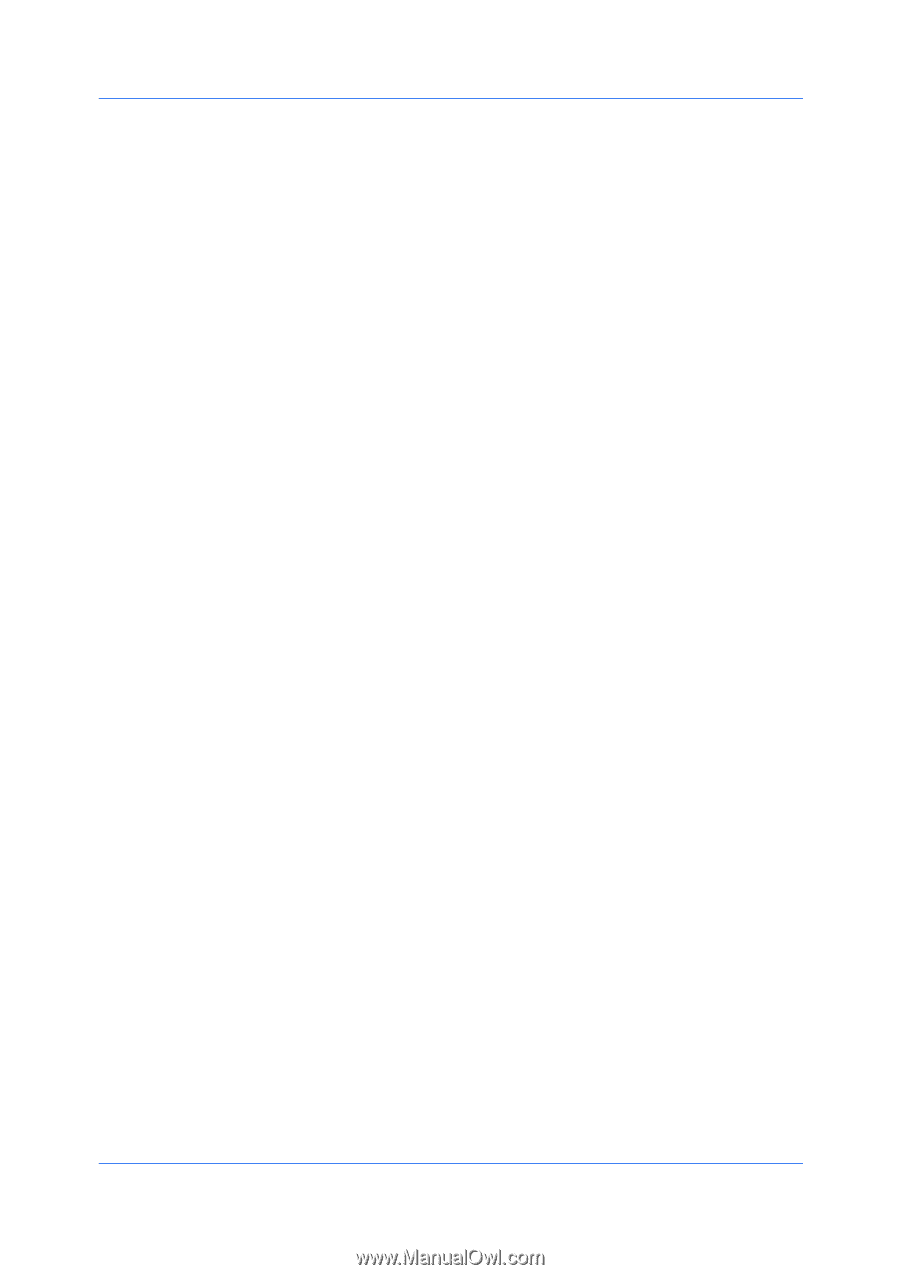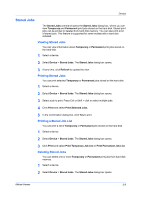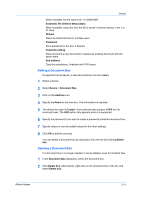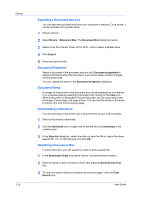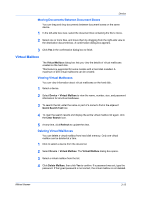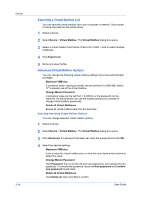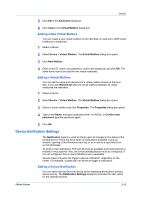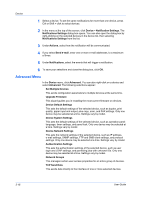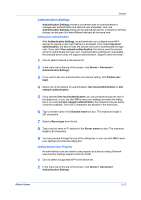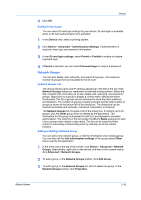Kyocera TASKalfa 180 KM-NET Viewer Operation Guide Rev-5.2-2010.10 - Page 34
Exporting a Virtual Mailbox List, Advanced Virtual Mailbox Options, Delete all Virtual Mailboxes - printer driver
 |
View all Kyocera TASKalfa 180 manuals
Add to My Manuals
Save this manual to your list of manuals |
Page 34 highlights
Device 3-14 Exporting a Virtual Mailbox List You can save the virtual mailbox list to your computer or network. Once saved, it can be imported into the printer driver. 1 Select a device. 2 Select Device > Virtual Mailbox. The Virtual Mailbox dialog box opens. 3 Select a virtual mailbox from the list. Press Ctrl or Shift + click to select multiple mailboxes. 4 Click Export List. 5 Name and save the file. Advanced Virtual Mailbox Options You can change the following virtual mailbox settings if you have administrator privileges: Maximum VMB size A numerical value, varying by model, can be set from 0 to 9999 MB. Select "0" to prevent use of the virtual mailbox. Change Master Password A numerical value can be set from 1 to 65535, or the password can be removed. An administrator can use the master password to override or change virtual mailbox passwords. Delete all Virtual Mailboxes Erases all virtual mailbox data from the hard disk. Selecting Advanced Virtual Mailbox Options You can change selected virtual mailbox options. 1 Select a device. 2 Select Device > Virtual Mailbox. The Virtual Mailbox dialog box opens. 3 Click Advanced. If a password has been set, enter the password and click OK. 4 Select the desired settings: Maximum VMB size Enter a value for virtual mailbox size, or click the up or down arrow buttons to select the value. Change Master Password Click Password, then enter the old and new passwords, and reenter the new password. To remove the password, leave the New password and Confirm new password boxes blank. Delete all Virtual Mailboxes Click Delete all, then click Yes to confirm. User Guide