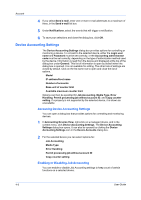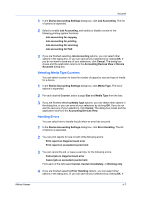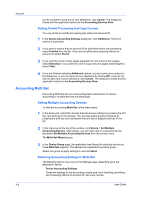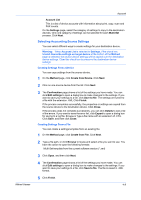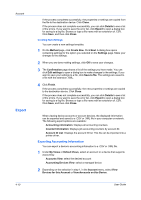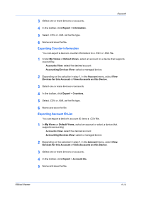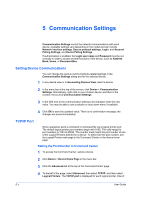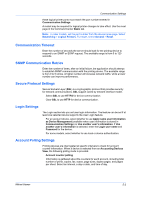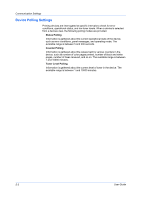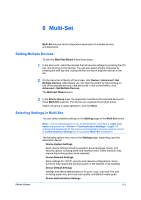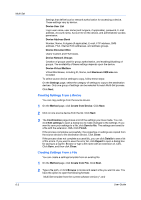Kyocera TASKalfa 180 KM-NET Viewer Operation Guide Rev-5.2-2010.10 - Page 53
Exporting Counter Information, Exporting Account ID List, View Accounts on this Device
 |
View all Kyocera TASKalfa 180 manuals
Add to My Manuals
Save this manual to your list of manuals |
Page 53 highlights
Account 3 Select one or more devices or accounts. 4 In the toolbar, click Export > Information. 5 Select .CSV or .XML as the file type. 6 Name and save the file. Exporting Counter Information You can export a device's counter information to a .CSV or .XML file. 1 Under My Views or Default Views, select an account or a device that supports accounting: Accounts View: select the desired account Accounting Devices View: select a managed device 2 Depending on the selection in step 1, in the Account menu, select View Devices for this Account or View Accounts on this Device. 3 Select one or more devices or accounts. 4 In the toolbar, click Export > Counters. 5 Select .CSV or .XML as the file type. 6 Name and save the file. Exporting Account ID List You can export a device's account ID list to a .CSV file. 1 In My Views or Default Views, select an account or select a device that supports accounting: Accounts View: select the desired account Accounting Devices View: select a managed device 2 Depending on the selection in step 1, in the Account menu, select View Devices for this Account or View Accounts on this Device. 3 Select one or more devices or accounts. 4 In the toolbar, click Export > Account IDs. 5 Name and save the file. KMnet Viewer 4-11