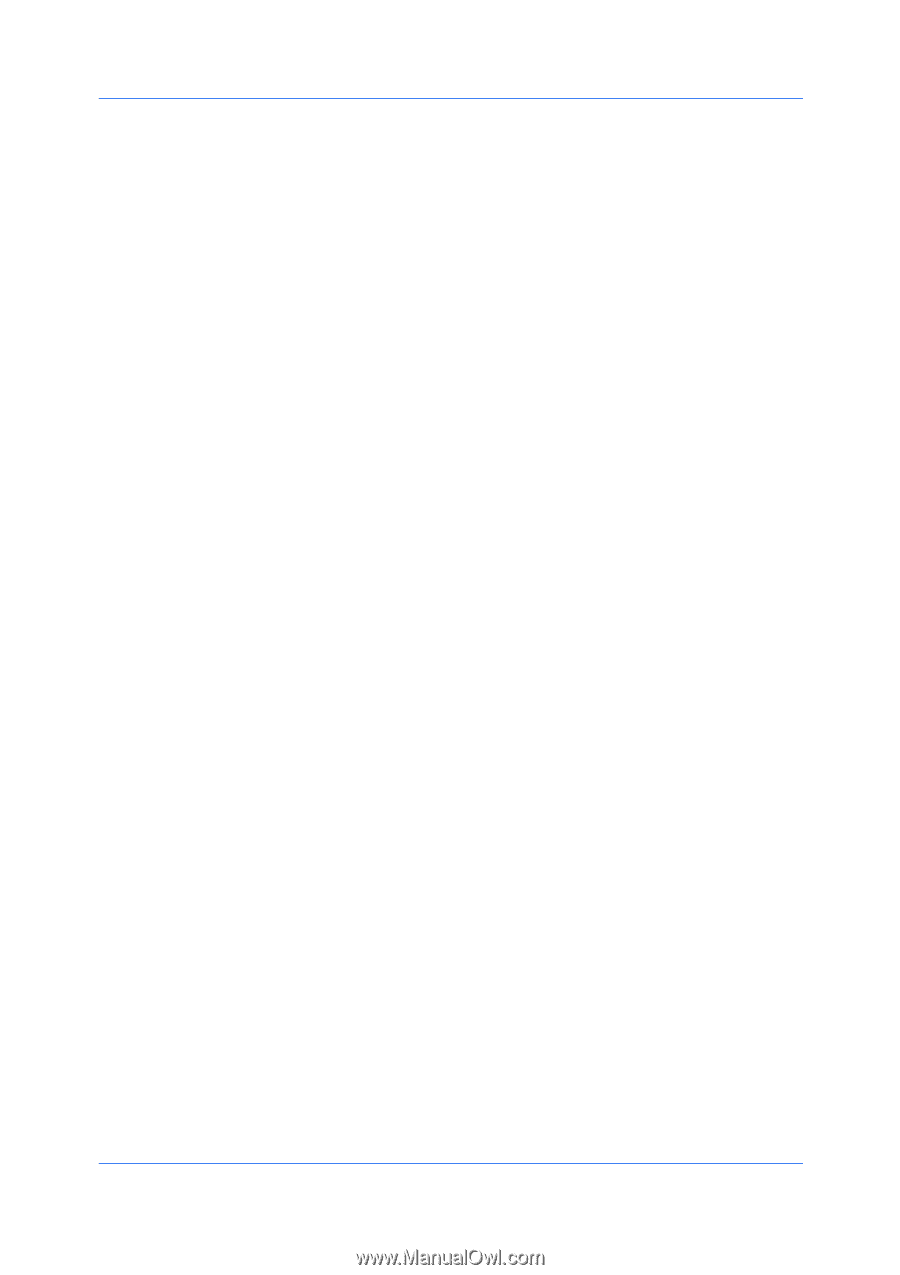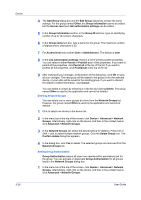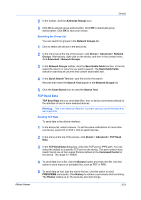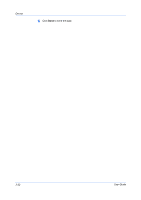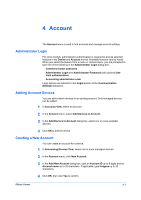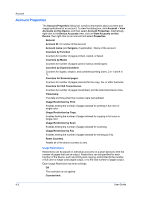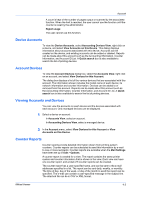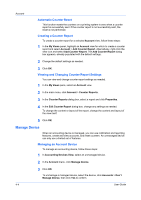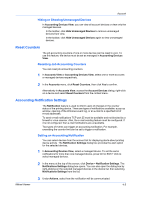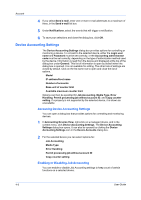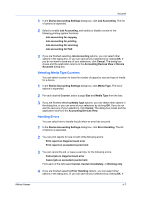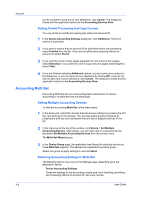Kyocera TASKalfa 180 KM-NET Viewer Operation Guide Rev-5.2-2010.10 - Page 45
Device Accounts, Account Devices, Viewing Accounts and Devices, Counter Reports
 |
View all Kyocera TASKalfa 180 manuals
Add to My Manuals
Save this manual to your list of manuals |
Page 45 highlights
Account A count is kept of the number of pages output or scanned by the associated function. When the limit is reached, the user cannot use the function until the counter is reset by the administrator. Reject usage The user cannot use this function. Device Accounts To view the Device Accounts, select Accounting Devices View, right click on a device, and select View Accounts on this Device. This dialog displays information about accounts associated with this device. Accounts can be created on the device, and existing accounts can be added or deleted. Reports can be made about this account such as the Accounting Information, Counter Information, and Account ID List. A Quick search box is also available to search the list of printing devices. Account Devices To view the Account Devices dialog box, select the Accounts View, right click on an account, and select View Devices for this Account. The dialog box displays a list of the various devices that are associated with this account. The information shown includes the model name of each device, its network information and counter information. Devices can be added to or removed from this account. Reports can be made about this account such as the Accounting Information, Counter Information, and Account ID List. A Quick search box is also available to search the list of printing devices. Viewing Accounts and Devices You can view the accounts on each device and the devices associated with each account. Only managed devices can be displayed. 1 Select a device or account: In Accounts View, select an account. In Accounting Devices View, select a managed device. 2 In the Account menu, select View Devices for this Account or View Accounts on this Device. Counter Reports Counter reports provide detailed information drawn from printing system counters. Counter reports can be scheduled to send this information by e-mail to one or more recipients. Counter reports are available when the Mail Settings have been set up in Edit > Options. A counter report is created for a view. The report contains the same printer system and counter information that is shown in the view. Each view can have one counter report, and a total of 5 counter reports can be created. The counter report has a user-specified name, and can be sent to the e-mail addresses specified in a list. The report can be sent daily, weekly, or monthly. The time of day, day of the week, or day of the month to send the report can be specified. The e-mail can contain a user-specified message in the subject line. The attached file can be in CSV or XML format. KMnet Viewer 4-3