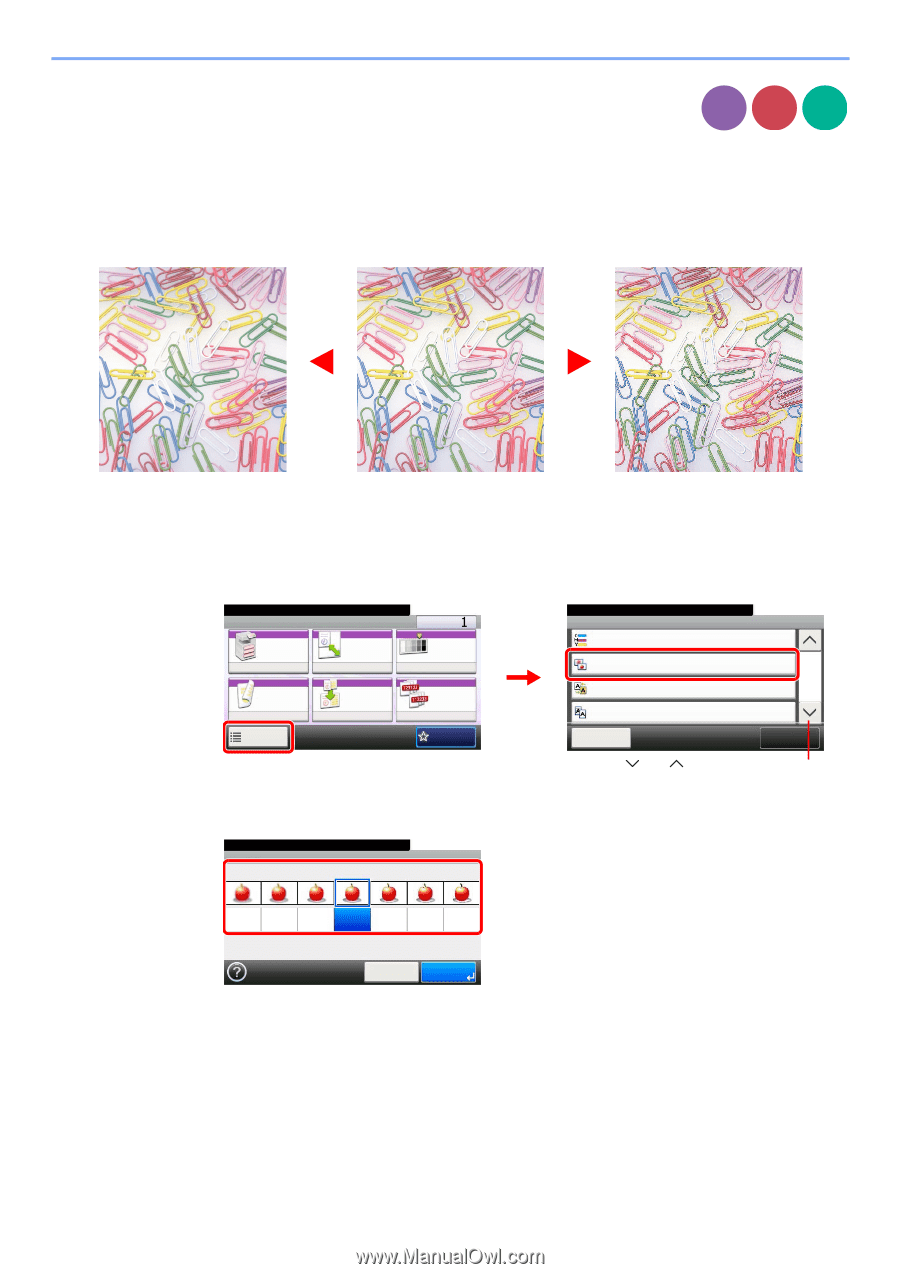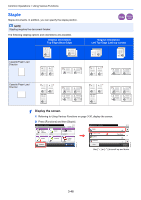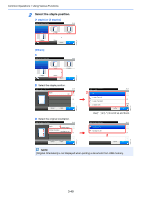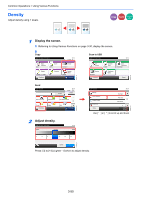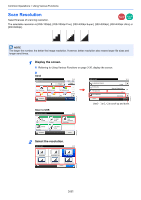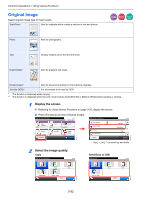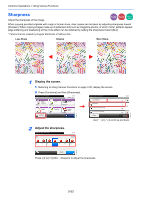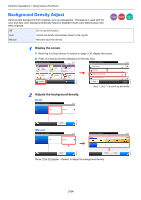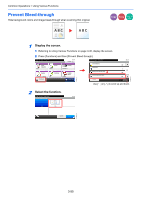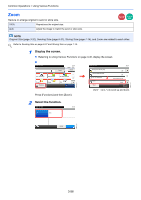Kyocera TASKalfa 205c 205c/255c Operation Guide - Page 119
Sharpness, Original, More Sharp, Less Sharp
 |
View all Kyocera TASKalfa 205c manuals
Add to My Manuals
Save this manual to your list of manuals |
Page 119 highlights
Common Operations > Using Various Functions Sharpness Adjust the sharpness of the image. Copy Send Scan to USB When copying penciled originals with rough or broken lines, clear copies can be taken by adjusting sharpness toward [Sharpen]. When copying images made up of patterned dots such as magazine photos, in which moire* patterns appear, edge softening and weakening of the moire effect can be obtained by setting the sharpness toward [Blur]. * Patterns that are created by irregular distribution of halftone dots. Less Sharp Original More Sharp GB0002_02 1 Display the screen. 1 Referring to Using Various Functions on page 3-30, display the screen. 2 Press [Functions] and then [Sharpness]. Ready to copy. (Full Color) Copy 10:10 Copies Auto Paper Selection Zoom 100% Density Normal 0 Duplex 1 1-sided>>1-sided Functions Combine Off Collate/ Offset Collate Favorites GB0001_01 Ready to copy. (Full Color) Functions Color Balance 2 10:10 Off Sharpness Background Density Adj. 0 3/5 Off Prevent Bleed-through Off Close Add/Edit Shortcut Use [ ] or [ ] to scroll up and down. 2 Adjust the sharpness. Ready to copy. (Full Color) Sharpness Blur 10:10 Sharpen -3 -2 -1 0 +1 +2 +3 GB0060_00 Cancel OK Press [-3] to [+3] (Blur - Sharpen) to adjust the sharpness. 3-53