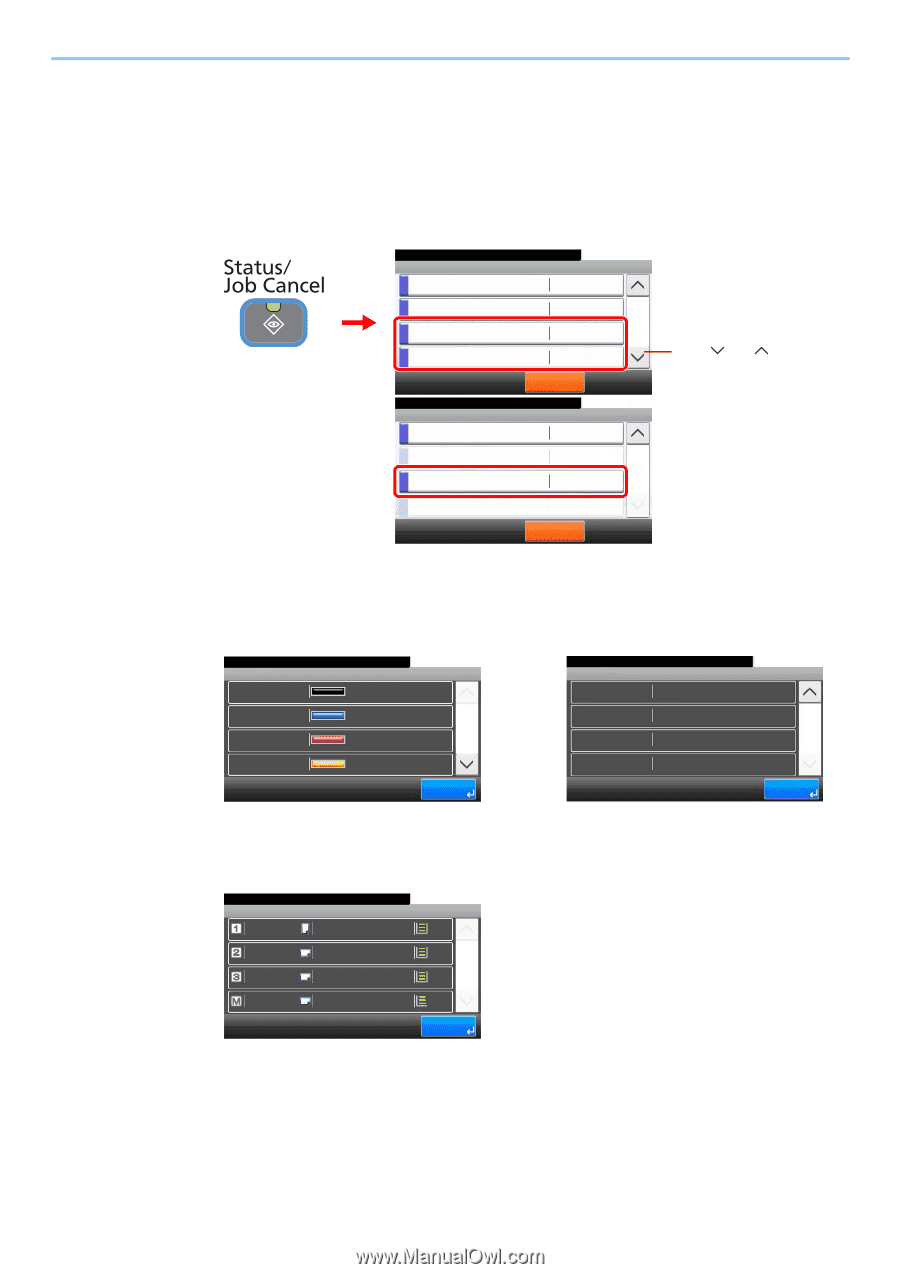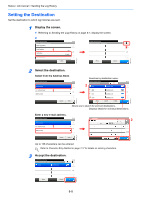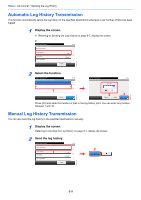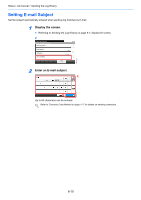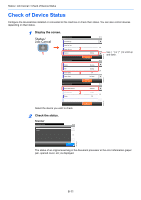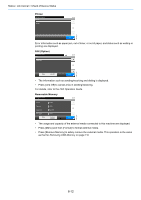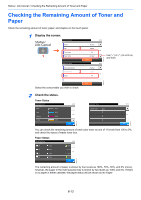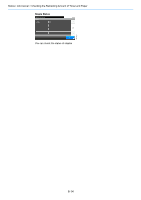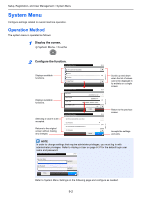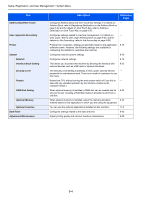Kyocera TASKalfa 205c 205c/255c Operation Guide - Page 237
Checking the Remaining Amount of Toner and Paper
 |
View all Kyocera TASKalfa 205c manuals
Add to My Manuals
Save this manual to your list of manuals |
Page 237 highlights
Status / Job Cancel > Checking the Remaining Amount of Toner and Paper Checking the Remaining Amount of Toner and Paper Check the remaining amount of toner, paper, and staples on the touch panel. 1 Display the screen. Status/Job Cancel. Status Printer FAX Toner Status 1 Paper Status Status/Job Cancel. Status Removable Memory USB Keyboard Staple Running 2 Waiting OK No Paper Pause All Print Jobs Attached 2 Invalid OK 10:10 3/4 10:10 4/4 GB0052_02 Use [ ] or [ ] to scroll up and down. GB0052_03 Select the consumable you wish to check. 2 Check the status. Toner Status Status/Job Cancel. Toner Status Black 100% Cyan 100% Magenta 100% Yellow 100% 10:10 1/2 End Pause All Print Jobs Status/Job Cancel. Toner Status Waste Toner OK 10:10 2/2 End GB0192_01 GB0192_00 You can check the remaining amount of each color toner as one of 11 levels from 100 to 0%, and check the status of waste toner box. Paper Status Status/Job Cancel. Paper Status A4 Plain A4 Plain A3 Plain A4 Plain 10:10 100% 100% 1/1 100% 100% End GB0193_00 The remaining amount of paper is shown by four levels as 100%, 70%, 30%, and 0% (none), however, the paper in the multi purpose tray is shown by two levels as 100% and 0%. If there is no paper in either cassette, the paper status will be shown as No Paper. 8-13