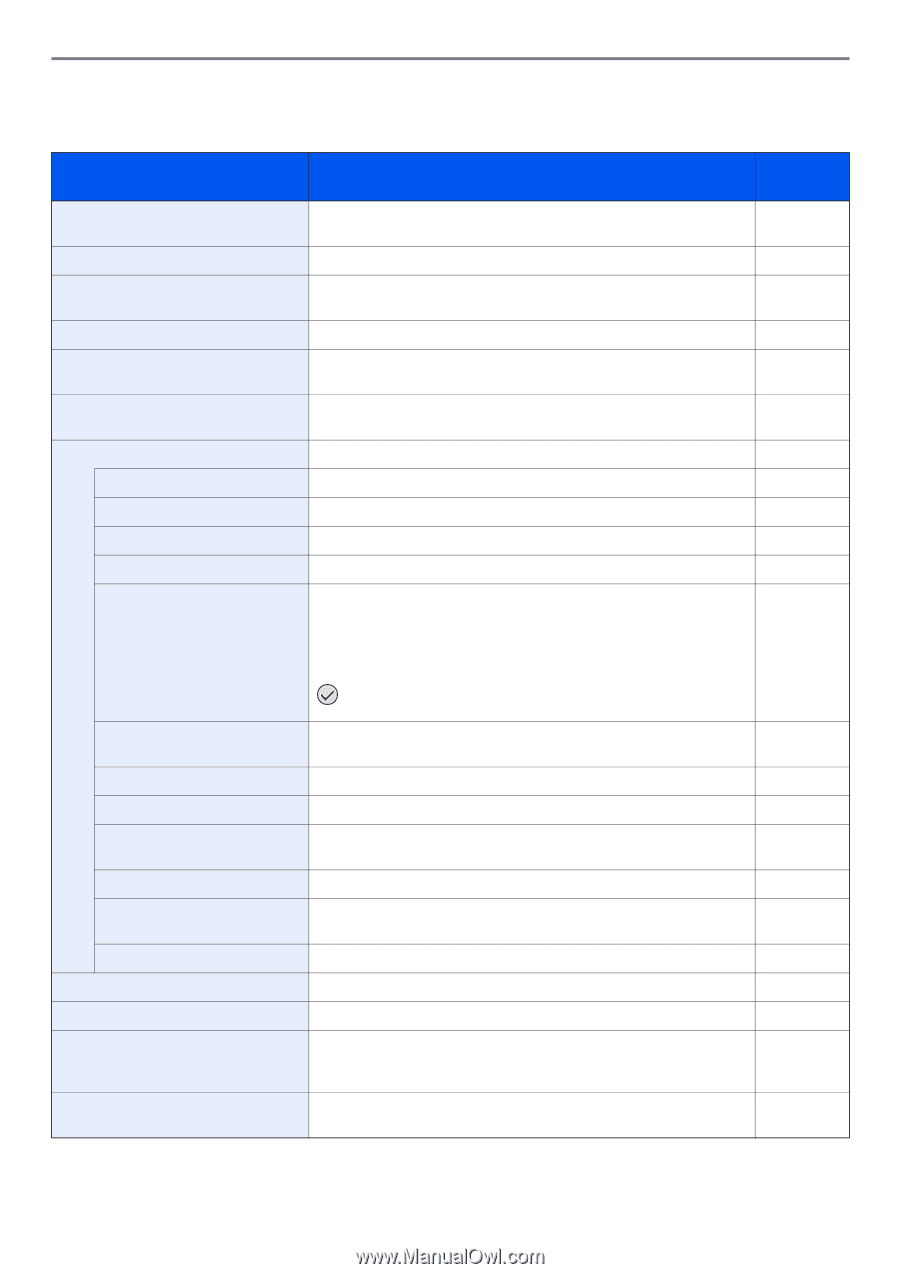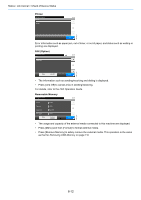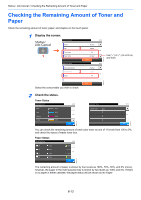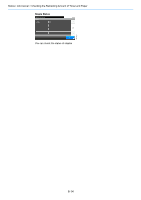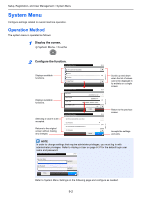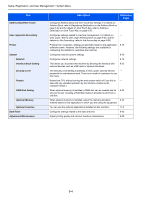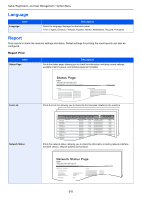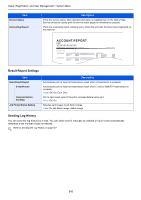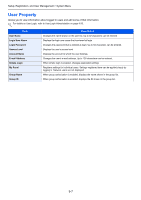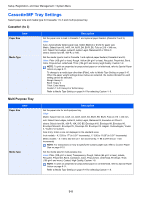Kyocera TASKalfa 205c 205c/255c Operation Guide - Page 241
System Menu Settings
 |
View all Kyocera TASKalfa 205c manuals
Add to My Manuals
Save this manual to your list of manuals |
Page 241 highlights
Setup, Registration, and User Management > System Menu System Menu Settings System Menu include; Item Quick Setup Wizard Language Report Counter User Property Cassette/MP Tray Settings Common Settings Default Screen Sound Original Settings Paper Settings Function Defaults Paper Output Preset Limit Error Handling Color Toner Empty Action Measurement Keyboard Layout USB Keyboard Type Copy Send Document Box FAX Description Reference Page The Quick Setup Wizard configures fax, cassette, and Energy Saver settings. 3-26 Select the language displayed on the touch panel. 9-5 Print reports to check the machine settings and status. Default settings 9-5 for printing the result reports can also be configured. This counts the number of pages printed or scanned. 3-11 Allows you to view information about logged in users and edit some of 9-7 that information. Select paper size and media type for Cassette 1 to 3 and multi purpose 9-8 tray. Configures overall machine operation. 9-9 Select the screen appearing right after start-up (default screen). 9-9 Set options for buzzer sound during the machine operations. 9-9 Configures settings for originals. 9-9 Configures settings for paper. 9-10 Defaults are the values automatically set after the warm-up is completed or the Reset key is pressed. Set the defaults for available settings such as copying and sending. Setting the frequently-used values as defaults makes subsequent jobs easier. IMPORTANT: If you want to enable the changed defaults immediately, move to the function screen and press the Reset key. 9-12 Select output tray respectively for copy jobs, print jobs from Custom Box, computers, and FAX RX data. 9-13 Restrict the number of copies that can be made at one time. 9-13 Select whether to cancel or continue the job when error has occurred. 9-14 Select whether printing is prohibited or the Print in Black and White setting is used for printing once the color toner runs out. 9-14 Select inch or metric for the unit for paper dimensions. 9-14 Change the layout of the touch panel keyboard used to enter characters. 9-15 Select the type of USB keyboard that you want to use. 9-15 Configures settings for copying functions. 9-15 Configures settings for sending functions. 9-15 Configures settings related to the Job Box and Sub Address Box. For - details on Job Box, refer to Printing on page 5-1 and for details on Sub Address Box, refer to the Operation Guide for FAX kit. Configures settings for fax functions. Refer to the Operation Guide for - FAX kit. 9-3