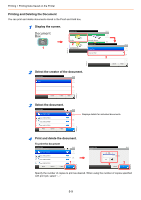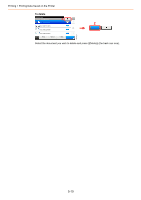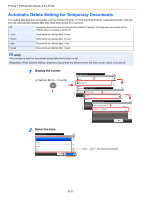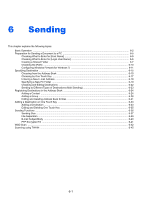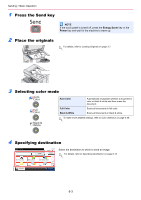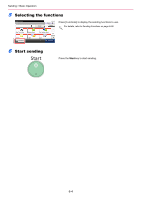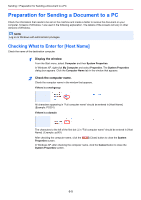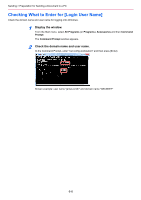Kyocera TASKalfa 205c 205c/255c Operation Guide - Page 164
Basic Sending, Send as E-mail, Send to Folder SMB, Image Data Scanning with TWAIN/WIA
 |
View all Kyocera TASKalfa 205c manuals
Add to My Manuals
Save this manual to your list of manuals |
Page 164 highlights
Sending > Basic Operation Basic Operation This machine can send a scanned image as an attachment to an E-mail message or to a PC linked to the network. In order to do this, it is necessary to register the sender and destination (recipient) address on the network. A network environment which enables the machine to connect to a mail server is required in order to send e-mail. It is recommended that a Local Area Network (LAN) be used to assist with transmission speed and security issues. To use the transmission function, verify the following: • Program the settings, including the E-mail setting on the machine. • Use COMMAND CENTER (the internal HTML web page) to register the IP address, the host name of the SMTP server, and the recipient. • Register the destination in the Address Book or One Touch keys. • Create a share folder in the destination computer, when a folder (SMB/FTP) is selected as the destination. Consult your network administrator concerning destination folder sharing settings. Basic Sending Send as E-mail Sends a scanned original image as an E-mail attachment. (page 6-18) Send to Folder (SMB) Stores a scanned original image in a shared folder of any PC. (page 6-19) Send to Folder (FTP) Stores a scanned original image in a folder of an FTP server. (page 6-19) Image Data Scanning with TWAIN/WIA Scan the document using a TWAIN or WIA compatible application program. (page 6-45) NOTE Different sending options can be specified in combination. Refer to Sending to Different Types of Destinations (Multi Sending) on page 6-23. The fax function can be used when the optional fax kit has been installed. For details about this function, refer to the FAX Operation Guide. 6-2