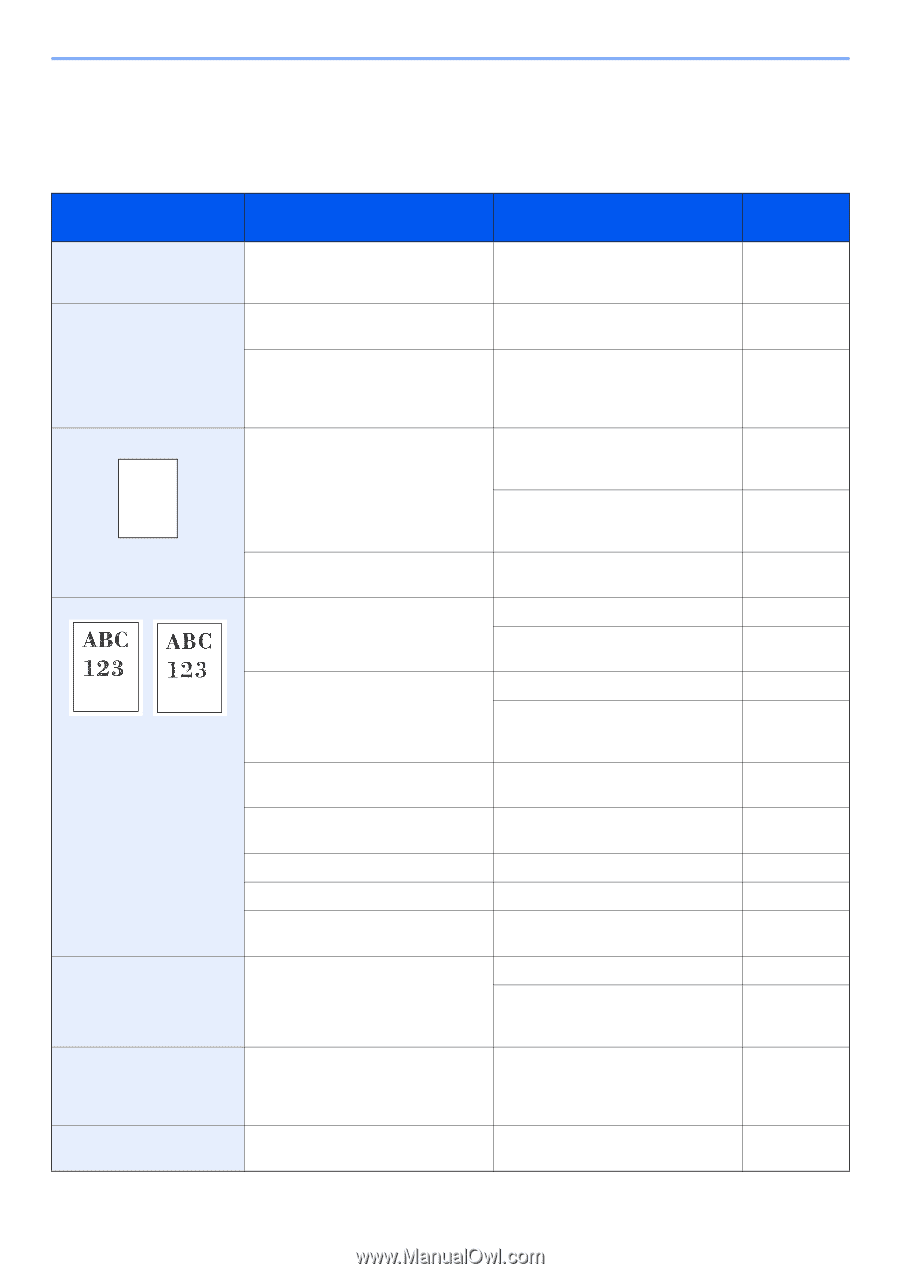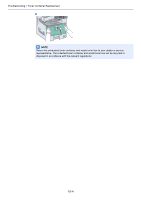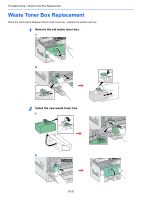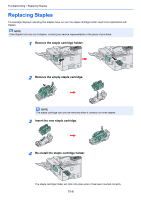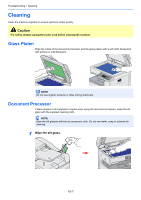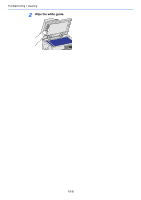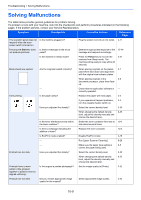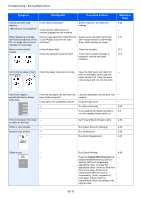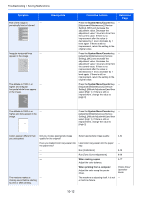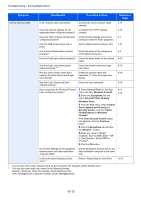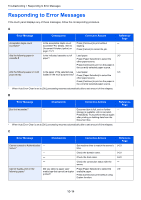Kyocera TASKalfa 205c 205c/255c Operation Guide - Page 323
Solving Malfunctions
 |
View all Kyocera TASKalfa 205c manuals
Add to My Manuals
Save this manual to your list of manuals |
Page 323 highlights
Troubleshooting > Solving Malfunctions Solving Malfunctions The table below provides general guidelines for problem solving. If a problem occurs with your machine, look into the checkpoints and perform procedures indicated on the following pages. If the problem persists, contact your Service Representative. Symptom Checkpoints Corrective Actions Reference Page The operation panel does not respond when the main power switch is turned on. Is the machine plugged in? Plug the power cord into an AC outlet. 2-11 Pressing the Start key does Is there a message on the touch not produce printouts. panel? Determine appropriate response to the 10-14 message and respond accordingly. Is the machine in Sleep mode? Press the Power key to recover the machine from Sleep mode. The machine will be ready to copy within 23 seconds. 2-21 Blank sheets are ejected. Are the originals loaded correctly? When placing originals on the platen, 3-7 place them face-down and align them with the original size indicator plates. When placing originals in the 3-9 document processor, place them face- up. - Check that the application software is - correctly operated. Faint printing Is the paper damp? Replace the paper with new paper. 3-2 If you experience frequent problems, 2-4 turn the cassette heater switch on. Have you adjusted the density? Select the correct density level. 3-50 When changing the default density level, adjust the density manually and choose the desired level. 9-25 Is the toner distributed evenly within the toner container? Shake the toner container from side to 10-2 side about several times. Is there a message indicating the addition of toner? Replace the toner container. 10-2 Is EcoPrint mode enabled? Disable EcoPrint mode. 4-15 - Run [Laser Scanner Cleaning]. 9-26 - Make sure the paper type setting is 9-8 correct the paper being used. Printouts are too dark. Have you adjusted the density? Select the correct density level. 3-50 When changing the default density level, adjust the density manually and choose the desired level. 9-25 Printouts have a moire pattern (dots grouped together in patterns and not aligned uniformly). Is the original a printed photograph? Set the image quality to [Photo]. 3-52 Printouts are not clear. Did you choose appropriate image quality for the original? Select appropriate image quality. 3-52 10-9