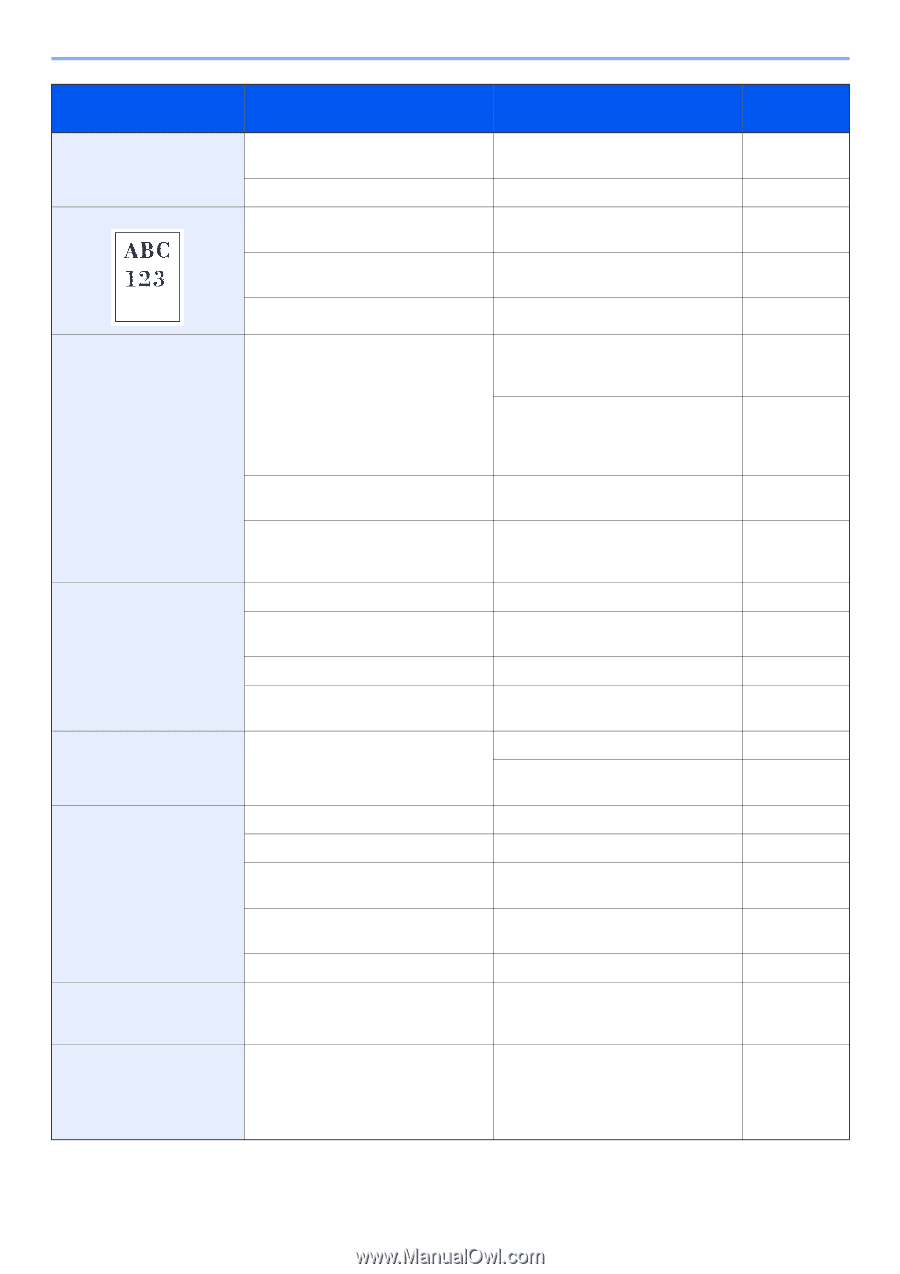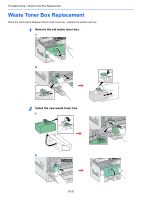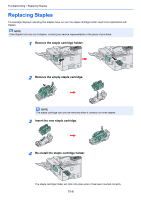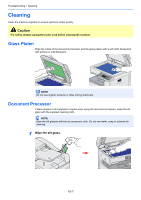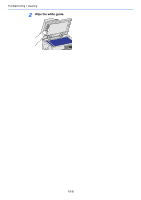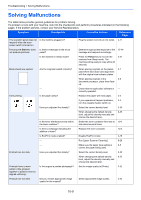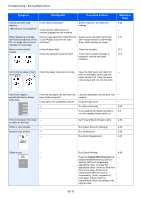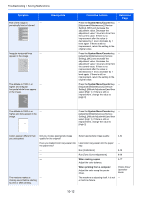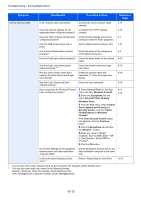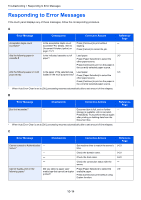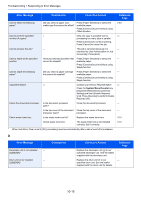Kyocera TASKalfa 205c 205c/255c Operation Guide - Page 324
Symptom, Checkpoints, Corrective Actions, Reference, Troubleshooting > Solving Malfunctions
 |
View all Kyocera TASKalfa 205c manuals
Add to My Manuals
Save this manual to your list of manuals |
Page 324 highlights
Troubleshooting > Solving Malfunctions Symptom Printouts are dirty. Printouts are fuzzy. Checkpoints Is the platen or the document processor dirty? - Is the machine being used in very humid conditions? - - Corrective Actions Clean the platen or the document processor. Run [Laser Scanner Cleaning]. Use in an environment that has suitable humidity. If you experience frequent problems, turn the cassette heater switch on. Run [Drum Refresh]. Reference Page 10-7 9-26 1-3 2-4 9-26 Images are skewed. Paper often jams. Printouts are wrinkled. Cannot print. Documents are printed improperly. While the operation panel was being used, the keys locked up and do not respond when pressed. Are the originals placed correctly? When placing originals on the platen, align them with the original size indicator plates. When placing originals in the document processor, align the original width guides securely before placing the originals. Is the paper loaded correctly? Check the position of the paper width guides. - Perform center line adjustment. For more information about how to do so, contact your service representative. Is the paper loaded correctly? Load the paper correctly. Is the paper of the supported type? Is it Remove the paper, turn it over, and in good condition? reload it. Is the paper curled, folded or wrinkled? Replace the paper with new paper. Are there any loose scraps or jammed Remove any jammed paper. paper in the machine? Is the paper damp? Replace the paper with new paper. If you experience frequent problems, turn the cassette heater switch on. Is the machine plugged in? Plug the power cord into an AC outlet. Is the machine powered on? Turn on the main power switch. Is the printer cable or network cable connected? Connect the correct printer cable or network cable securely. Was the machine powered on before the printer cable was connected? Power on the machine after connecting the printer cable. Is the print job paused? Resume printing. Are the application software settings at the PC set properly? Check that the printer driver and application software settings are set properly. Is the operation panel locked? Check the panel lock setting in COMMAND CENTER and change the setting if necessary. 3-7 3-8 3-2 - 3-2 3-2 3-2 10-24 3-2 2-4 2-11 2-12 2-10 2-10 8-3 - KYOCERA COMMAND CENTER Operation Guide 10-10