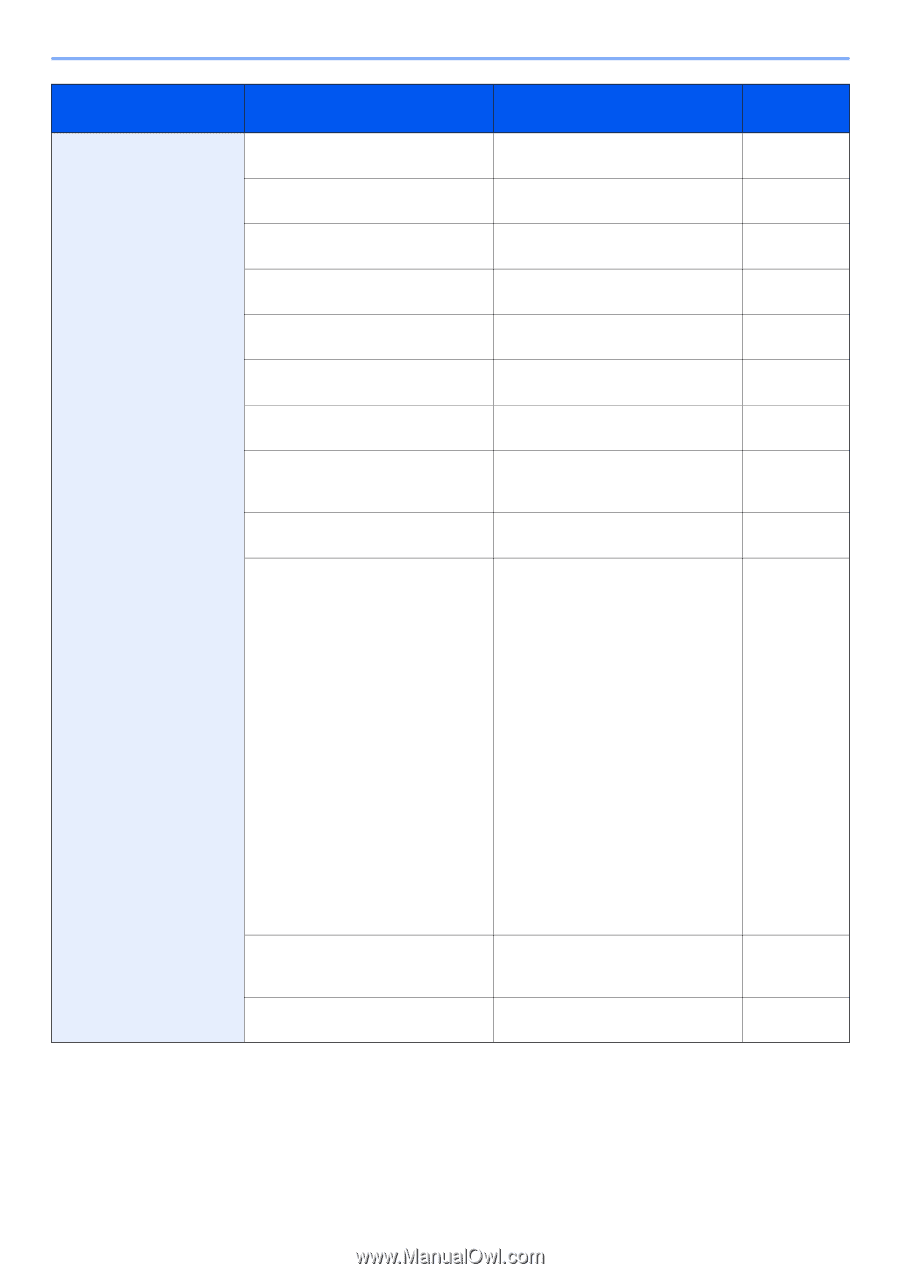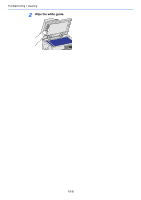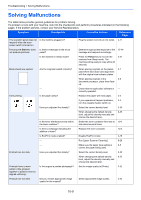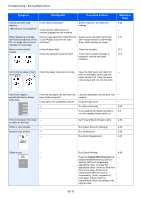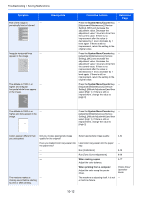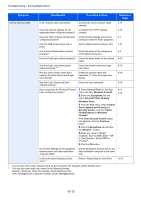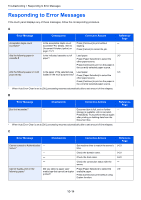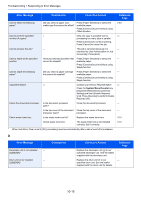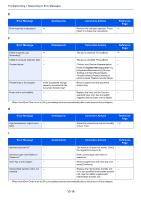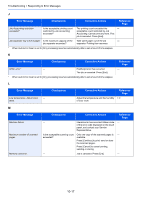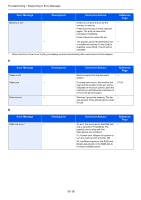Kyocera TASKalfa 205c 205c/255c Operation Guide - Page 327
Panel, System and Security, File and Printer Sharing
 |
View all Kyocera TASKalfa 205c manuals
Add to My Manuals
Save this manual to your list of manuals |
Page 327 highlights
Troubleshooting > Solving Malfunctions Symptom Checkpoints Corrective Actions Reference Page Cannot send via SMB. Is the network cable connected? Connect the correct network cable securely. 2-10 Have the network settings for the Configure the TCP/IP settings equipment been configured properly? properly. 9-18 Have the folder sharing settings been Check sharing settings and access 6-7 configured properly? privileges under the folder properties. Has the SMB protocol been set to [On]? Set the SMB protocol setting to [On]. 2-23 Has the [Host Name] been entered Check the name of the computer to 6-5 properly?* which data is being sent. Has the [Path] been entered properly? Check the share name for the shared 6-10 folder. Has the [Login User Name] been entered properly?*,** Check the domain name and login user name. 6-19 Has the same domain name been used for the [Host Name] and [Login User Name]? Delete the domain name and backslash ("\") from the [Login User Name]. 6-19 Has the [Login Password] been entered properly? Have exceptions for Windows Firewall been configured properly? Check the login password. 1 Select Control Panel on the Start menu and open Windows Firewall. 2 Select the Exceptions tab and select File and Printer Sharing. Windows Vista: 1 From the Start menu, select Control Panel, System and Security (or Security Center), and then Check Firewall Status (or Windows Firewall). If the User Account Control dialog box appears, click the Continue button. 2 Click the Exceptions tab and then the Add port... button. 3 Enter any name in "Name" (example: Scan to SMB). Enter "139" in "Port Number". Select TCP for "Protocol". 4 Click the OK button. 6-19 6-11 6-14 Do the time settings for the equipment, Set the equipment, domain server, and - domain server, and data destination data destination computer to the same computer differ? time. Is the touch panel displaying Send error.? Refer to Responding to Send Error. 10-21 * You can also enter a full computer name as the host name (for example, pc001.abcdnet.com). ** You can also enter login user names in the following formats: Domain_name/user_name (for example, abcdnet/james.smith) User_name@domain_name (for example, james.smith@abcdnet) 10-13