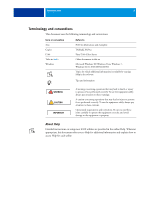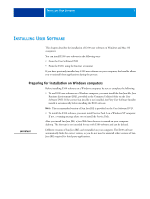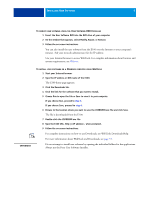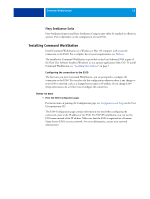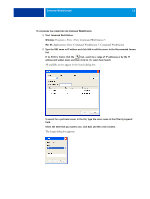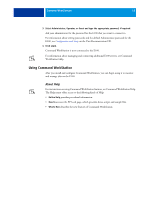Kyocera TASKalfa 3051ci Printing System (11),(12),(13),(14) Utilities Guide ( - Page 10
Installing user software on a Mac OS computer, Printing, Welcome - driver download
 |
View all Kyocera TASKalfa 3051ci manuals
Add to My Manuals
Save this manual to your list of manuals |
Page 10 highlights
INSTALLING USER SOFTWARE 10 Installing user software on a Mac OS computer Installation of user software on a Mac OS computer is done separately for each application. If necessary, you can uninstall the user software using the Fiery Software Uninstaller. The following procedures describe installing and uninstalling user software. For information about installing printer drivers, see Printing. TO INSTALL USER SOFTWARE ON A MAC OS COMPUTER FROM THE USER SOFTWARE DVD 1 Insert the User Software DVD into the DVD drive of your computer. 2 Browse to the OSX folder. 3 Double-click the Installer icon for the application that you want to install. 4 Follow the on-screen instructions. You can also install the user software from the E100 over the Internet or your company's intranet. Ask your network administrator for the IP address. Use your Internet browser to access WebTools. For complete information about browser and system requirements, see Welcome. TO INSTALL USER SOFTWARE ON A MAC OS COMPUTER OVER THE INTERNET 1 Start your Internet browser. 2 Type the IP address or DNS name of the E100. The E100 home page appears. 3 Click the Downloads tab. 4 Click the link for the software that you want to install. The osxutils.dmg file is downloaded to your computer, and a virtual disk appears on your desktop. 5 Follow the on-screen instructions. For complete instructions on how to use Downloads, see WebTools Downloads Help. For more information about WebTools and Downloads, see page 33.