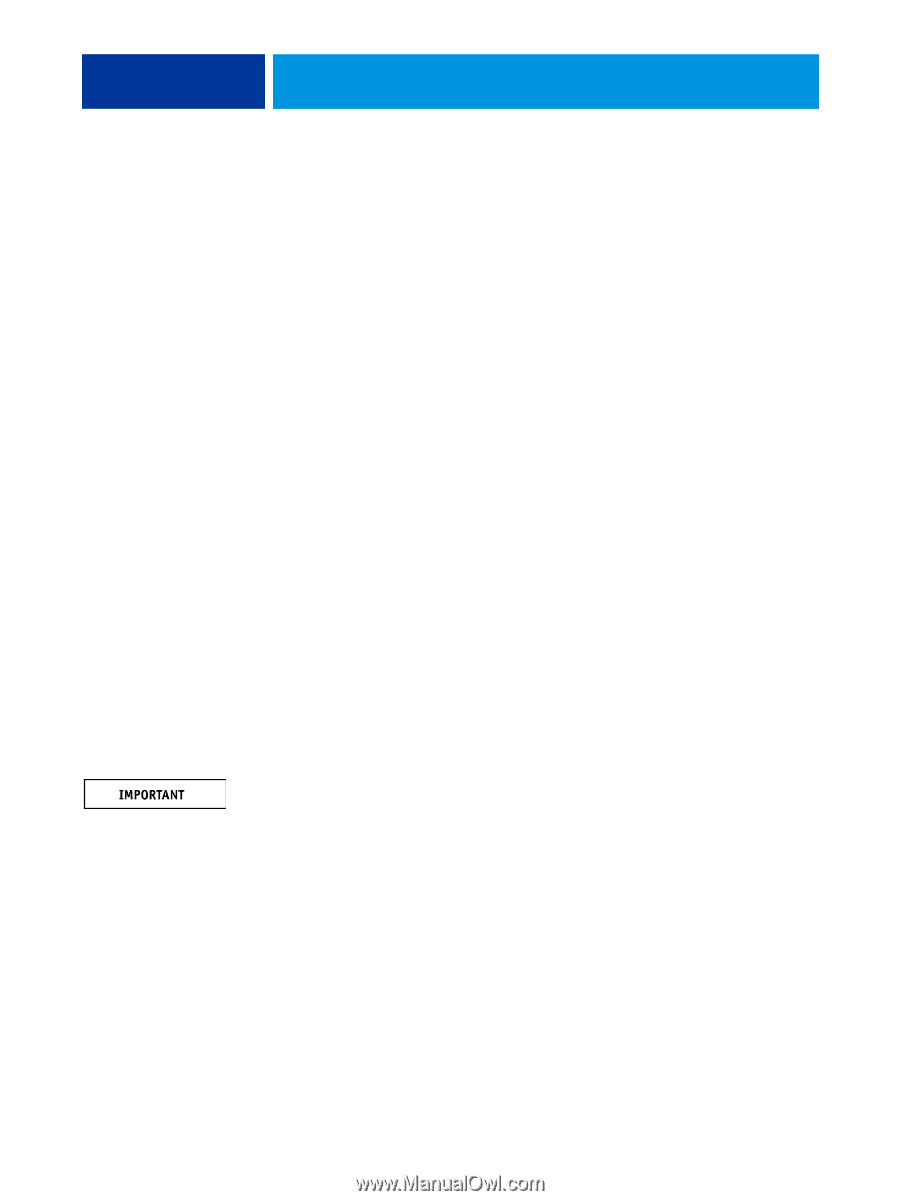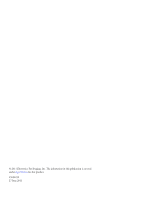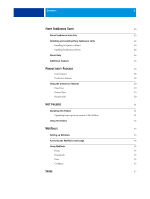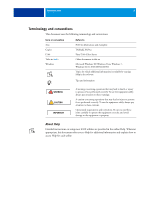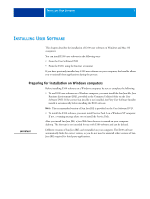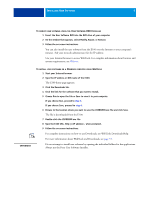Kyocera TASKalfa 3051ci Printing System (11),(12),(13),(14) Utilities Guide ( - Page 7
Installing User Software, Preparing for installation on Windows computers
 |
View all Kyocera TASKalfa 3051ci manuals
Add to My Manuals
Save this manual to your list of manuals |
Page 7 highlights
INSTALLING USER SOFTWARE 7 INSTALLING USER SOFTWARE This chapter describes the installation of E100 user software on Windows and Mac OS computers. You can install E100 user software in the following ways: • From the User Software DVD • From the E100, using the Internet or intranet If you have previously installed any E100 user software on your computer, the Installer allows you to uninstall those applications during the process. Preparing for installation on Windows computers Before installing E100 software on a Windows computer, be sure to complete the following: • To use E100 user software on a Windows computer, you must install the Sun Java file, Java Runtime Environment (JRE), provided in the Common Utilities folder on the User Software DVD. If the correct Sun Java file is not installed, the Fiery User Software Installer installs it automatically before installing the E100 software. NOTE: The recommended version of Sun Java JRE is provided on the User Software DVD. • To install the E100 software, you must install Service Pack 2 on a Windows XP computer. If not, a warning message alerts you to install the Service Pack. After you install Sun Java JRE, a Java Web Start shortcut is created on your computer desktop. The shortcut is not intended for use with E100 software and can be deleted. Different versions of Sun Java JRE can be installed on your computer. The E100 software automatically finds the correct version, so you do not need to uninstall other versions of Sun Java JRE required for third-party applications.