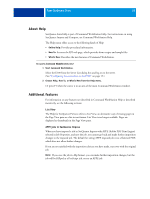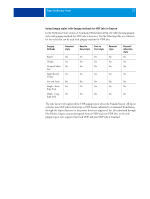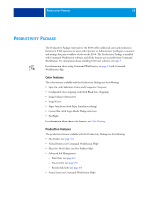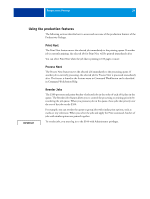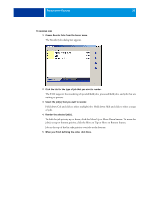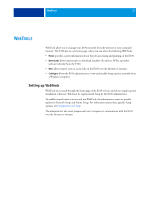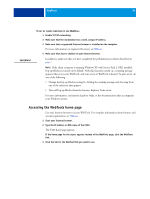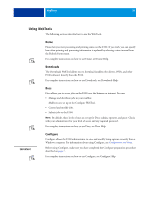Kyocera TASKalfa 3051ci Printing System (11),(12),(13),(14) Utilities Guide ( - Page 31
Hot Folders, Installing Hot Folders, Upgrading from a previous version of Hot Folders
 |
View all Kyocera TASKalfa 3051ci manuals
Add to My Manuals
Save this manual to your list of manuals |
Page 31 highlights
HOT FOLDERS 31 HOT FOLDERS Hot Folders provide a simple and automated method of sending print jobs to the E100 across the network. The user drops documents into a folder that stores and reuses preset print options for printing PostScript and PDF files on the E100. With Hot Folders, you can do the following: • Create special folders (hot folders) that assign specific print settings and print queues to jobs. • Print jobs to the E100 by dragging and dropping them onto hot folders on your computer's desktop. • Monitor the status of jobs sent to hot folders. Installing Hot Folders The Hot Folders installer is located on the User Software DVD. Before installing the utility, make sure that you complete the preliminary procedures described on page 7. To install Hot Folders on a Windows computer, see page 8. To install Hot Folders on a Mac OS computer, see page 10. Upgrading from a previous version of Hot Folders Hot Folders includes a migration assistant that detects the previous version of Hot Folders and upgrades any existing Hot Folders settings to work in the latest version. The migration takes place only once during the installation of Hot Folders or Command WorkStation. The Migration Assistant summary window indicates whether or not a hot folder transferred successfully to the new version, and in case of failure, allows you to retry once during installation without exiting the Migration Assistant.