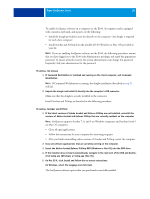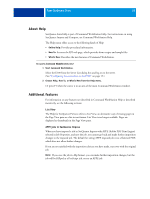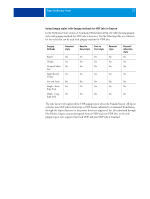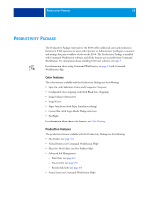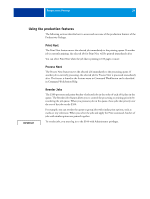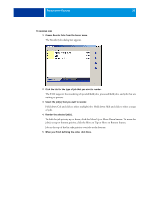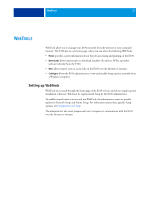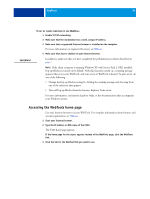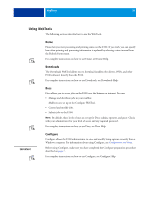Kyocera TASKalfa 3051ci Printing System (11),(12),(13),(14) Utilities Guide ( - Page 30
Choose Reorder Jobs from the Server menu., waiting to process.
 |
View all Kyocera TASKalfa 3051ci manuals
Add to My Manuals
Save this manual to your list of manuals |
Page 30 highlights
PRODUCTIVITY PACKAGE 30 TO REORDER JOBS 1 Choose Reorder Jobs from the Server menu. The Reorder Jobs dialog box appears. 2 Click the tab for the type of job that you want to reorder. The E100 supports the reordering of spooled/held jobs, processed/held jobs, and jobs that are waiting to process. 3 Select the job(s) that you want to reorder. Hold down Ctrl and click to select multiple jobs. Hold down Shift and click to select a range of jobs. 4 Reorder the selected job(s). To shift the job priority up or down, click the Move Up or Move Down button. To move the job(s) to top or bottom priority, click the Move to Top or Move to Bottom button. Jobs at the top of the list take priority over jobs at the bottom. 5 When you finish defining the order, click Done.