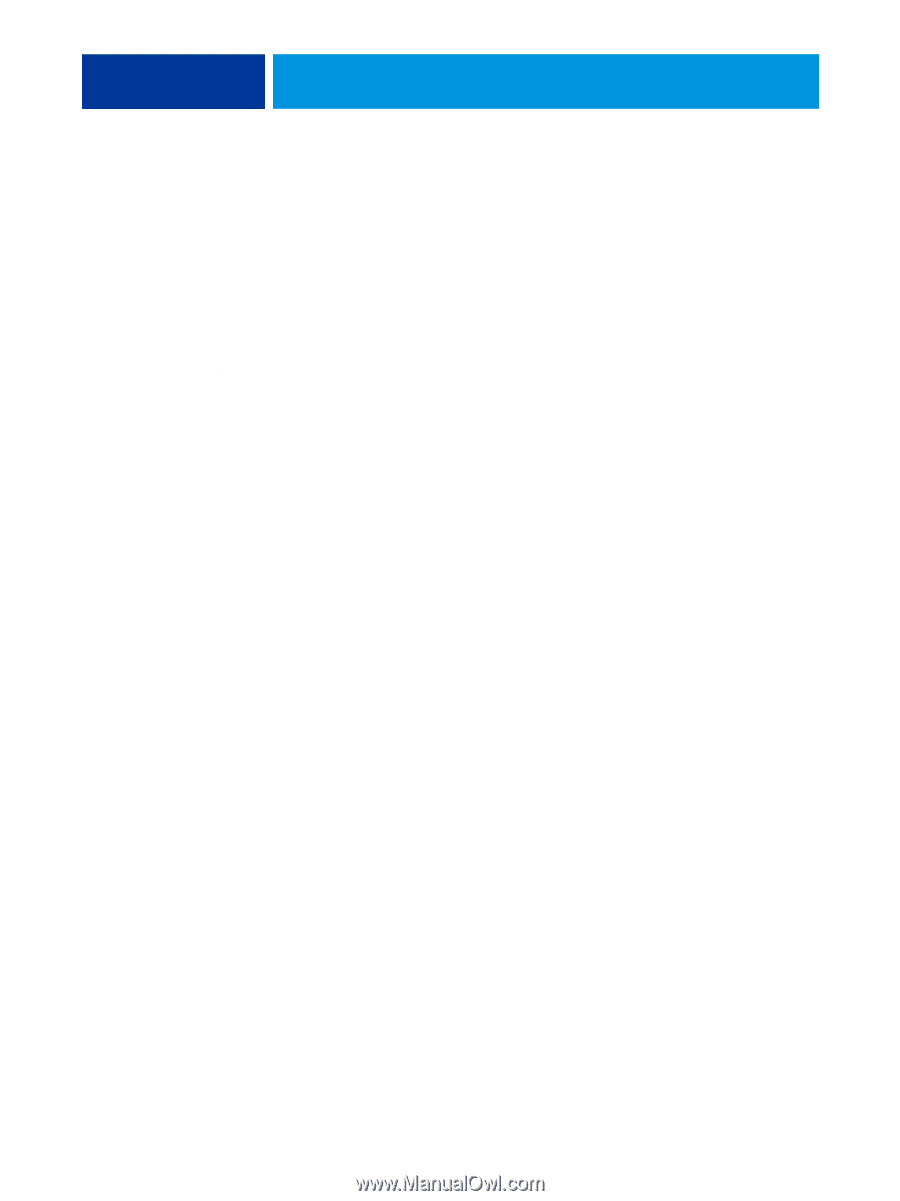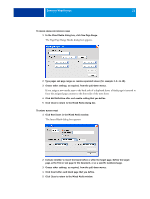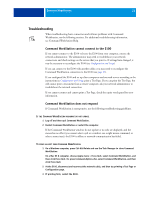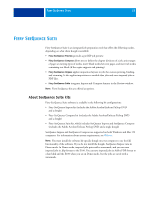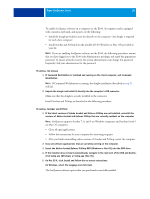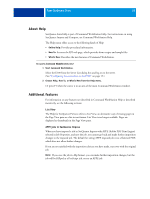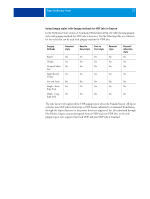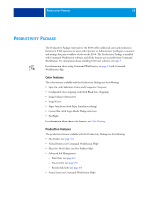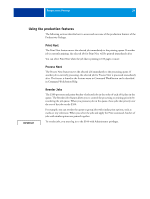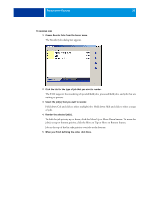Kyocera TASKalfa 3051ci Printing System (11),(12),(13),(14) Utilities Guide ( - Page 26
About Help, Additional features, Online Help, How To, What's New, Start Command WorkStation.
 |
View all Kyocera TASKalfa 3051ci manuals
Add to My Manuals
Save this manual to your list of manuals |
Page 26 highlights
FIERY SEEQUENCE SUITE 26 About Help SeeQuence Suite Help is part of Command WorkStation Help. For instructions on using SeeQuence Impose and Compose, see Command WorkStation Help. The Help menu offers access to the following kinds of Help: • Online Help: Provides procedural information. • How To: Accesses the EFI web page, which provides demo scripts and sample files. • What's New: Describes the new features of Command WorkStation. TO ACCESS COMMAND WORKSTATION HELP 1 Start Command WorkStation. Select the E100 from the Server List dialog box and log on to the server. (See "Configuring the connection to the E100" on page 13.) 2 Choose Help, How To, or What's New from the Help menu. Or press F1 when the cursor is in an area of the main Command WorkStation window. Additional features For information on any features not described in Command WorkStation Help or described incorrectly, see the following sections. List View The Help for SeeQuence Preview refers to List View, an alternative way of viewing pages in the Page View pane as a list in text format. List View is no longer available. Pages are displayed as thumbnails in the Page View pane. APPE jobs in SeeQuence Impose When you have imposed a job in SeeQuence Impose with APPE (Adobe PDF Print Engine) selected in Job Properties, and save the job, you cannot go back and make further imposition changes to the imposed job. The default for saving APPE imposed jobs is as a flattened PDF, which does not allow further changes. If you are not satisfied with the imposition choices you have made, start over with the original job. NOTE: If you save the job in .dbp format, you can make further imposition changes, but the job will be RIPped as a PostScript job, not as an APPE job.