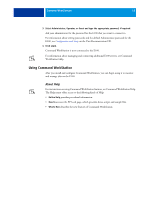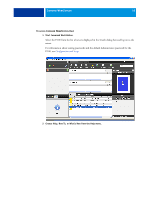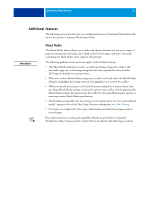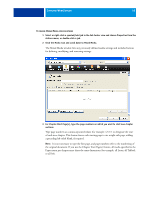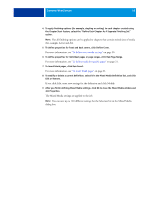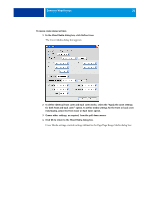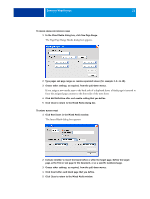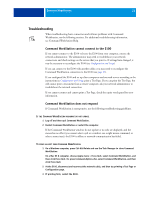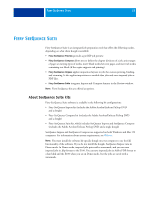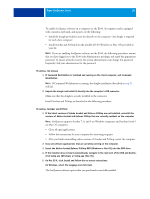Kyocera TASKalfa 3051ci Printing System (11),(12),(13),(14) Utilities Guide ( - Page 20
In the Mixed Media dialog box, click Define Cover., The Cover Media dialog box appears.
 |
View all Kyocera TASKalfa 3051ci manuals
Add to My Manuals
Save this manual to your list of manuals |
Page 20 highlights
COMMAND WORKSTATION 20 TO DEFINE COVER MEDIA SETTINGS 1 In the Mixed Media dialog box, click Define Cover. The Cover Media dialog box appears. 2 To define identical front cover and back cover media, select the "Apply the same settings for both front and back cover" option. To define media settings for the front or back cover individually, select the Front Cover or Back Cover option. 3 Choose other settings, as required, from the pull-down menus. 4 Click OK to return to the Mixed Media dialog box. Cover Media settings override settings defined in the Page/Page Range Media dialog box.

C
OMMAND
W
ORK
S
TATION
20
T
O
DEFINE
COVER
MEDIA
SETTINGS
1
In the Mixed Media dialog box, click Define Cover.
The Cover Media dialog box appears.
2
To define identical front cover and back cover media, select the “Apply the same settings
for both front and back cover” option. To define media settings for the front or back cover
individually, select the Front Cover or Back Cover option.
3
Choose other settings, as required, from the pull-down menus.
4
Click OK to return to the Mixed Media dialog box.
Cover Media settings override settings defined in the Page/Page Range Media dialog box.