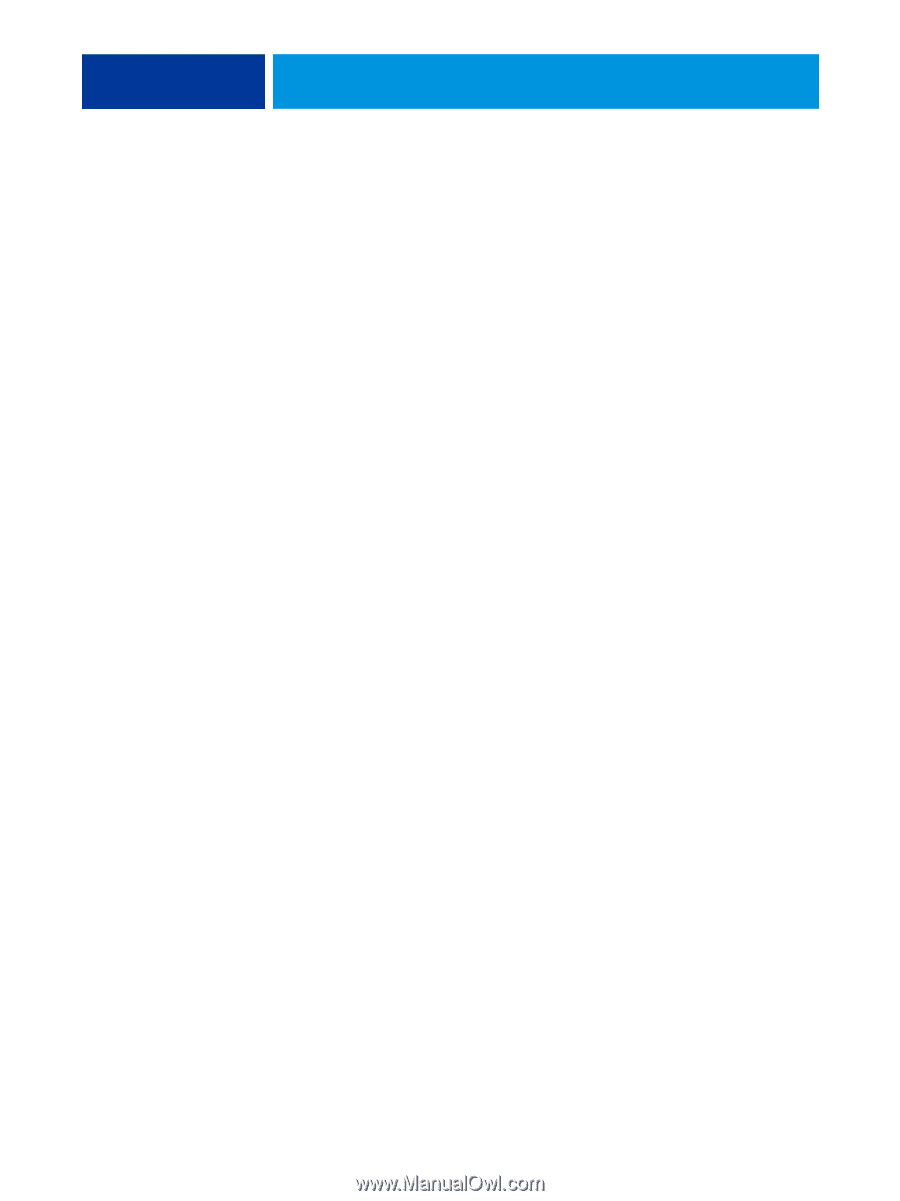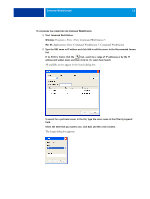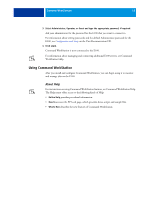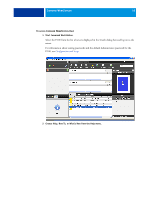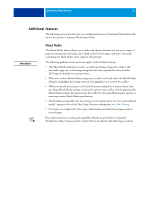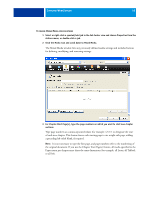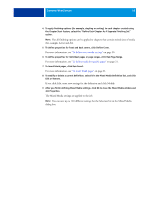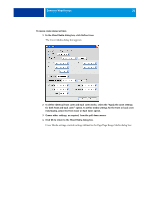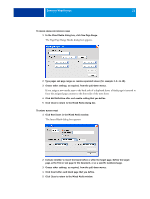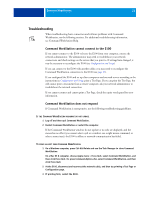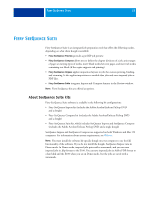Kyocera TASKalfa 3051ci Printing System (11),(12),(13),(14) Utilities Guide ( - Page 19
the Start feature, select the Define Each As A Separate Finishing Set
 |
View all Kyocera TASKalfa 3051ci manuals
Add to My Manuals
Save this manual to your list of manuals |
Page 19 highlights
COMMAND WORKSTATION 19 4 To apply finishing options (for example, stapling or sorting) to each chapter created using the Chapter Start feature, select the "Define Each Chapter As A Separate Finishing Set" option. NOTE: Not all finishing options can be applied to chapters that contain mixed sizes of media (for example, Letter and A4). 5 To define properties for front and back covers, click Define Cover. For more information, see "To define cover media settings" on page 20. 6 To define properties for individual pages or page ranges, click New Page Range. For more information, see "To define media for specific pages" on page 21. 7 To insert blank pages, click New Insert. For more information, see "To insert blank pages" on page 21. 8 To modify or delete a current definition, select it in the Mixed Media Definition list, and click Edit or Remove. If you click Edit, enter new settings for the definition and click Modify. 9 After you finish defining Mixed Media settings, click OK to close the Mixed Media window and Job Properties. The Mixed Media settings are applied to the job. NOTE: You can save up to 100 different settings for the Selection list in the Mixed Media dialog box.