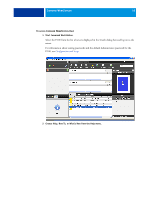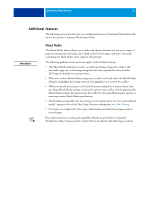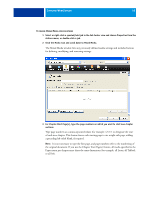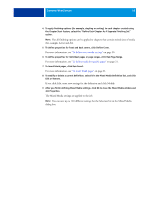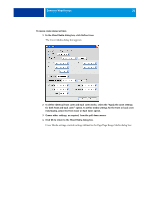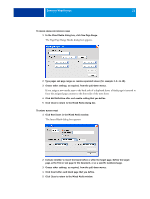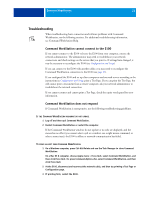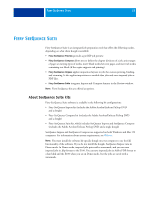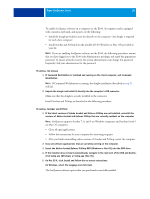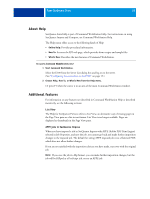Kyocera TASKalfa 3051ci Printing System (11),(12),(13),(14) Utilities Guide ( - Page 21
The Range Media dialog box appears., In the Mixed Media dialog box, click New Range.
 |
View all Kyocera TASKalfa 3051ci manuals
Add to My Manuals
Save this manual to your list of manuals |
Page 21 highlights
COMMAND WORKSTATION 21 TO DEFINE MEDIA FOR SPECIFIC PAGES 1 In the Mixed Media dialog box, click New Page Range. The Page/Page Range Media dialog box appears. 2 Type pages and page ranges as comma-separated values (for example: 3,9-14,18). 3 Choose other settings, as required, from the pull-down menus. If you assign a new media type to the back side of a duplexed sheet, a blank page is inserted to force the assigned page content to the front side of the next sheet. 4 Click Add Definition after each media setting that you define. 5 Click Close to return to the Mixed Media dialog box. TO INSERT BLANK PAGES 1 Click New Insert in the Mixed Media window. The Insert Blank dialog box appears. 2 Indicate whether to insert the blank before or after the target page. Define the target page as the first or last page in the document, or as a specific numbered page. 3 Choose other settings, as required, from the pull-down menus. 4 Click Insert after each blank page that you define. 5 Click Close to return to the Mixed Media window.