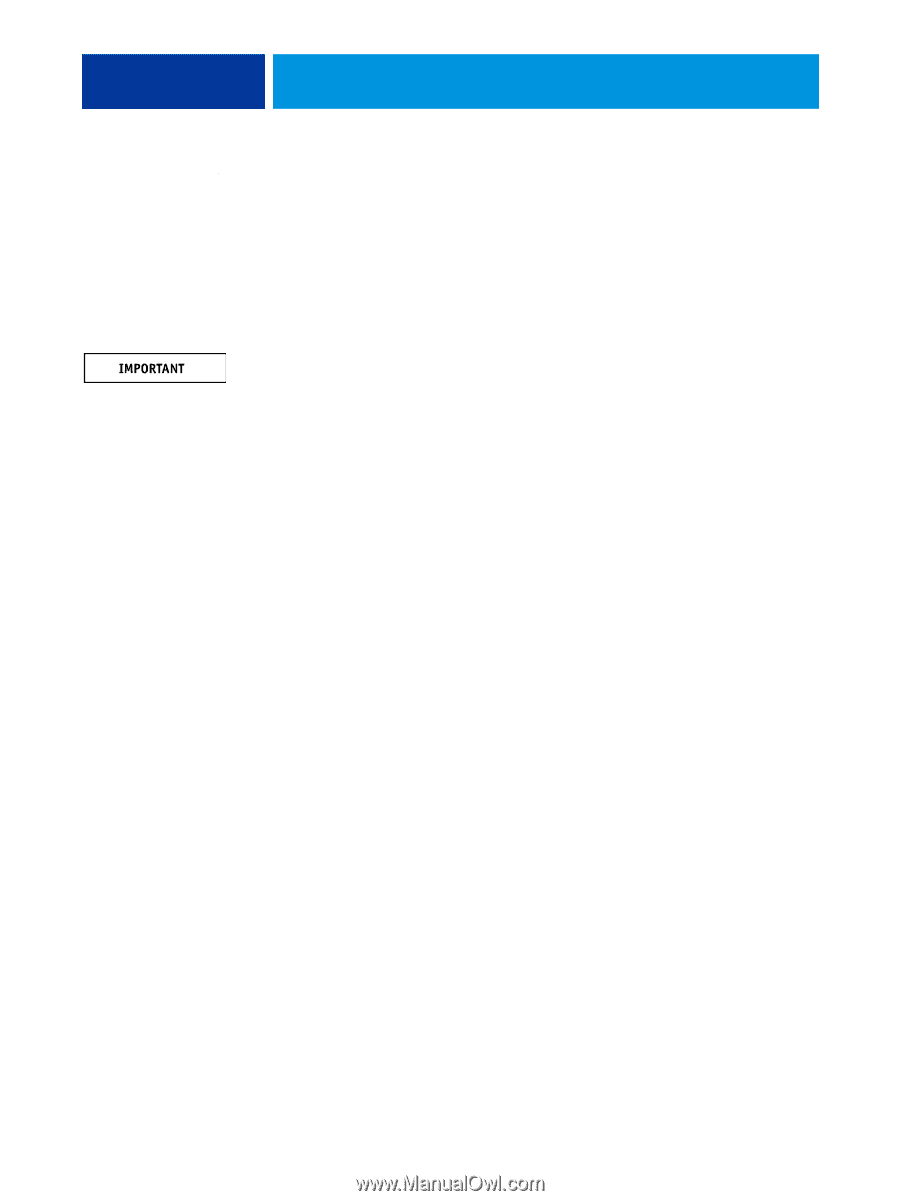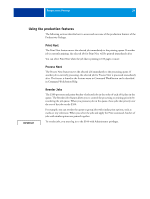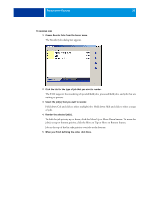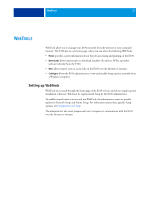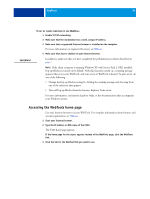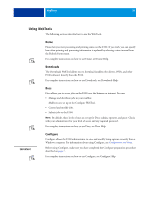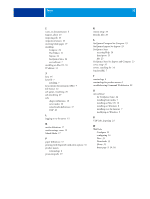Kyocera TASKalfa 3051ci Printing System (11),(12),(13),(14) Utilities Guide ( - Page 34
Accessing the WebTools home Turn off Pop-up Blocker from the Internet Explorer Tools menu.
 |
View all Kyocera TASKalfa 3051ci manuals
Add to My Manuals
Save this manual to your list of manuals |
Page 34 highlights
WEBTOOLS 34 TO SET UP CLIENT COMPUTERS TO USE WEBTOOLS 1 Enable TCP/IP networking. 2 Make sure that the workstation has a valid, unique IP address. 3 Make sure that a supported Internet browser is installed on the computer. For more information on supported browsers, see Welcome. 4 Make sure that Java is enabled in your Internet browser. In addition, make sure that you have completed the preliminary procedures described on page 7. NOTE: If the client computer is running Windows XP with Service Pack 2 (SP2) installed, Pop-up Blocker is turned on by default. With this function turned on, a warning message appears when you access WebTools, and your access to WebTools is denied. To gain access, do one of the following: • Change the Pop-up Blocker setting by clicking the warning message and choosing from one of the selections that appears. • Turn off Pop-up Blocker from the Internet Explorer Tools menu. For more information, see Internet Explorer Help, or the documentation that accompanies your Windows system. Accessing the WebTools home page Use your Internet browser to access WebTools. For complete information about browser and system requirements, see Welcome. 1 Start your Internet browser. 2 Type the IP address or DNS name of the E100. The E100 home page appears. If the home page for the copier appears instead of the WebTools page, click the WebTools link. 3 Click the tab for the WebTool that you want to use.