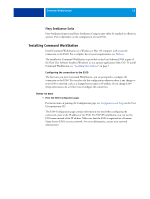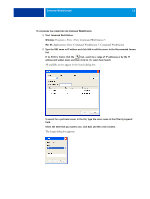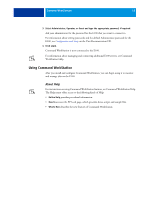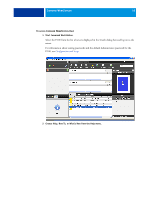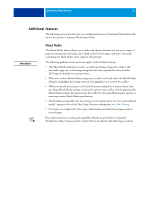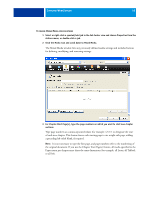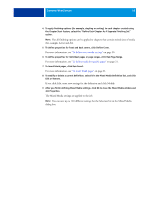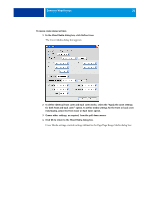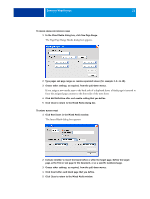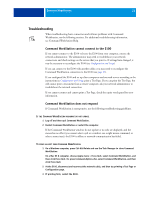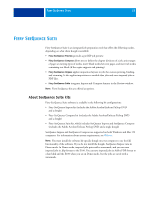Kyocera TASKalfa 3051ci Printing System (11),(12),(13),(14) Utilities Guide ( - Page 18
For Start s, type the numbers on which you want to start new Actions menu
 |
View all Kyocera TASKalfa 3051ci manuals
Add to My Manuals
Save this manual to your list of manuals |
Page 18 highlights
COMMAND WORKSTATION 18 TO DEFINE MIXED MEDIA SPECIFICATIONS 1 Select or right-click a spooled/held job in the Job Center view and choose Properties from the Actions menu, or double-click a job. 2 Click the Media icon and scroll down to Mixed Media. The Mixed Media window lists any previously defined media settings and includes buttons for defining, modifying, and removing settings. 3 For Chapter Start Page(s), type the page numbers on which you want to start new chapter sections. Type page numbers as comma-separated values (for example: 4,9,17) to designate the start of each new chapter. This feature forces each starting page to use a right-side page, adding a preceding left-sided blank, if required. NOTE: It is not necessary to type the first page, and page numbers refer to the numbering of the original document. If you use the Chapter Start Page(s) feature, all media specified in the Paper menu per chapter must share the same dimensions (for example, all Letter, all Tabloid, or all A4).