LG LRM-519 User Guide - Page 20
Audio Out, Component Out, Component In, Composite
 |
View all LG LRM-519 manuals
Add to My Manuals
Save this manual to your list of manuals |
Page 20 highlights
3. Connect the audio cables (red and white) from the AUDIO OUT connections on the Recorder to the audio in (red and white) connections on the TV. Use Component Cables Recorder TV COMPONENT IN AV IN 1. On the Recorder, connect the component cables (Y/Pr/Pb) (not included) to the COMPONENT OUT connections. 2. On the TV, connect the component cables to the COMPONENT IN connections. These connections may be labeled as AV IN or TV IN. 3. Connect the audio cables (red and white) from the AUDIO OUT connections on the Recorder to the audio in connections (red and white) on the TV. Using Composite versus 480i/480p Composite 480i 480p • When using composite or S-Video cables, make sure the composite/ 480i/480p switch is set to Composite. • When using Component cables, make sure the switch is set to 480i (interlaced) or 480p (progressive scan), depending on your TV. If your TV supports both 480i and 480p, select 480p. To determine if your TV supports 480i or 480p, refer to your TV documentation. • To change the switch after you have been using the Recorder, make sure the Recorder is in Standby mode. To place the Recorder into Standby mode, press POWER on the front of the Recorder or POWER on the remote. When the Recorder is in Standby mode, the Power light will turn off and the time displays on the front panel. Change the switch and then turn on the Recorder. 20















