LG LRM-519 User Guide - Page 54
Change Recording Options, View Information about a Show That is Recording, Copy a Recording to a DVD
 |
View all LG LRM-519 manuals
Add to My Manuals
Save this manual to your list of manuals |
Page 54 highlights
Recording Conflicts If you schedule a recording when another show is scheduled to be recorded, you will have a recording conflict. When a recording conflict occurs, you must decide which show to be recorded. If there is a recording conflict, a message will appear warning you of the conflict. You will also see next to the show title in the Guide. If an episode of a series will not record, you will see ! . Change Recording Options 1. Display the mini-Guide or the Guide. 2. Select the show to be recorded. 3. Press OK or INFO to display information about the show, including recording settings. 4. Select Record Settings. If a series, you will be asked which should be changed: settings for this episode only or settings for entire series. 5. Set the Keep, Quality, Start (On Time, 1 minute before, 2 minutes before, 15, 30, 1 hour) and Stop (On Time, 1 minute before, 2 minutes before, 15, 30, 1 hour) options. View Information about a Show That is Recording • While a show is recording, press INFO on the remote twice. Copy a Recording to a DVD or a Computer After a show is recorded, you can copy the recording to a DVD or a computer. Copying a recording allows you to save the recording for future viewing and free up space on the Recorder for future recordings. To copy a recording to DVD, see Create a DVD. To copy a recording to a computer, see Send to PC. Note The amount of remaining time for the copy process is an approximation, not an exact amount. Record-protected program content The provider of a show can restrict the show or some of the program content from recording. When the Recorder encounters this restriction, it will not record the protected content. • If an entire show is restricted from recording, the Recorder will not record the show. • If some program content is restricted, the Recorder will only record the show until it reaches the first restricted segment. Shows can also be copy-protected, but recordable. This means you can record the show but you are restricted when making copies of the recording. For information about copy-protected shows, see Copying Copy-protected Shows. 54















