LG LRM-519 User Guide - Page 64
The Shared Folder And The Location Of The Folder
 |
View all LG LRM-519 manuals
Add to My Manuals
Save this manual to your list of manuals |
Page 64 highlights
If you do not have a network user account: • Create a new user account. For more information, search for the topic Create a new user account in Help and Support on the Windows® XP Start menu. Note The Recorder does not support spaces in network user account names. The Recorder does support the underscore character ( _ ) in network user account names. • Make sure the network account is not disabled and you do not have to change the network password the next time you log on. To check this: 1. On the Start menu, click Control Panel. 2. Select User Accounts and then select User Accounts again. 3. Click the Advanced tab and then click the Advanced button. 4. Double-click the Users folder in the right pane and then right-click the user account name and select Properties. 5. Make sure the User must change password at next logon and Account is disabled are not checked. • Keep track of your network password. The Shared Folder And The Location Of The Folder Make sure you have a shared folder on the computer that is ready to receive recordings. For more information, search for Using shared folders in Help and Support on the computer. For the process to share a folder, search for To share a folder or drive in Help and Support. Make sure to use the instructions for Using Windows Explorer. Windows XP Home Edition • Make sure the folder is stored at the top (root) level of a hard drive. For example, if the shared folder is named CopiedShows on the C: drive, make sure it is at the root level of the C: drive: C:\CopiedShows. • You must know the network name of your computer. This is usually the name of the computer. For example, the name of your home computer may be HomePC. • The location of the shared folder on the network is the path to the folder in the form \\ComputerName\FolderName. For this example, the path to the shared folder is \\HomePC\CopiedShows. Windows XP Professional • Make sure the folder is stored at the top (root) level of a hard drive. For example, if the shared folder is named CopiedShows on the C: drive, make sure it is at the root level of the C: drive: C:\CopiedShows. • You have permission to change and read the folder. You can also have full privileges for the folder. For more information, search for the topic To set, view, change, or remove file and folder permissions in Help and Support on the Windows XP Start menu. 64















