LG LRM-519 User Guide - Page 57
Search, Play a DVD/CD
 |
View all LG LRM-519 manuals
Add to My Manuals
Save this manual to your list of manuals |
Page 57 highlights
Search Search finds shows based upon different conditions you specify. Note Search does not contain listings unless you have a subscription to the Microsoft® Program Guide service. For more information, see The Microsoft® Program Guide in Appendix A. • Title search the Recorder searches for any show title beginning with each character you enter. For example, if you enter "b" a list is displayed of show titles beginning with the letter B; if you enter "be" the list displays those titles beginning with "be". • Category search the Recorder displays a list of different types of shows, such as Comedy or Drama. • Keyword search Use this option to display a list of shows by a certain subject (enter "seattle" to view shows about Seattle), actor name, or a specific word in a show description. 1. From the Start menu, select Search. 2. Select the type of search: Title, Category, or Keyword. 3. Do one of the following: • For a Title search Use the numeric keypad on the remote to enter the first few characters of the show title. • For a Category search Select the type of show you want to watch. • For a Keyword search Use the numeric keypad on the remote to enter the first few characters of a subject title, actor name, or other keyword. Select Search to find shows that meet your criteria. 4. Select the show you want to watch. Play a DVD/CD Viewing a DVD The Recorder includes a DVD player and recorder. When you insert a DVD into the Recorder the DVD will play automatically (unless it contains mixed content; see the following note). To view a DVD, use the following instructions. 1. Press Open/Close on the Recorder. 2. Load a DVD into the tray. 3. Press Open/Close to close the tray. Note If the DVD contains mixed content-both TV shows and music, music and photos, or TV shows and photos-then the DVD will not play automatically. To view different content on the DVD, select My Music or My Pictures on the Start menu. 57















