LG LRM-519 User Guide - Page 58
Create a DVD
 |
View all LG LRM-519 manuals
Add to My Manuals
Save this manual to your list of manuals |
Page 58 highlights
DVD Controls On the Recorder remote, use the following buttons on the remote to control DVD playback. To Press Start DVD playback PLAY Pause DVD playback PAUSE Stop the DVD STOP Fast forward through the DVD FWD Rewind through the DVD REW Advance to the next chapter/track SKIP Move back to the beginning of the current chapter/track REPLAY or press twice to move back to the beginning of the preceding chapter/track Display the top menu of the DVD or return to the previous menu (when navigating the DVD menus) DVD MENU Display the top menu of the DVD TOP MENU Change DVD audio options AUDIO Turn on or turn off DVD subtitles or scroll through available subtitle languages SUBTITLE View alternate scene angles (if available; a camera icon appears when a chapter has alternate angles) ANGLE Create a DVD To store a recorded show for future viewing, you can copy the recording to a DVD. To create DVDs of your recorded shows, both single- and double-layer DVDs may be used. Note When the Recorder is creating a DVD, the Send to PC functionality is not available. Supported DVD formats DVD +/- R or DVD +/- RW DVD+R double layer Number of shows Up to 7 shows or available recording space, whichever comes first. Up to 16 shows or available recording space, whichever comes first Copying Copy-protected Shows The provider of a show can restrict content from being copied. When the Recorder encounters a copy restriction within a recording of a show, the Recorder will not allow the protected content to be copied to DVDs, computers, or USB devices. When you select recordings to copy to a DVD, recordings that cannot be copied are not available. 58















