LG LRM-519 User Guide - Page 61
Find Music to Play, Listen to Music
 |
View all LG LRM-519 manuals
Add to My Manuals
Save this manual to your list of manuals |
Page 61 highlights
My Music The Recorder is a great way to play music on your TV. If you connect the Recorder to your home entertainment center amplifier, the music will play through the amplifier, providing a rich music experience. Find Music to Play When you select My Music on the Start menu, the Recorder searches for collections of music stored on a CD or DVD in the disc tray, on an attached USB device, or on computers connected to the home network that use Windows Media Connect. For more information, see Windows® Media Connect: Access Pictures and Music Stored on a Computer. Note The Recorder does not support multi-session CDs. Multi-session CDs contain data recorded onto the disc at different times, not all at once. When music is displayed and the music contains information including artist, album title, and song titles, you can change the order of the display: • Albums View the collection by album title. • All Music View the collection by song title. • Artist View the collection by artist name. • Genre View the collection by category or type of songs (for example: Oldies or Adult Contemporary). • Playlists View playlists of songs created with Windows® Media Player on a computer. Listen to Music Note To listen to digital music stored on computers in your home, make sure the computer is using Windows Media Connect. The Recorder must be registered as a Windows Media Connect client. For more information, see Windows Media Connect: Access Pictures and Music Stored on a Computer. Play Music on a CD or DVD 1. If the music is stored on a CD or DVD, insert the disc into the tray. 2. When the CD or DVD is inserted, the Recorder will play automatically. If the CD or DVD does not play automatically, select My Music on the Start menu. Note If the CD or DVD contains mixed content-both TV shows and music, music and photos, or TV shows and photos-then the CD/DVD will not play automatically. To view different content on the DVD, select My Music or My Pictures on the Start menu. 3. To select a different song or view the music on the CD or DVD, press Start on the remote, and then select My Music. Select the CD or DVD. Note If the CD or DVD is a disc you created, artist and track title information may not be available. Some software that creates CDs/DVDs of music does not record this information. For more information about adding artist and track title data to a CD or DVD you create, see the documentation for the software used to create the disc. 61















