LG LRM-519 User Guide - Page 63
Send to PC
 |
View all LG LRM-519 manuals
Add to My Manuals
Save this manual to your list of manuals |
Page 63 highlights
Send to PC A recorded show that is not copy-protected can be copied from the Recorder to a shared folder on a computer connected to a network. Before you send a recording to a computer, you must know if the computer is running • Windows® XP Home Edition • Windows® XP Professonal Note When the Recorder is sending a recording to a computer, the Create DVD functionality is not available. If your computer is connected to a network domain Network domains can have policies to control computer (or device) access to the network. Since a policy can restrict access to a domain, please contact your network administrator for assistance. Before Using Send to PC If you need assistance in creating a network user account and password or creating a shared folder, go to the computer you are going to copy recordings to. On the Start menu, search for Help topics listed below in Help and Support. Your Network User Account and Password Follow the instructions below to make sure you have a user account or if you need to create one. Windows XP Home Edition Make sure you have a network user account for your network. To determine if you have a network user account or if you need to create an account, select Start > Control Panel > User Accounts on the computer. 1. If you do not have a network user account, select User Accounts and then select Create a new account. 2. Enter a user account name and a password. A password is not required; you can leave this option blank. Note The Recorder does not support spaces in network user account names. The Recorder does support the underscore character ( _ ) in network user account names. Windows XP Professional Make sure you have a network user account for your network. To determine if you have a network user account or if you need to create an account, select Start > Control Panel > User Accounts on the computer. 63















