LG LRM-519 User Guide - Page 51
Recorded TV
 |
View all LG LRM-519 manuals
Add to My Manuals
Save this manual to your list of manuals |
Page 51 highlights
Turn off the Guide To turn off the Guide, press GUIDE or CLEAR on the remote. Navigating within the Program Guide To: Scroll through the show list Scroll one page up or down in the show list Scroll to the right or left one show at a time Scroll three hours ahead Scroll three hours back Advance the listings twelve hours Scroll the listings back twelve hours (to the current time) View more information about a show Turn off the Guide Press: Up or down arrows CH/PG +/Left or right arrows FWD REW SKIP REPLAY INFO or OK (for future shows) BACK or GUIDE To record a show by using the Guide, see Record a Show Using the Guide. Recorded TV Use Recorded TV to record shows for future viewing. When a show is recorded, it is stored to the hard disk in the Recorder. If you have attached a USB disk drive, you can increase the amount of time available for recordings. Note The amount of remaining time for recordings is an approximation, not an exact amount because of factors including quality of the recording and how long recordings are to be kept. Record the Current Show • To record a show you are currently watching, press REC on the remote. Press REC again to stop the recording. If you have subscribed to the Microsoft® Program Guide service, you can record a TV series by pressing REC twice while displaying the miniGuide or the Guide. • You can also press INFO on the remote, and then select Record. To set recording options for the current show, press INFO twice on the remote. These options include Record, Record Series, Advanced Record, and Other Showings. Note The recording features (except for Manual Record) require a subscription to the Microsoft® Program Guide service. For more information, see The Microsoft® Program Guide in Appendix A. 51















