LG LRM-519 User Guide - Page 67
Appendix B: Troubleshooting
 |
View all LG LRM-519 manuals
Add to My Manuals
Save this manual to your list of manuals |
Page 67 highlights
Appendix B: Troubleshooting Issue The Recorder Setup Wizard disappeared. Solution The Setup Wizard automatically dismisses from the screen after 30 minutes of inactivity. Depending on your TV service, you may see live TV or a snowy picture. To resume Setup, select Start > Settings > Run Setup Again. The Program Guide is blank. • To receive the Program Guide, you must subscribe to the Microsoft® Program Guide service. For more information, see The Microsoft® Program Guide in Appendix A. • The Program Guide could still be downloading. The download may take 20 minutes or longer depending on your network connection (broadband vs. dial-up) and network traffic. You can check the status of the download by selecting Start > Settings > Guide Settings > Get Latest Guide Listings. • The Recorder may be downloading a software update and the Program Guide. Over a dial-up connection, this may take 90 minutes or longer. For more information, see Downloading the Program Guide and Software Updates. • The Recorder could not download the Guide because of network issues. For more information, see The Recorder cannot connect to the Microsoft Program Guide service or you receive a Service Connection Error. Can only record a TV show by using REC on the remote or by manually scheduling a recording. To record shows by using the Guide or Mini-Guide, you must subscribe to the Microsoft Program Guide service. For more information, see The Microsoft Program Guide in Appendix A. The Recorder cannot connect to the Microsoft Program Guide service or you receive a Service Connection Error. • Your network may be having problems. Make sure your home network is working properly and that your broadband or dial-up service is working: If using a wired broadband connection: • Make sure the Ethernet cable is connected to the ETHERNET port on the back of the Recorder and is properly connected to your home network. • Make sure the Recorder is receiving an IP address. On the Start menu, select Settings > System Information and confirm there is an IP address and that the IP address is correct. • Make sure your network settings are correct. On the Start menu, select Settings > Phone and Network Setup. • Make sure your broadband serivce is working. If other devices such as a computer in your home also connect to your broadband service, check to make sure you have service from those devices. If not, contact your broadband service provider for more information. continued >>> 67















