LG LRM-519 User Guide - Page 53
Record a TV Series, Manually Record a Show, Stop the Current Recording, Cancel Future Recordings - service manual
 |
View all LG LRM-519 manuals
Add to My Manuals
Save this manual to your list of manuals |
Page 53 highlights
Record a TV Series Note To record a TV series, you must subscribe to the Microsoft® Program Guide service. For more information, see The Microsoft® Program Guide in Appendix A. 1. Display the mini-Guide or the Guide. 2. Select an episode of the series. 3. Press REC on the remote twice. or Press INFO, and then select Record Series. Manually Record a Show Note If you have not subscribed to the Microsoft Program Guide service, you must manually record shows. For more information about subscribing and its advantages, see The Microsoft® Program Guide in Appendix A. 1. On the Start menu, select Recorded TV. 2. Select Add Recording. 3. Select Record by Channel and Time. 4. Enter the channel number, date, time, and other options. 5. Select Record. Stop the Current Recording • Press STOP on the remote. • If you are watching the show that is recording and no menus are displayed, press REC on the remote. • Press INFO, and then select Stop Recording. Cancel Future Recordings To cancel an upcoming recording: • Display the mini-Guide or the Guide, and then select the show and press REC until the record icon is no longer displayed. • Display the mini-Guide or the Guide, select the show to be recorded, press INFO on the remote, and then select Do Not Record or Do Not Record Series if available. 53















