LG LRM-519 User Guide - Page 42
Reset, Forgot the Parental Control PIN?, Changing Settings, Recorder, Guide Setup
 |
View all LG LRM-519 manuals
Add to My Manuals
Save this manual to your list of manuals |
Page 42 highlights
Reset To remove all parental control locks and the Parental Control PIN, select Reset. Forgot the Parental Control PIN? If you forget the Parental Control PIN, you can change the PIN by using the Change PIN Authorization Number. 1. If a message requests the Parental Control PIN (see Parental Control Locks earlier), select Forgot PIN. 2. Enter the following Change PIN Authorization Number: 2229566 3. Select Done. 4. Follow the instructions onscreen to create a new PIN. Changing Settings You can use the Settings menu to change Recorder settings. Following is a list of the settings you can change. Recorder Change Recorder default settings, including: • Change the default setting for how long a recording should be kept. Set Keep from the default of Until Space Needed to Until I Delete. • Set the default quality of recordings. Change Quality to Good, Better, or Best. Note Best quality requires the most storage space for a recording, followed by Better quality and then Good quality (which uses the least amount of storage space). Guide Setup Guide setup settings include: • If you need to change your TV signal or TV service provider, how you enter channels by using the remote and other TV settings select Set up TV Signal and Guide to launch the Set up TV Signal and Guide portion of the Setup Wizard. • To add or remove channels from the Program Guide, select Edit Channels. Any channel with a check next to it is displayed in the Guide. To remove a channel from the Guide or add a channel previously removed, select the channel and press OK. You can scroll through the list by using the arrow keys or CH/PG on the remote. • To download the latest Program Guide listings, check the status of the current Guide download, or see the last time the Guide was downloaded, select Get Latest Guide Listings. In addition to the Program Guide download, any new software update for the Recorder will be downloaded at the same time. 42















