LG LRM-519 User Guide - Page 34
Clock Setting - display
 |
View all LG LRM-519 manuals
Add to My Manuals
Save this manual to your list of manuals |
Page 34 highlights
Phone Connection Select Next and the Recorder attempts to dial out using the phone line. If the dial-out is successful, the Choose Dial-up Number screen appears. Note If the dial-out is not successful, try the following: check to your phone connections; check to see if there is a voice mail message indicator (tone) on your phone; and make sure your telephone configuration options are correct (do you need to dial a 9 for an outside line, for example). Choose Dial-up Number A list of phone numbers that the Recorder can use to connect to the Microsoft® Program Guide service is displayed. If more than one phone number is available, select at least two phone numbers. The second number selected in the list is a backup phone number in case the first number is busy or out of order. You can select up to ten numbers. Warning Toll charges may apply if using a long distance number to connect to the service. For more information, check with your phone company. Note The Recorder can connect to a network by using broadband and download Guide listings by using a dial-up connection, at the same time. The Recorder uses the most recent connection you have selected in Setup to connect to the Internet. 1. While setting up a connection in the Setup Wizard, select Use Broadband. 2. Follow the steps in section 1a. Use Broadband. Note If you have completed setup and need to switch to broadband, you can change the connection type by selecting Start > Settings > Phone and Network Setup. 3. Complete the Setup Wizard. 4. On the Start menu, select Settings > Phone and Network Setup. 5. Select Use Phone Line. 6. Follow the steps in section 1b. Use Phone Line. 2. Clock Setting The clock for the Recorder can be set automatically (recommended) or manually. • Select Set Clock Automatically, and then select your time zone and whether the area where you live observes Daylight Savings Time. • If the automatic clock settings do not work correctly-such as the clock is one minute behind or ahead-select Set Clock Manually. You can set the clock manually after setup is complete by selecting Settings > System Information. 34















