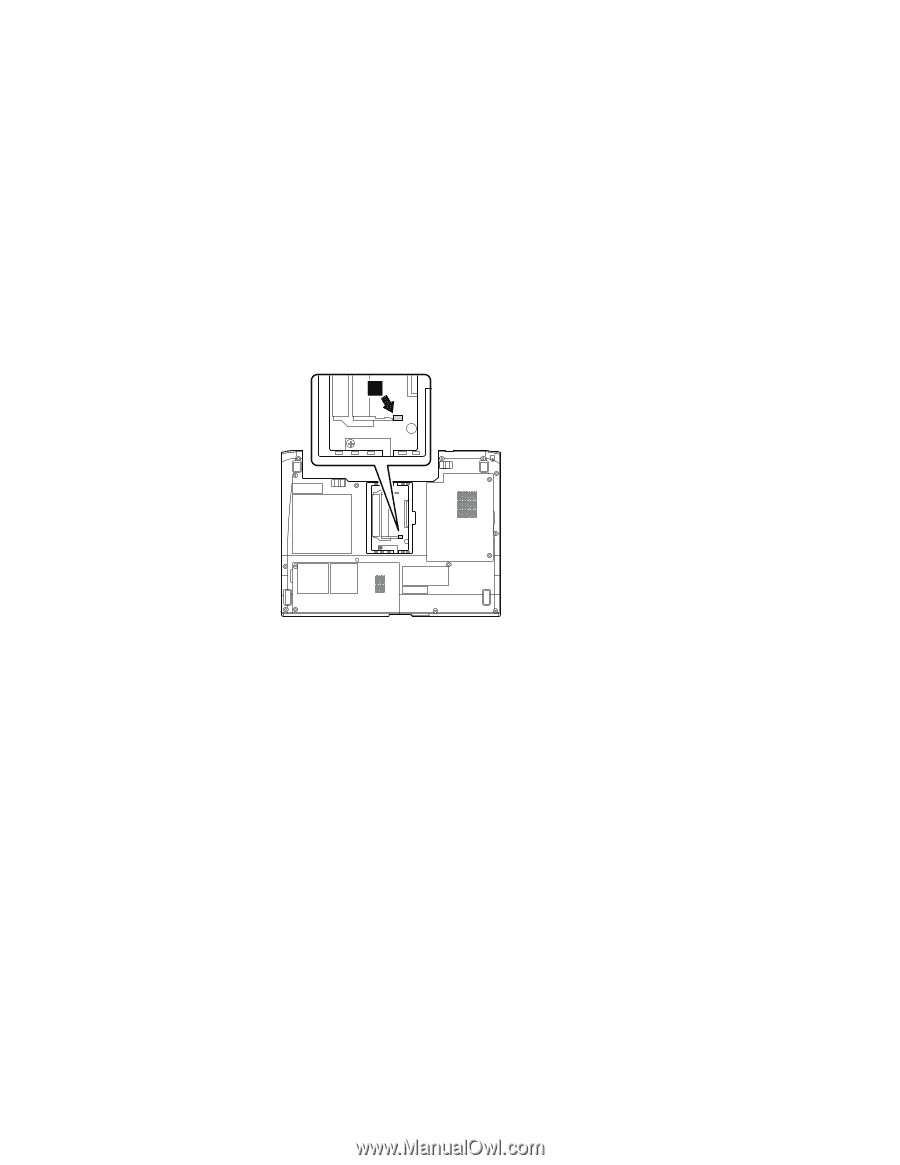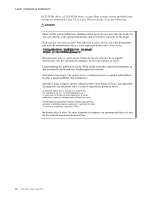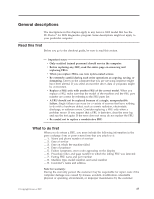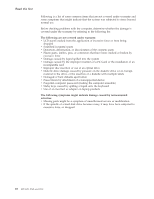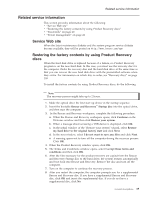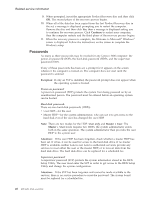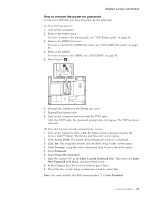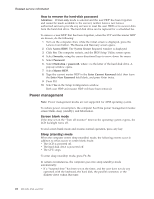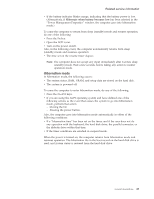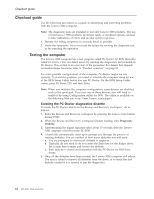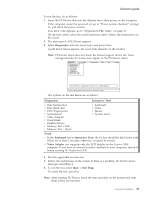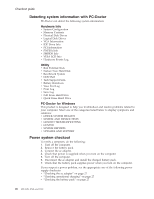Lenovo 0768AFU User Manual - Page 27
remove, power-on, password
 |
View all Lenovo 0768AFU manuals
Add to My Manuals
Save this manual to your list of manuals |
Page 27 highlights
Related service information How to remove the power-on password To remove a POP that you have forgotten, do the following: (A) If no SVP has been set: 1. Turn off the computer. 2. Remove the battery pack. For how to remove the battery pack, see "1010 Battery pack" on page 46. 3. Remove the DIMM slot cover. For how to remove the DIMM slot cover, see "1060 DIMM slot cover" on page 53. 4. Remove the DIMM. For how to remove the DIMM, see "1070 DIMM" on page 54. 5. Short J1 pad ( a ). a 6. Reinstall the DIMM and the DIMM slot cover. 7. Reinstall the battery pack. 8. Turn on the computer and wait until the POST ends. After the POST ends, the password prompt does not appear. The POP has been removed. (B) If an SVP has been set and is known by the servicer: 1. Turn on the computer; then, while the initial screen is displayed, press the Lenovo CareSM button. The Rescue and Recovery screen opens. 2. Click Access BIOS. The System Restart Required window is displayed. 3. Click Yes. The computer restarts, and the BIOS Setup Utility screen opens. 4. Select Security, using the cursor directional keys to move down the menu. 5. Select Password. 6. Select Power-On Password*1. 7. Type the current SVP in the Enter Current Password field. Then leave the Enter New Password field blank, and press Enter twice. 8. In the Changes have been saved window, press Enter. 9. Press F10; then, in the Setup confirmation window, select Yes . Note: For some models, the BIOS menu marked *1 is User Password. General descriptions 21