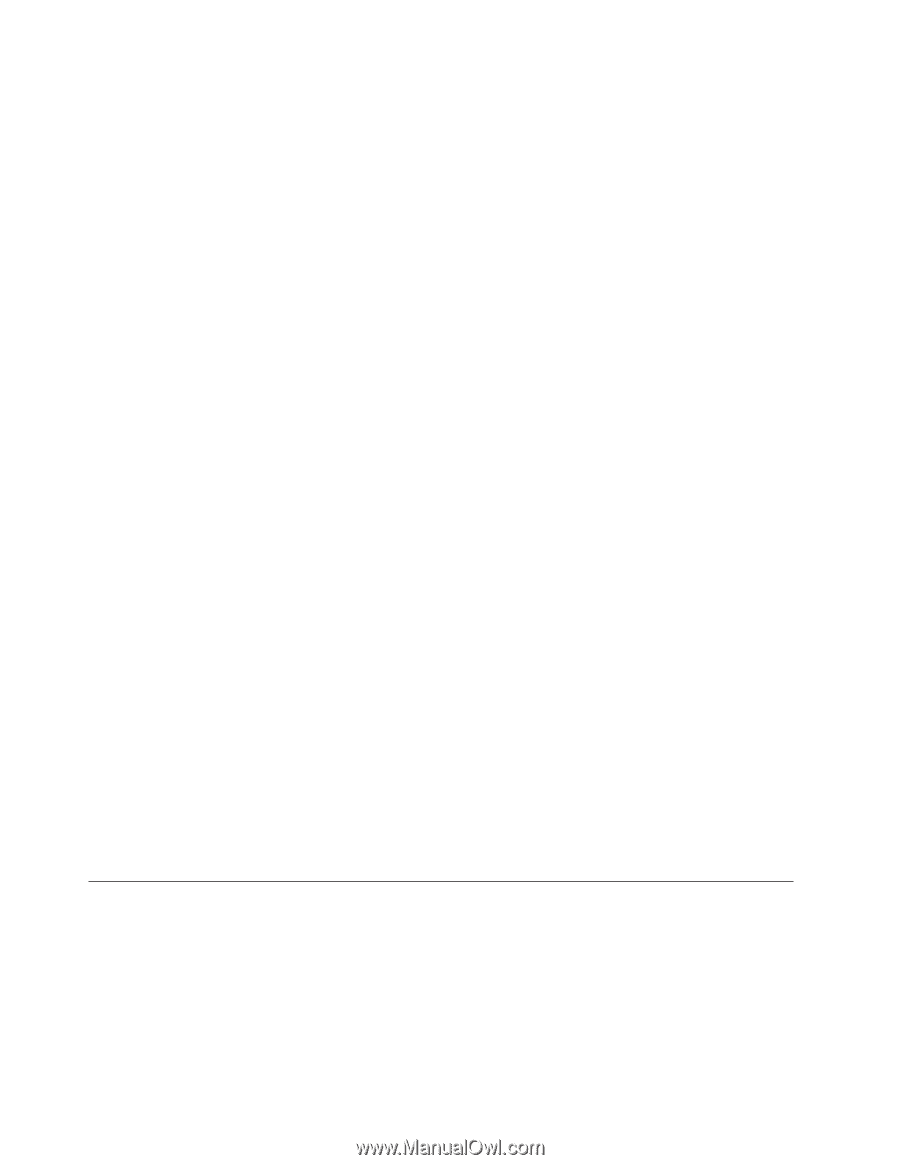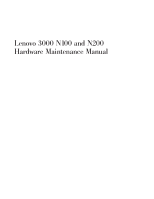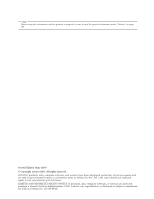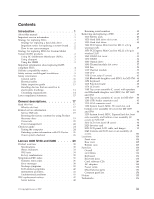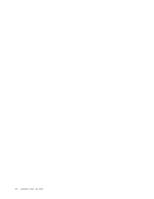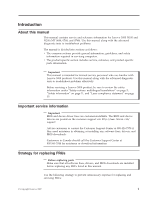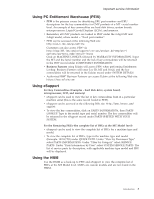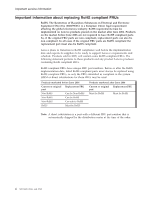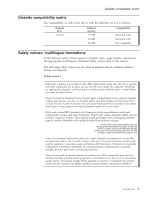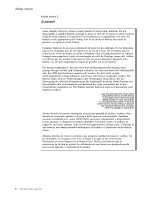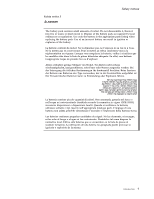Lenovo 0768AFU User Manual - Page 8
Strategy, replacing, drive, Important, notice, system, board, error, messages, Custom, Model,
 |
View all Lenovo 0768AFU manuals
Add to My Manuals
Save this manual to your list of manuals |
Page 8 highlights
Important service information v If you are instructed to replace a FRU but the replacement does not correct the problem, reinstall the original FRU before you continue. v Some computers have both a processor board and a system board. If you are instructed to replace either the processor board or the system board, and replacing one of them does not correct the problem, reinstall that board, and then replace the other one. v If an adapter or a device consists of more than one FRU, any of the FRUs may be the cause of the error. Before replacing the adapter or device, remove the FRUs, one by one, to see if the symptoms change. Replace only the FRU that changed the symptoms. Attention: The setup configuration on the computer you are servicing may have been customized. Running Automatic Configuration may alter the settings. Note the current configuration settings (using the View Configuration option); then, when service has been completed, verify that those settings remain in effect. Strategy for replacing a hard disk drive Always try to run a low-level format before replacing a hard disk drive. Attention: The drive startup sequence in the computer you are servicing may have been changed. Be extremely careful during write operations such as copying, saving, or formatting. If you select an incorrect drive, data or programs can be overwritten. Important notice for replacing a system board Some components mounted on a system board are very sensitive. Improper handling of a system board can cause damage to those components, and may cause a system malfunction. Attention: When handling a system board: v Do not drop a system board or apply any excessive force to it. v Avoid rough handling of any kind. v Avoid bending a system board and hard pushing to prevent cracking at each BGA (Ball Grid Array) chipset. How to use error messages Use the error codes displayed on the screen to diagnose failures. If more than one error code is displayed, begin the diagnosis with the first error code. Whatever causes the first error code may also cause false error codes. If no error code is displayed, see whether the error symptom is listed in the Symptom-to-FRU Index for the computer you are servicing. Strategy for replacing FRUs for Custom Model Variant (CMV) products Custom Model Variant (CMV) is a unique configuration that has been negotiated between LenovoTM and the customer. A unique 4-digit MT and 3-digit model is provided to the customer to place orders (Example: 1829-W15). A CMV is a special bid offering. Therefore, it is NOT generally announced. There are three information resources to identify which FRUs are used to support CMV products. These sources are PC Entitlement Warehouse (PEW), eSupport, and the HMM. 2 MT 0689, 0768, and 0769